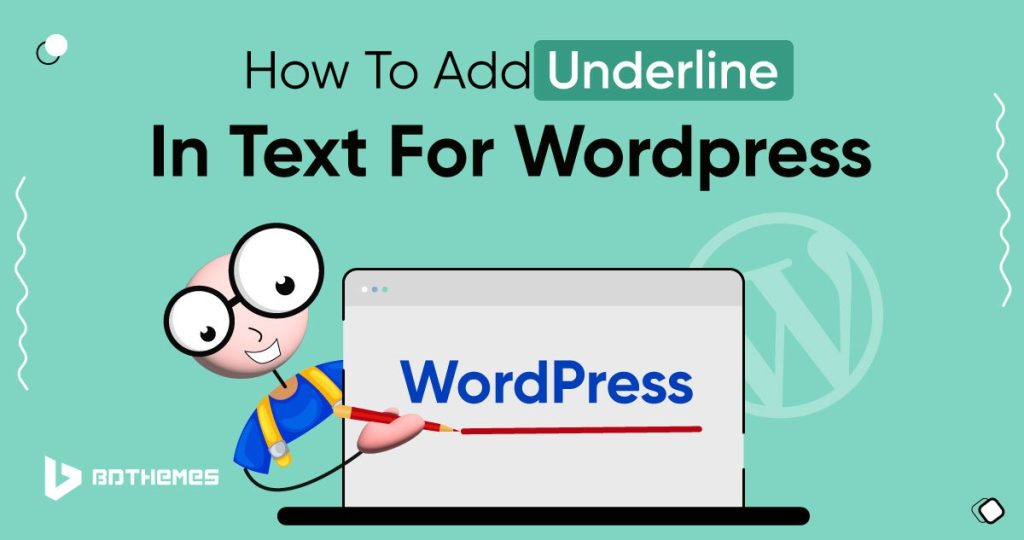Did you want to underline texts in WordPress but found the option missing?
Yes, the option is really missing and you are not alone with the dilemma of not finding a way to underline your texts.
Still, you can use other means to underline in WordPress.
Let us show you how to do that.
But wait, Why WordPress removed the underline button?
From the WordPress 4.7 version and forward, they decided to remove the underline button from the editor.
The reason was simple, underlining made simple texts look like links and created confusion.
Also, there were complaints that justifying texts messed up alignment and made them harder to read.
So, WordPress removed both options to avoid the confusion.
Underline Text With a Keyboard Shortcut
This is the easiest method to underline your text in WordPress without any extra hassle.
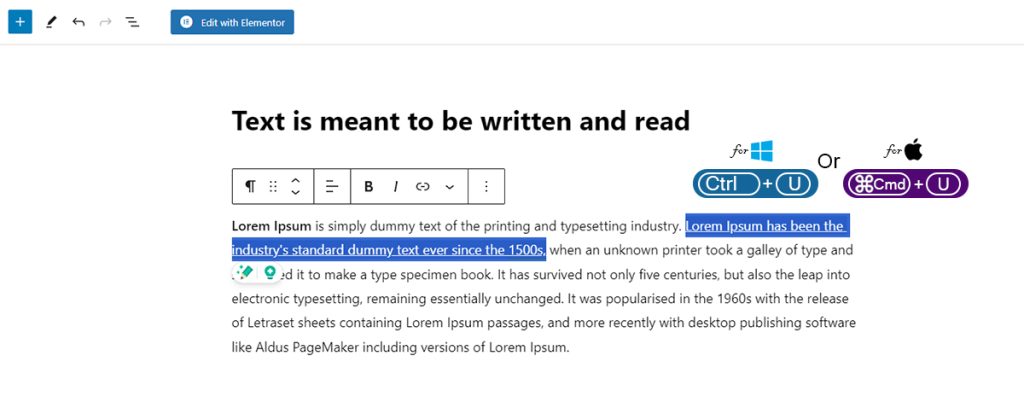
To do that, select the text you want to underline and press Ctrl + U for Windows or Command + U for Mac.
Just two keyboard buttons are pressed at the same time.
And you will be able to underline texts in both Windows and MacOS systems.
Underline Text using a Simple CSS
Another way to underline text is by using a very short CSS command within the editor.
This time, click on the 3 dots in the panel above the text block or section and select “Edit as HTML” option.
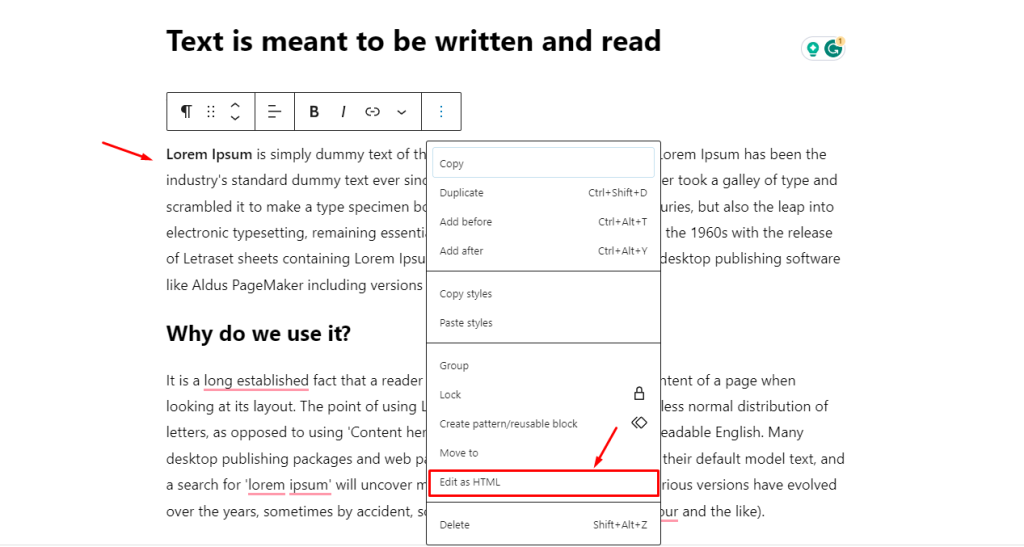
Now, paste the code below inside the line where you want to underline the text.
<span style=”text-decoration: underline;”>Add text here.</span>
Keep your target text inside the“Add text here” part of the code.
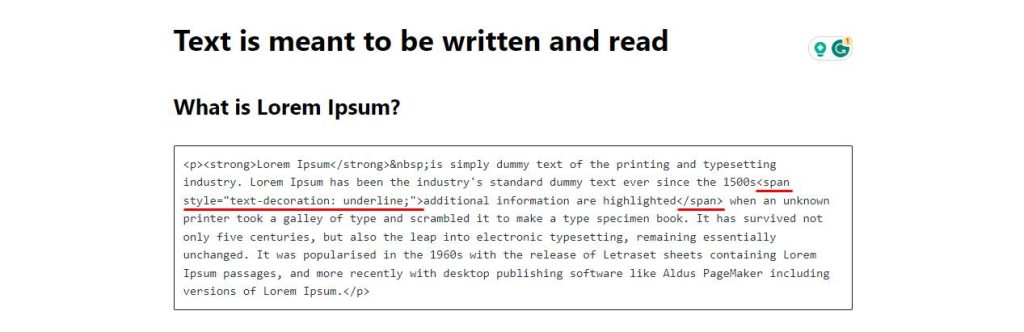
Using Gutenberg Block Editor Toolkit Plugin
There’s one more shortcut and that is a plugin for the Gutenberg editor, named ‘EditorsKit’.
Get the plugin here- https://wordpress.org/plugins/block-options/
With this plugin, you can add some of the missing style elements back to your Gutenberg editor.
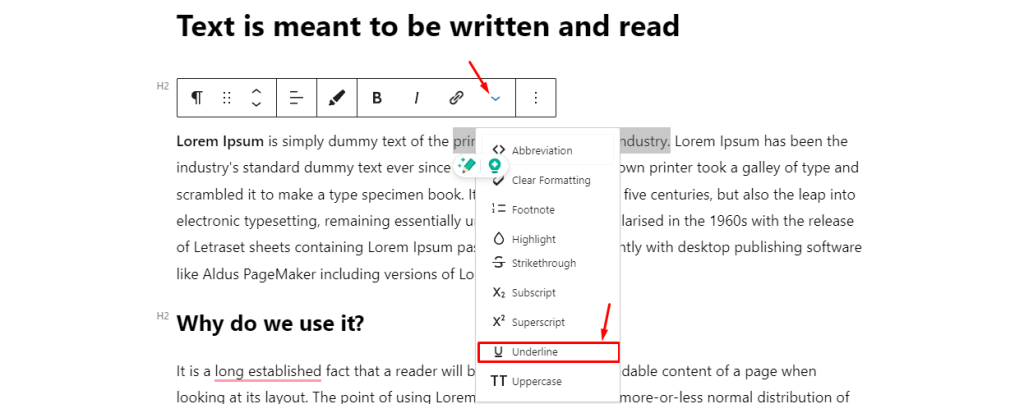
After installation, you will be able to see the underline option available in the drop-down menu.
Conclusion
Are you still using text underline style for your content?
It’s old school but still has a trend to it.
So, make sure to use it in moderation and not to create confusion with a link.
And get yourself a coffee while at it.