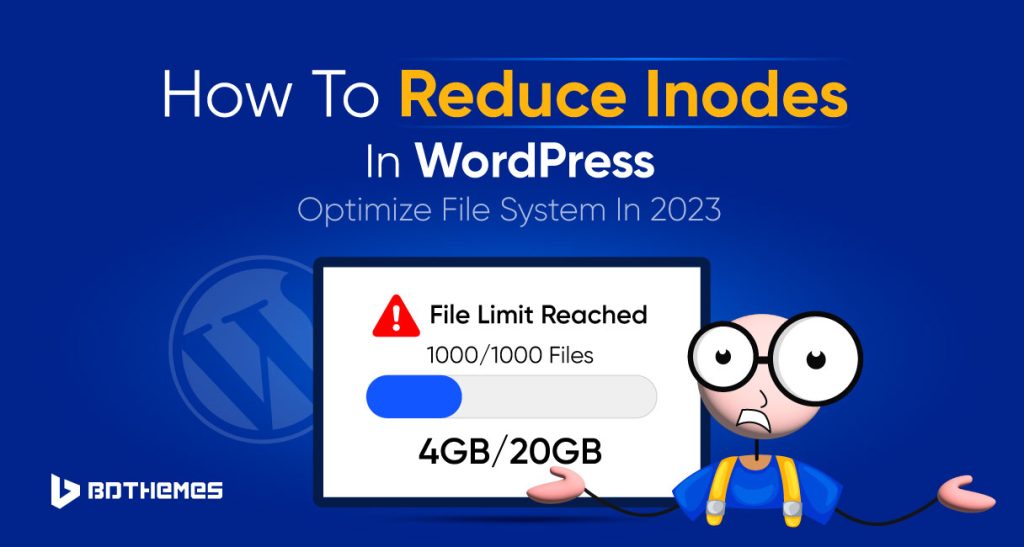Ever wonder why you are not able to create new directories in WordPress when you still have unlimited disk space?
Sounds pretty fishy!
Don’t worry you are not the only one facing this issue. This problem arises when your WordPress hosting crosses the inode limit.
This is a big problem with WordPress users. Because you won’t be able to update your site with new images, videos, or content. So you will lose a lot of audience from your blog.
In this blog post, we will solve your issue with inode and help you restore your inode limit.
However, you may have many questions regarding inode. We will discuss each and every topic first and finally, we will see how to reduce inodes in WordPress.
What Is Inode In WordPress?
Inode is a term used to describe a single file in your file system. In WordPress, inodes store metadata for each file in the form of table structures.
This metadata includes details like size, owner, device node, socket, pipe, etc. but not the actual content or file name.
The number of inodes reflects the total number of files and folders on your hosting account.
Typically, each file and folder on a hosting server occupies one inode.
Inodes play a crucial role in storing vital information and attributes for all files and directories on your hosting account.
Are inode and disk space the same thing?
No, an inode is not the same as disk space. Here’s how inode is different from disk space:
Inode is a data structure that stores details about a file on your hosting account. Whereas disk space is a measure of how much space a hosting account can use.
Primarily inodes show the number of files and folders on the hosting account.
The Inode has quotas which are limits on how many files and folders a person can create on a shared hosting account. Similarly, disk space quotas are used to set limits on how much storage space a person can consume.
If you exceed the inode limit, your website’s speed and functionality may be affected. The same goes for disk space too.
How To Check Inode Usage On My Hosting Account?
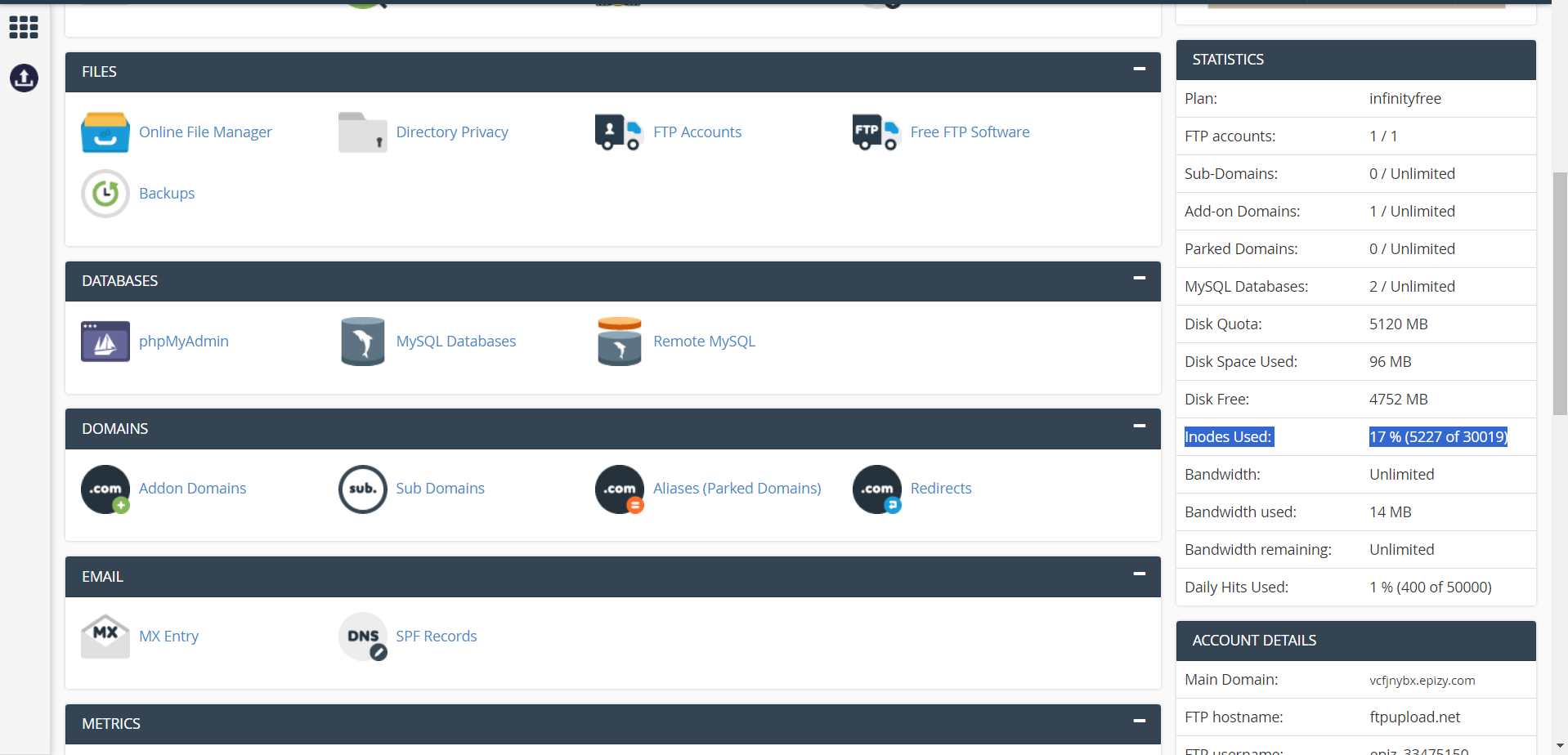
Follow the steps below to find out how many inodes your WordPress site has now:
- Sign in to your hosting account’s cPanel.
- Look for the button that says “Disk Usage” under “Files” and click on it.
- On the next page, you’ll see where the file is and how much space it takes up.
- Check how many inodes you’re allowed to use and how many you’re using right now.
By following the steps, you can keep track of how many inodes your website is using and cut down on the number of inodes it is using.
How Many Inodes Does WordPress Use?
According to NameHero, a WordPress site with 20 or more pages with content usually uses between 15,000 and 20,000 inodes, which is well within the limit.
From the data of BerkaWeb, a simple WordPress site with just a few plugins, themes, and posts uses up between 9,000 and 13,000 inodes.
About 25,000 inodes are required to store the data for a blog with 250 posts (with an average of 3-5 photos per article).
There are 21,000 inodes used by a blog with 80 articles (3-5 photos for each post) and roughly 20 plugins.
One page, six plugins, and 17,000 inodes: that’s all it takes to run a modest company website.
Most shared hosts cap the number of inodes at between 150,000 and 250,000.
Some web hosts offer unlimited inodes.
You can use a hosting service with a good reputation and a high inode limit to keep from hitting the inode limit.
It’s important to check the inode limit of your WordPress site to keep it running and working well.
What Happens When I Exceed The Inode Limit On My Hosting Account?
When you reach your server account’s inode limit, the following things can happen:
- You won’t be able to make or add any new files or folders.
- There will be no email delivery to your inbox.
- You will not be able to add information to the MySQL database.
- Errors will appear in your cPanel because you can’t keep any more temporary files on your account.
- Your website’s functionality may suddenly decline.
- Error messages may appear in the File Manager.
- In extreme cases, your hosting provider may suspend your account unless you take steps to limit the volume of data stored on their servers.
- Websites with poorly configured servers are common targets for hackers because they are easy to exploit without adequate security measures.
- If your hosting account’s inode use is too high, you can fix the problem by upgrading to a more suitable plan.
- The number of inodes used by your account can also be decreased by deleting unnecessary files and folders.
- To avoid hitting the inode limit, it’s important to choose a hosting service with a good reputation and a high inode limit.
You will be notified by your hosting service when you are almost going to reach your inode limits.
What Are Some Hosting Providers With High Inode Limits?
Here is a table with some hosting provider’s plan names, inode amounts, and prices that offer high inode limits for WordPress sites.
| Hosting Provider | Plan Name | Inode Amount | Price |
|---|---|---|---|
| Bluehost | Shared Hosting, VPS | 200,000 – 1,000,000 | Starting at $2.95/mo |
| NameCheap | Stellar, Stellar Plus, Stellar Business | 300,000 – 600,000 | Starting at $1.98/mo |
| Hostinger | Business Shared Hosting | 3,200,000 – 6,000,000 | Starting at $3.99/mo |
| SiteGround | GrowBig, GoGeek | 450,000 – 600,000 | Starting at $9.99/mo |
Hostinger:
Hostinger’s Business plan has a large inode limit of 3,200,000, and their Starter plan, which is the least expensive, has a limit of 800,000.
Their shared hosting plans also include free malware scans and frequent backups, which makes them a good choice for WordPress sites.
Bluehost:
Bluehost has hosting plans for shared hosting, VPS hosting, and dedicated hosting. With Bluehost’s Pro hosting plans, you can have up to 300,000 inodes.
This gives your website more server storage and better speed. For other shared hosting plans, the number of inodes may be different.
Bluehost’s plans for shared hosting start at $2.95 per month. The exact price may change depending on where you live and which plan you choose.
NameCheap:
Namecheap’s shared hosting plans have different limits on the number of inodes you can use.
Up to 300,000 inodes can be used with the Stellar plan, up to 300,000 with the Stellar Plus plan, and up to 600,000 with the Stellar Business plan. Their plan starts with only $1.98 per month.
SiteGround:
SiteGround has a number of shared hosting plans, such as StartUp, which has 20000 inodes, GrowBig, which has 400000 inodes, and GoGeek, which has 600000 inodes.
SiteGround’s shared hosting plans have different prices depending on which plan you choose.
The StartUp plan starts at $4.99 a month, the GrowBig plan starts at $7.99 a month, and the GoGeek plan starts at $14.99 a month.
Which Hosting Provides Unlimited Inodes?
There are several hosting providers that offer unlimited inodes for their hosting plans. Here are some of the hosting providers that offer unlimited inodes.
| Hosting Provider | Plan Name | Price |
|---|---|---|
| DreamHost | Starter Plan | $2.59/month |
| WP Engine | Starting Plan | Starts at $30/month |
| Kinsta | All Plans | Starts at $30/month |
DreamHost
DreamHost offers unlimited inode with its starter hosting plan. Their package starts with only $2.59 per month and it is much cheaper than other hosting plans.
Kinsta
All of Kinsta’s hosting packages come with an unlimited number of inodes. Unlimited inodes, free SSL, daily backups, and more are all included in their starting $30/month package.
WP Engine
When it comes to hosting plans, WP Engine is a managed host that provides limitless inodes. Unlimited inodes, free SSL, daily backups, and more are all included in their starting $30/month package.
Even though some hosting companies offer endless inodes, they may still have other limits, such as storage space or bandwidth. So better choose wisely.
Now finally we will delve into the main topic.
How To Reduce Inodes In WordPress?
Using fewer inodes on your WordPress website can help it run faster and keep you from hitting the inodes limit. Here are some factors that affect how many inodes your WordPress site uses, as well as ways to reduce inode usage:
1.Multiple Versions of Images
Each image you add to your WordPress website can use more than one inode, and most themes will save that image in four different versions.
- Original image
- Medium-sized image
- Large-sized image
- Thumbnail-sized image
It’s important to know that each of the image sizes above is saved on your hosting as a separate file and, as a result, uses up a separate Inode.
This can reach your inode limit.
For example, if each image files you create is saved by your theme as four different images and you have 100 blog posts with an average of five images per post, that’s 2000 Inodes used by images alone.
And if you ignore this fact, soon your inode limit will be exceeded.
Don’t worry, I have a simple solution for you.
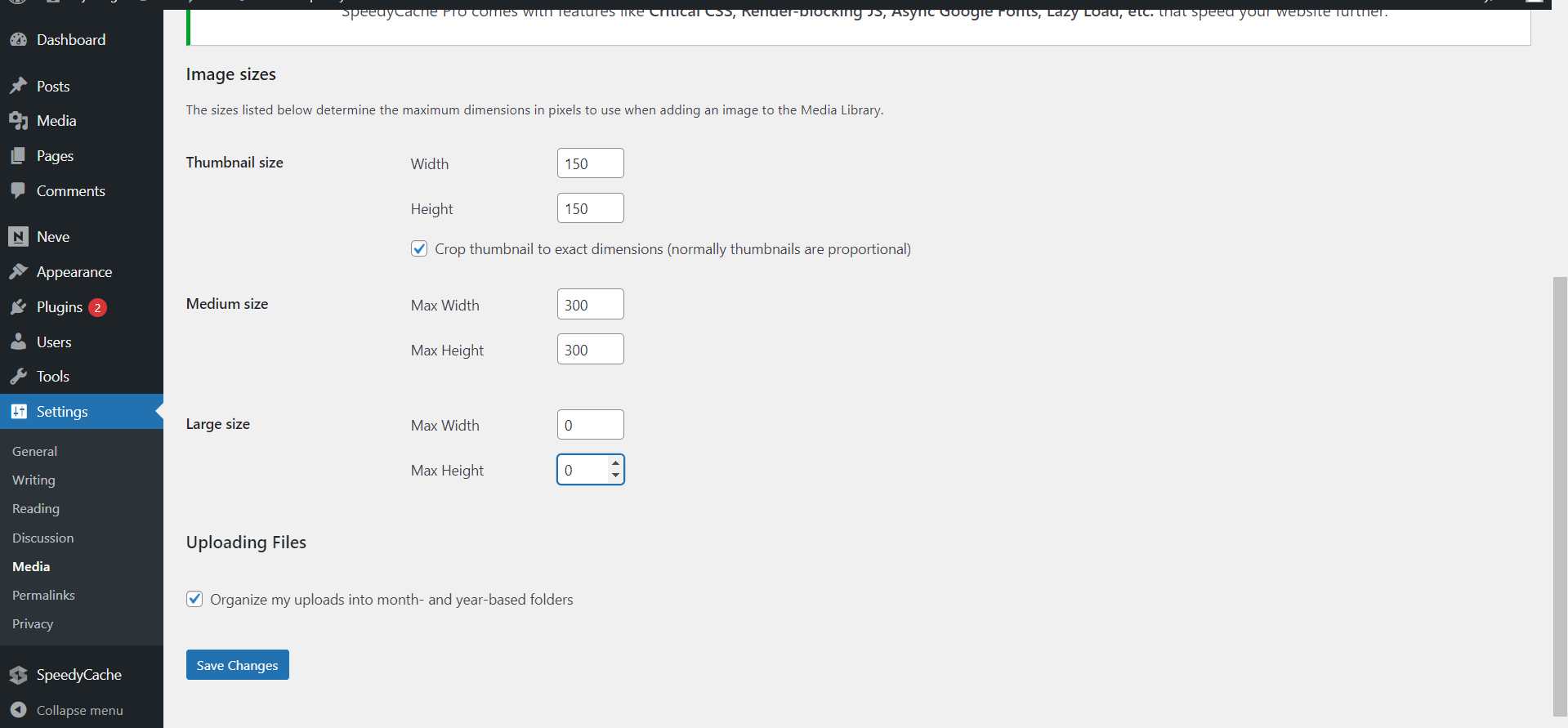
To stop your WordPress theme from creating multiple versions of images. Go to Dashboard -> Settings -> Media
Now set the width and height for the image size to “0”. For example, I don’t want the large image to create a new version, so I declare its height and width to zero. Then click the save changes button and your problem is solved.
Also, go to your dashboard’s /wp-content/uploads directory. If you never use any other size than the original, you may safely remove the rest.
Another thing you can prevent images from forming inode is to compress images before uploading them to your image files. You can install image compression plugins that can automatically compress images.
Unnecessary Themes and Plugins
When you add a new WordPress theme or plugin, it consumes some amount of Inodes.
The number of Inodes a theme or plugin uses depends on how complex it is and how many features it offers.
Keep in mind that a theme or plugin’s Inodes will continue to be consumed even if you disable it without deleting it.
So why waste index nodes on unused themes and plugins? Simply delete any deactivated themes and plugins.
Make sure you install a theme from a reputable theme and plugin developer.
Never upload Videos to your WordPress site
Videos consume a lot of disk space, bandwidth, and inodes. They are larger in size than images and take up more resources. Every time a video is uploaded to WordPress, it is stored in the media library, which takes up disk space and inodes.
Instead, you can upload your videos to YouTube and embed them into your website. The usage of speed up videos can also be another option
Remove your unused drafts
Inodes can be used up by WordPress drafts that are never published. New WordPress blog posts are automatically stored as drafts in the database. Keeping an unpublished draft in the database uses up inodes and storage space. It also causes total blocking time to increase, but you can fix this by following how to reduce total blocking time in WordPress.
Here’s how to get rid of WordPress drafts that aren’t being utilized to free up inodes:
- Go to Dashboard -> Posts.
- To see all of your blog entries select “All Posts” from the menu.
- Select “Trash” and then “Delete Permanently” to get rid of the draft for good.
You may free up space on your hosting account and decrease inode use by deleting old blog drafts.
Email consumed inodes
Since WordPress emails are simply files, they can use up inodes.
Some of the ways in which email might use up WordPress inodes:
Email attachments take up valuable inodes since each one is treated as a separate file on the server. If you have enabled email backups, each backup may consume inodes.
Spam folders may quickly consume a lot of inode space.
You can easily get rid of these irritating emails.
Simply delete all the outdated emails and spam mail.
In the same way, if you have set up more than one email account on your WordPress hosting service, you can delete accounts for people who don’t use them.
Server’s Log File Consume Inodes
Your server’s log files document the history of the server’s usage on the root directory.
If numerous domains are being recorded by the server, the total number of inodes consumed can quickly grow to be very large.
The logs folder should be cleared out. However, before you do that, you should save the logs to your computer in case you ever need them in the future.
Temporary File Consumes Inode
In the root folder of your server, there is a folder called “tmp.” This folder contains files that are made to quickly store information that is needed by other programs for a short time. WordPress and its plugins make temporary files for things like caching, backups, and updates. These files are kept on the server and can take up disk space and inodes.
To simply rid of temporary files.
Get in touch with your host and inquire as to which temporary files can be removed.
Create a cron job to delete old files from the tmp folder at regular intervals.
Wrapping Up
Well, finally you arrive at the last phase. You have learned a lot about Inodes. From the post, you get the idea about WordPress inodes and how it consumes inodes. You know what happens when the inode limit is reached.
Hopefully, now you can easily get rid of the problem of the inode limit.
Also, you know some hosting providers plan with their inode amount and pricing. Even you know who provides unlimited inode for a reasonable price.
So choose the hosting for your website and never worry about inodes. If a problem arises, you know how to reduce inodes in WordPress.
Frequently Asked Questions
How often should I check the inode usage of my WordPress site?
You can check the inode usage of your WordPress site regularly. This way, you can avoid reaching the inode limit and issues with your website’s performance and functionality.
You must check your inode usage once a month, after any major updates, or while uploading new files.
Can I Have A Low Disk Space Quota But A High Inode Usage Quota?
Yes, you can have a small amount of disk space but a lot of inodes. This is because the amount of files and directories on your hosting account affects how much inode space you use, while the size of files and directories affects how much disk space you use.
Can Exceeding the Inode Limit Cause Data Loss on a WordPress Site?
No, exceeding the inode limit won’t lose data from your WordPress site. But it will affect your website’s performance. When the inode limit is met, the website may stop working and users may not be able to add new files or make new content.
How To Increase The Inode Limit On My Hosting Account?
You can increase your inode limit by upgrading your hosting plan. Simply contact your hosting provider and tell them to upgrade your hosting package with higher inodes and disk space. But it would be wise to keep track of your inodes and reduce the usage of inodes.