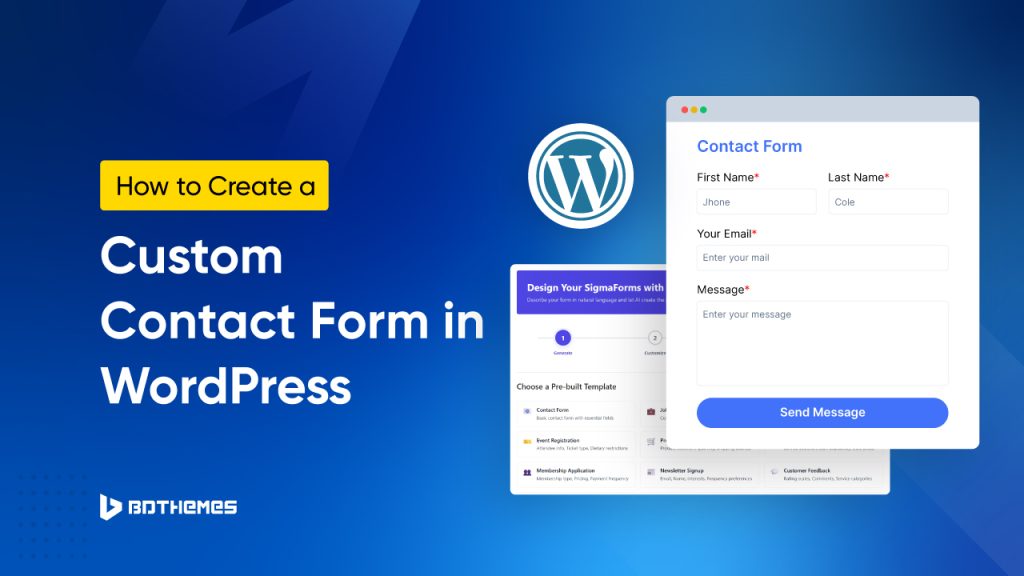The contact page or contact form is an important part of a website. Your audience can easily contact you through the contact form. Also contact form is very important to get audience feedback or problems.
Most WordPress contact form plugins offer pre-built forms to get you started quickly. This is helpful if you only need a basic contact form or a simple survey.
But what if you want more control?
In this blog, we will show you how to create a custom contact form in WordPress. You’ll learn how to add fields, set up form settings, and place a contact form on any page or post. So let’s begin.
Create a Custom Contact Form in WordPress
You can make a contact form in WordPress in just a few easy steps:
- Step 1: Pick a form plugin you like (Sigma Forms)
- Step 2: Install the plugin
- Step 3: Start a new form
- Step 4: Add a Field and Customize Your Form
- Step 5: Configure Your Form
- Step 6: Place the form on any page or post
Here is an easy step-by-step guide to the entire process.
Step 1: Pick a form plugin you like (Sigma Forms)
The easiest and fastest way to create a custom contact form is to use a plugin. However, you will find many plugins in the WordPress directory for creating contact forms.
However, it is difficult to find a trusted plugin for creating custom contact forms and ensuring security.
So, I recommend using the Sigma Forms. It is faster and more secure. It’s designed for both beginners and experienced users.
Regardless of which plugin you choose, you can rely on Sigma Forms for spam control and protection.
I won’t go into detail here, just cover the whole blog using Sigma Form here.
Step 2: Install the plugin
First of all, you need to purchase Sigma Forms from its official website. After purchase, you need to install the plugin in your WordPress website.
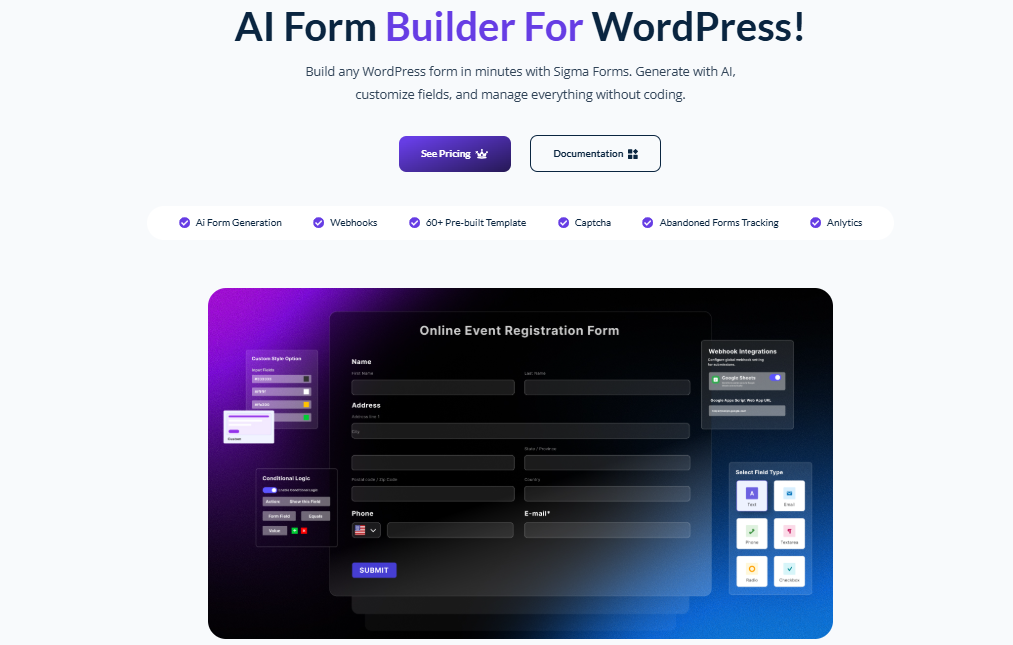
- To install the plugin, open your WordPress dashboard >> “Plugins” >> “Add New” and choose “Upload.” Find the plugin zip file on your computer, then click “Install” and “Activate.”
Step 3: Start a new form
After installing the Sigma Forms plugin, let’s make a new form.
- Stay in your WordPress dashboard.
- On the left sidebar, click on “Sigma Forms” >> “Forms.”
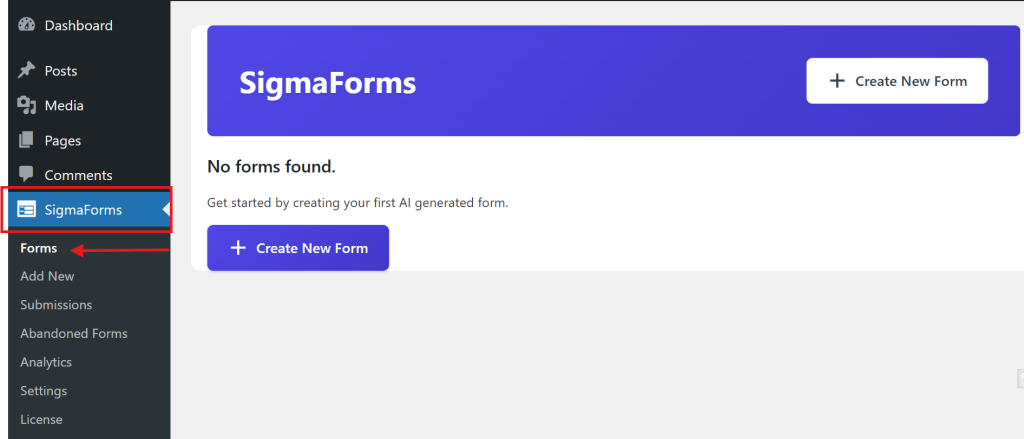
- At the top, click “Create New Form” to get started.
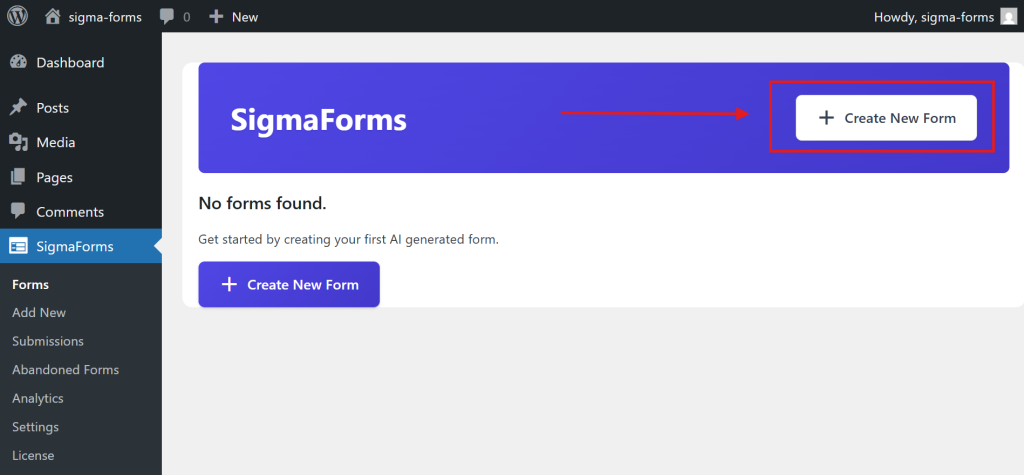
- Here you will find two methods to create forms. But I will now show you how to create a manual contact form.
- So, click on the Create Manually button.
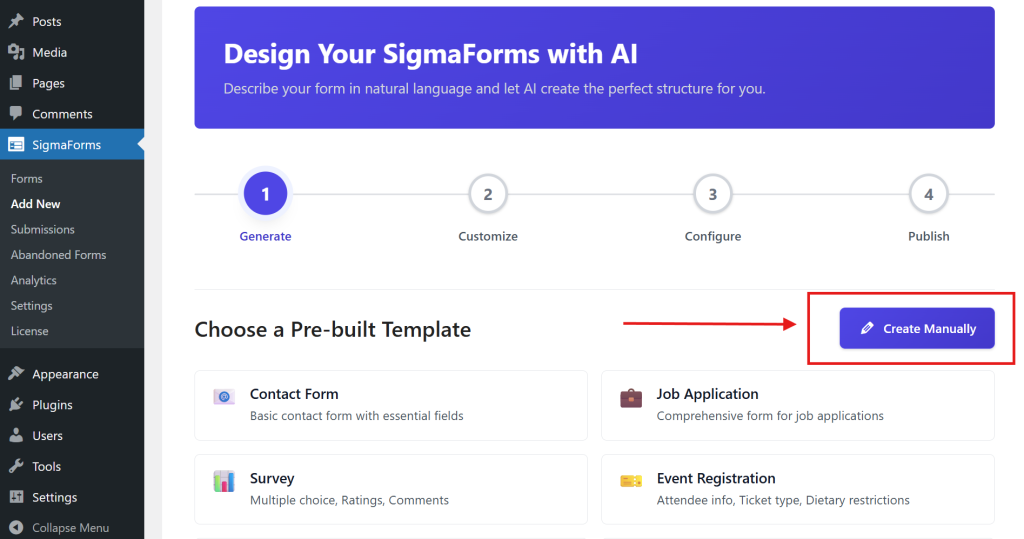
Step 4: Add a Field and Customize Your Form
- Now, you need to create the field according to your requirements. Click on the Add Field button to create the field.
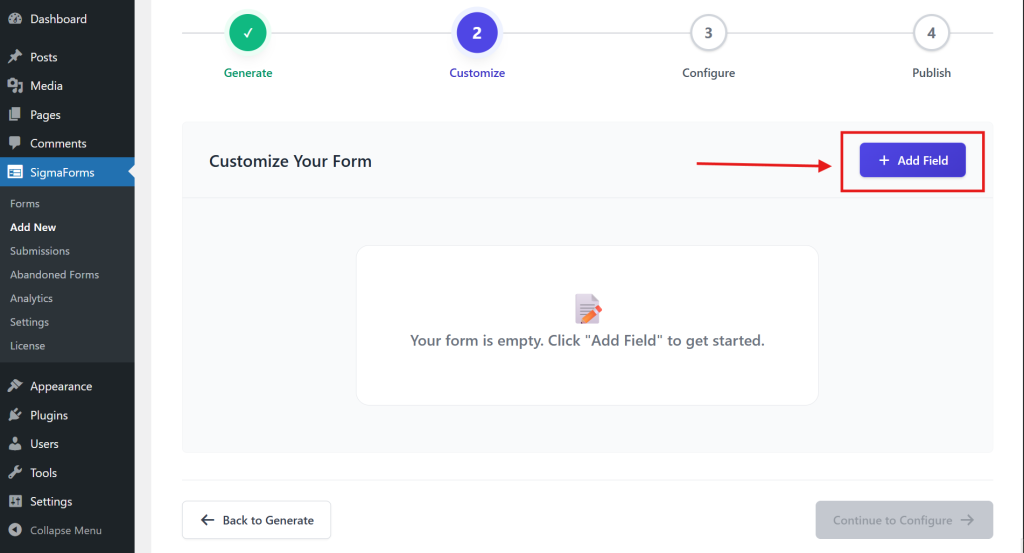
- Now you will see an interface to select some field types. Choose a field type from here.
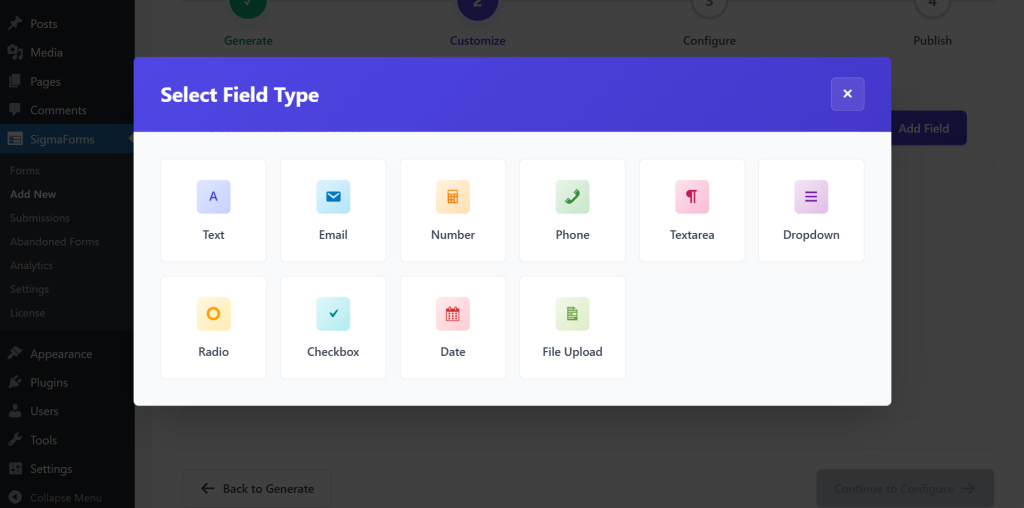
- Since creating a contact form, so first took a text field and set a Label, Name, and Placeholder. And, you can leave the value here as the default.
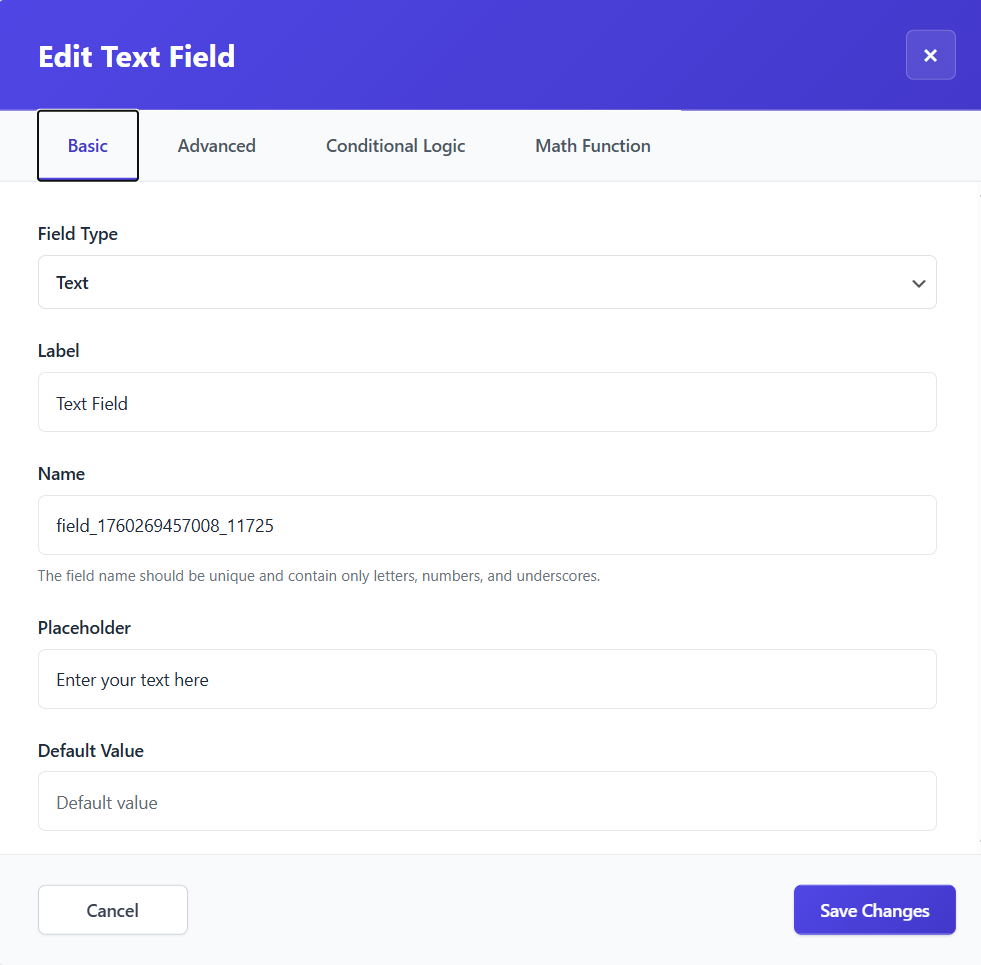
- Then, from the Advanced tab, you can set the column width, required on/off, additional CSS, and a help text.
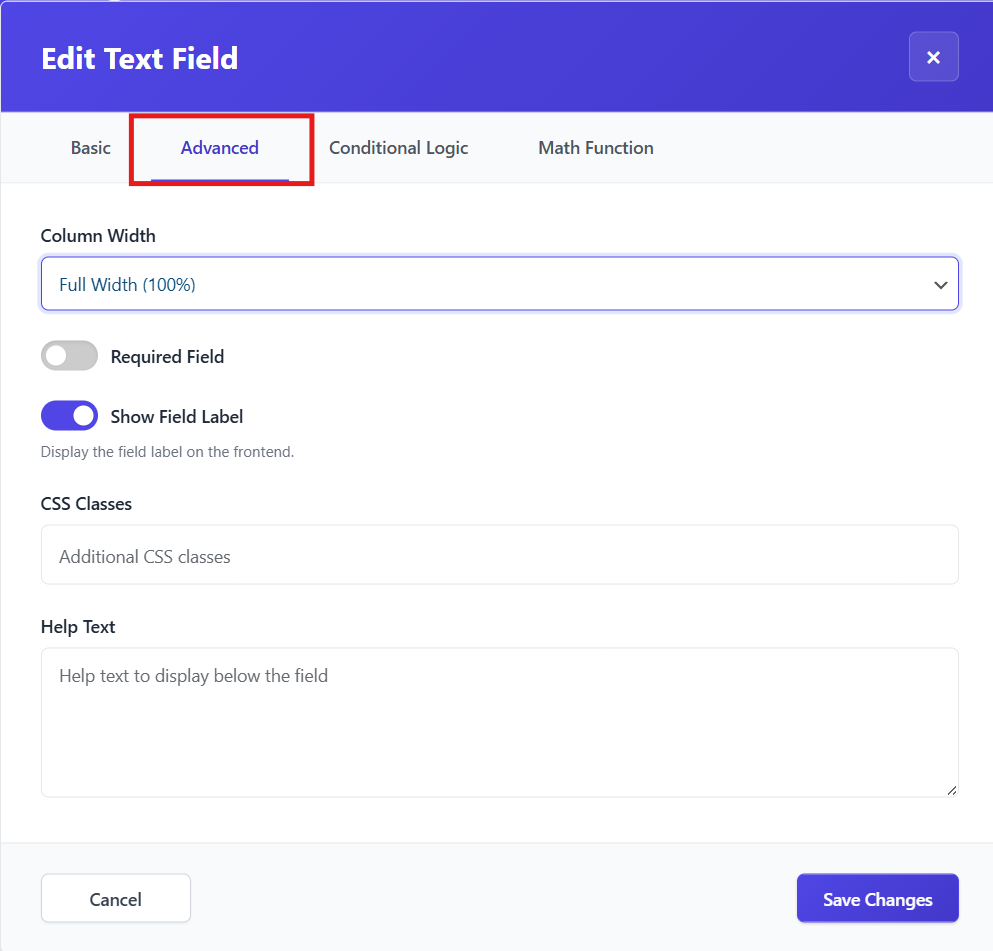
- If you want to apply any conditional logic to the field, set the logic from the Conditional Logic tab.
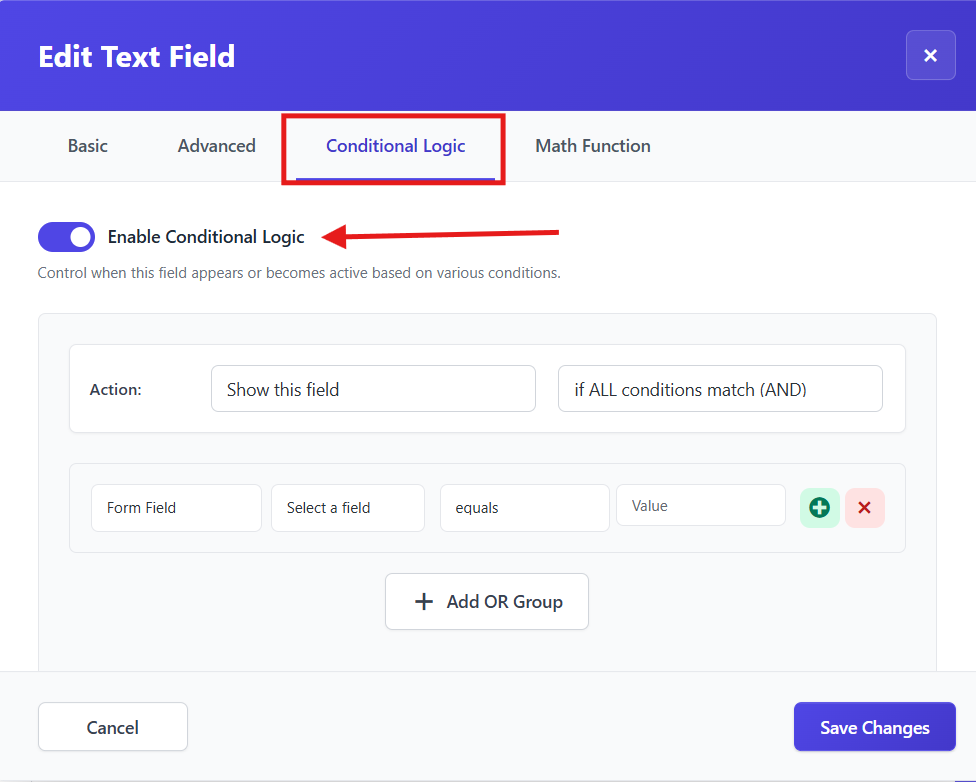
- Finally, if you want to include a math function in the field, set the field and logic through the Math Functions tab.
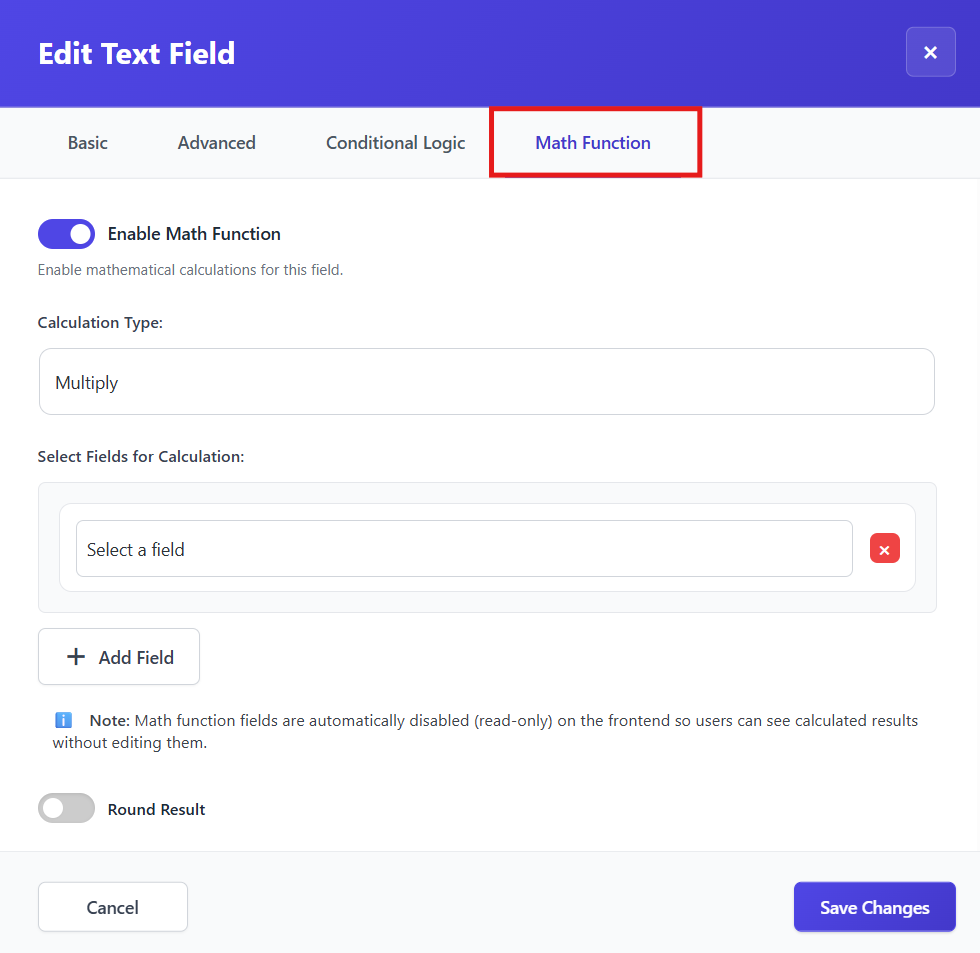
- Then click Save Changes.
- Finally, you have successfully created a field for the contact form.
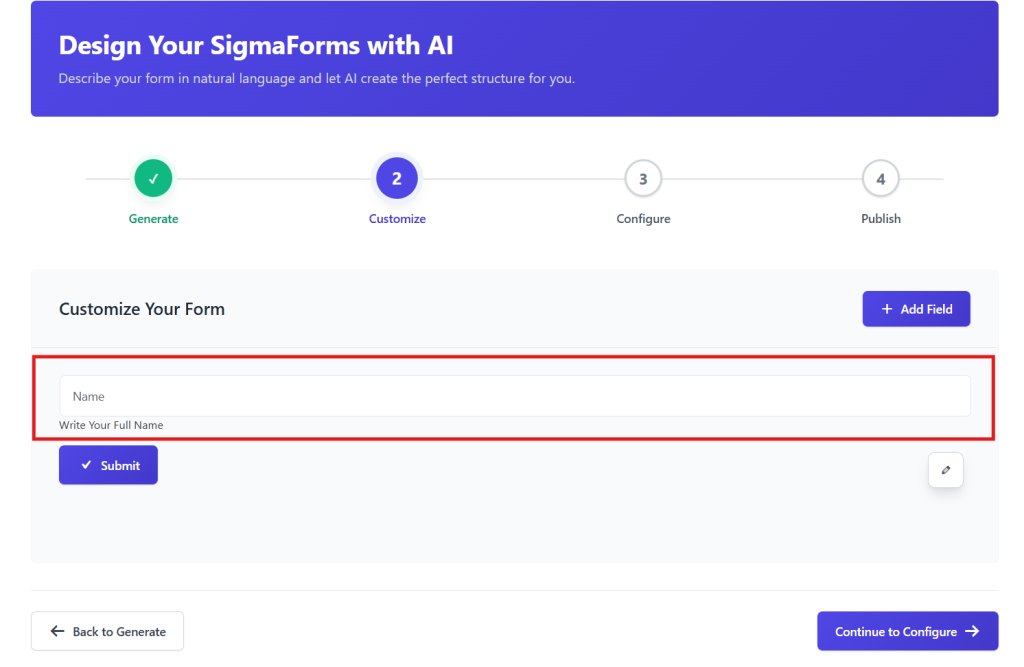
- Now, in the same way, you can create the remaining fields like phone number, email, and other fields required for the contact form.

Step 5: Configure Your Form
Now you need to configure the contact form.
- First, give the form a name and enter the message that will be displayed to someone when they submit the form.
- If you want the form data to be stored in the database, turn on the Store Submissions in Database toggle button.
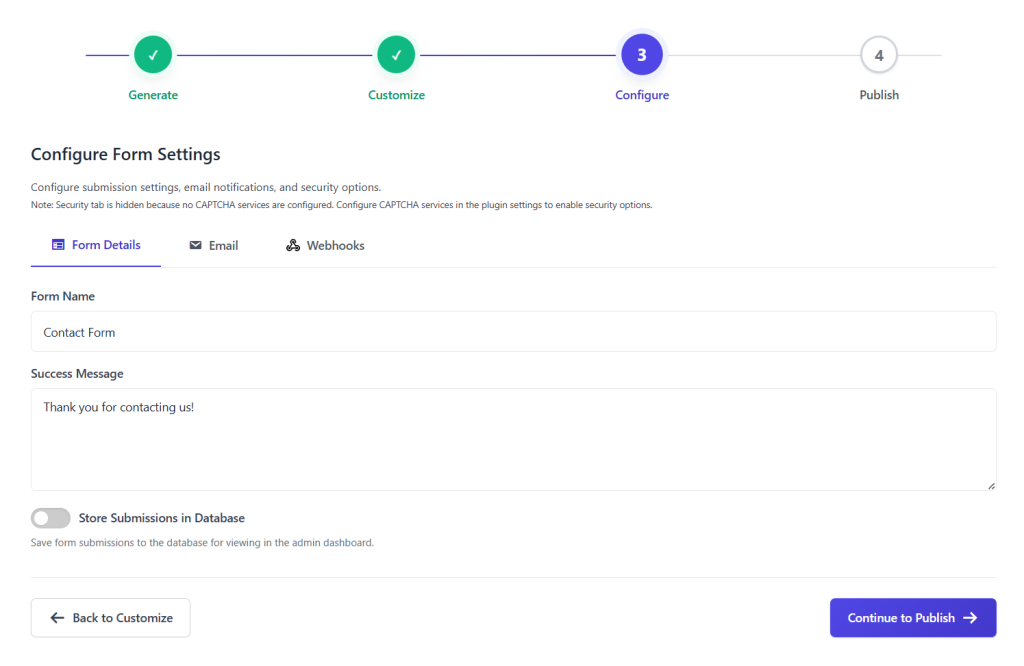
- Then, configure submission settings, email notifications, and security options from the Email tab
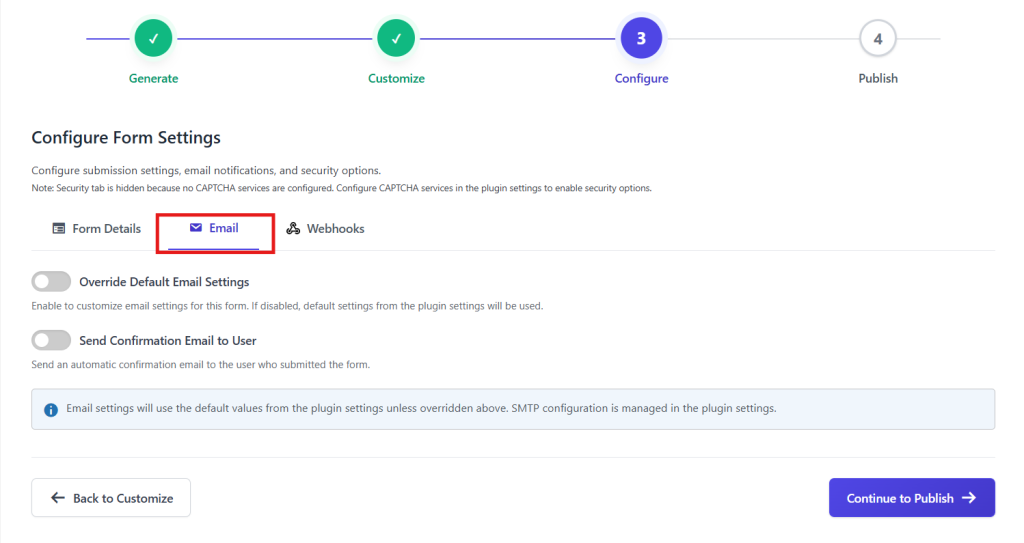
- Now, go to the Webhooks tab. Enable the webhooks you want to use for this form. Each webhook will use global settings unless you override them.
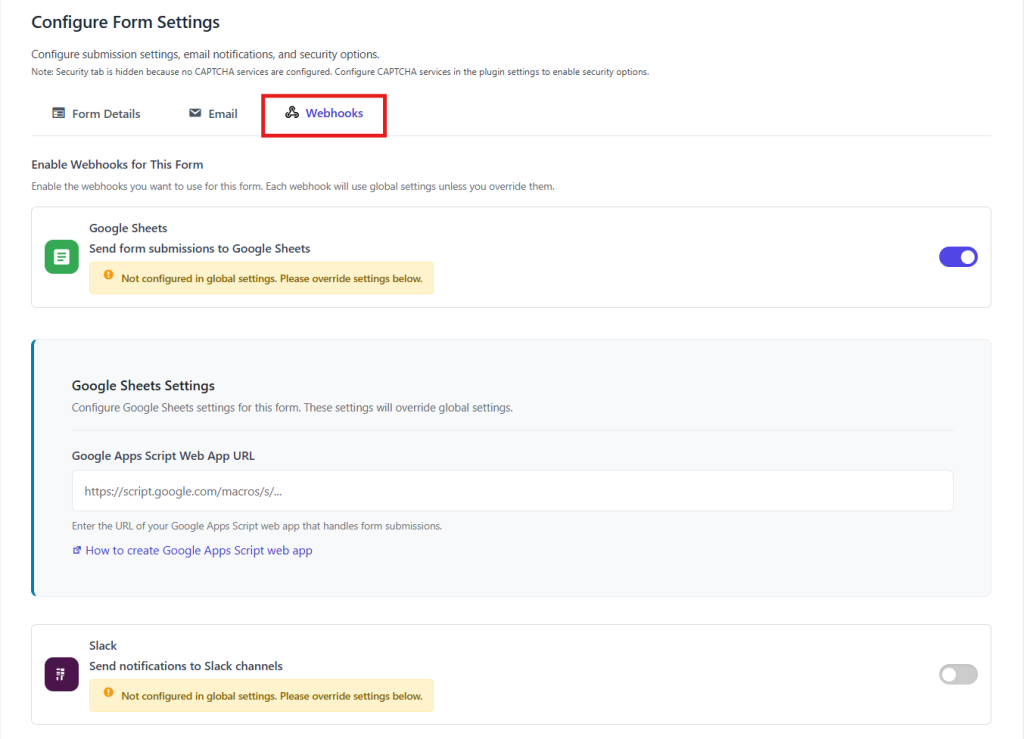
- Then, below, click the Continue to Publish button.
Now, your form is ready to be published! Review the information below and click the Publish button.
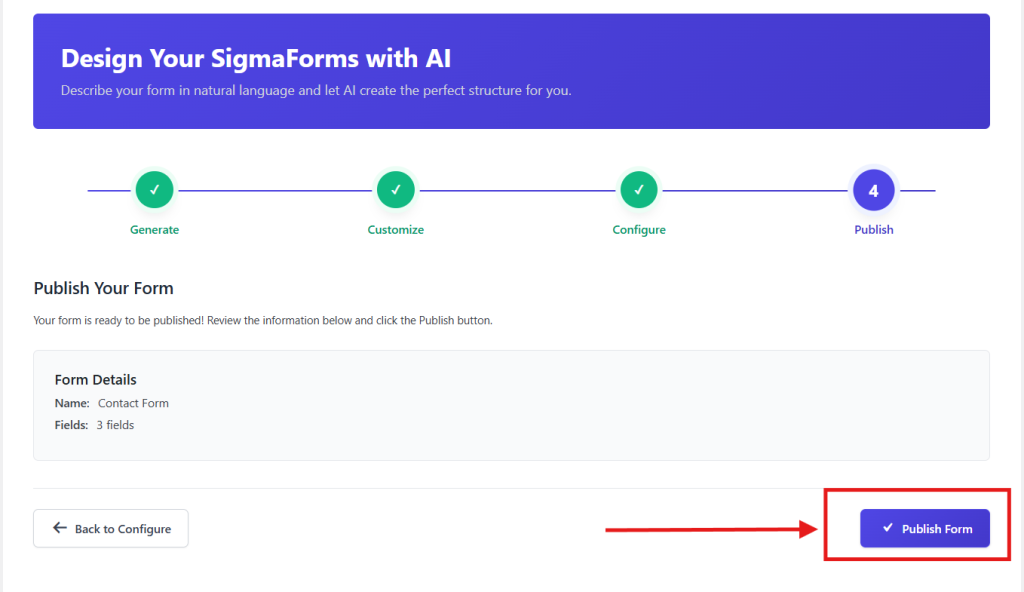
Step 6: Place the form using shortcodes on any page or post
Congratulations! Your contact form is ready. And you will get a shortcode to use the form.
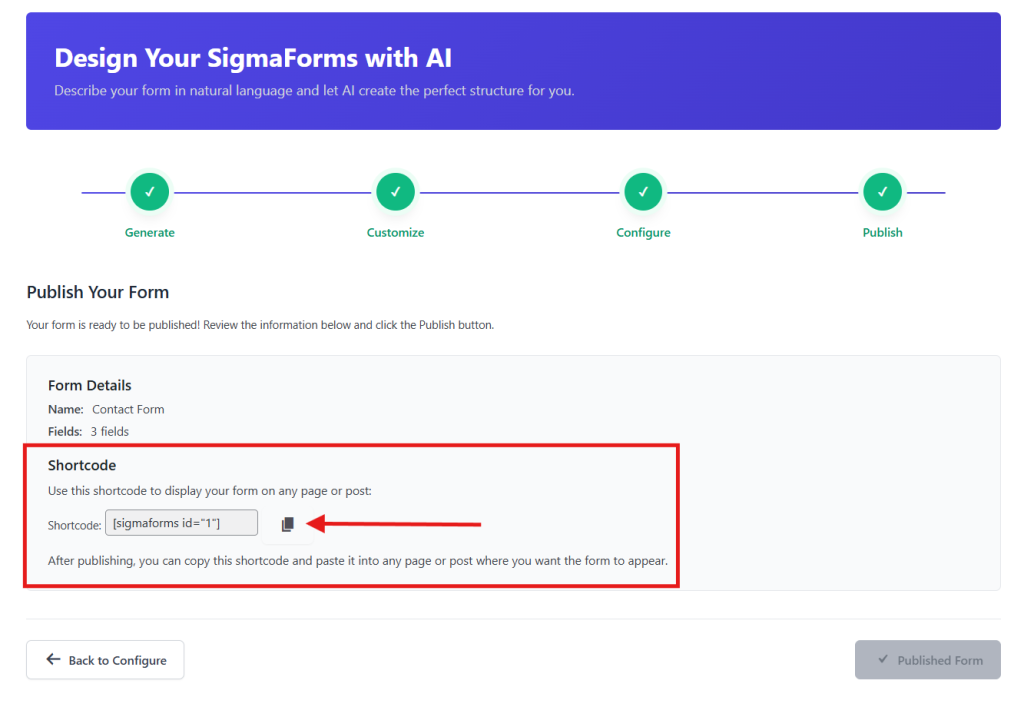
- Copy the shortcodes.
- Now go to your desired page where you want to set the form.
- Get a shortcode widget or block on the page.
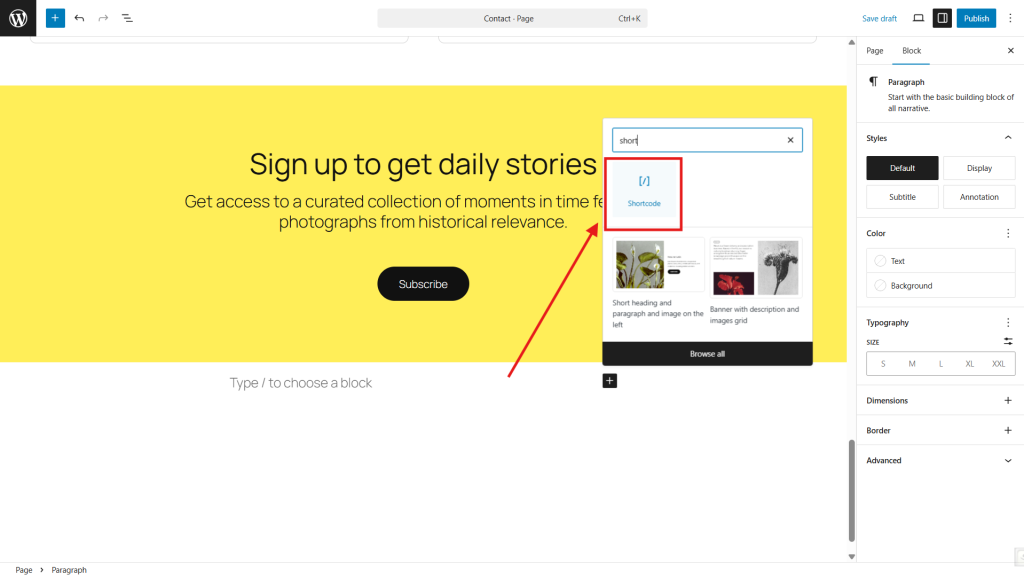
- Paste the shortcode here.
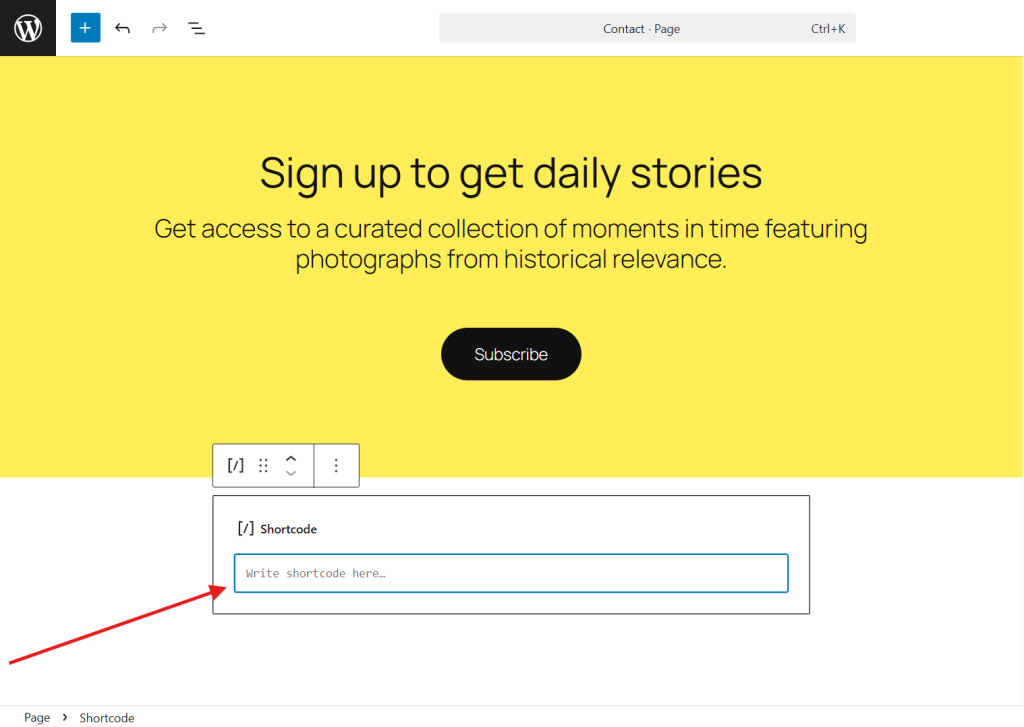
- Click on the save draft or publish button. Then preview the page.
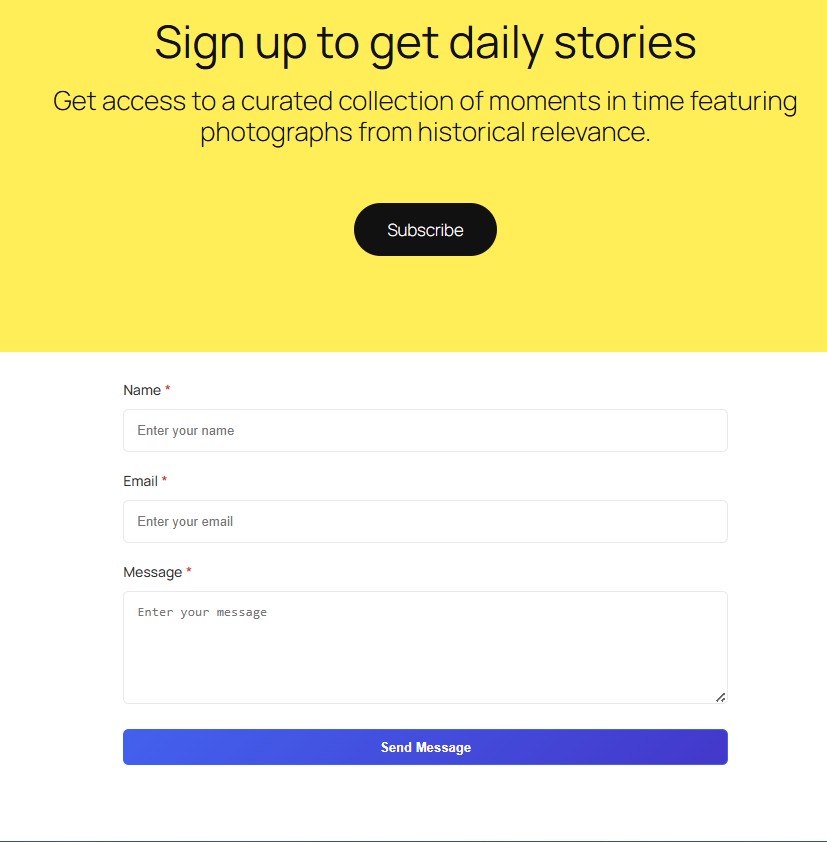
- Contact form built successfully.
This way, you can easily set up any contact form, from basic to advanced, on any page or post. If you want to build contact forms using a faster and more time-efficient method, you can use the pre-built feature.
Bonus: Create a Custom Contact Form Using AI in WordPress
Sigma Forms is a WordPress plugin designed to eliminate the pain of creating forms that meet your exact needs.
When you need to create a form, you usually have two options: either manually add all the form fields one by one or choose a pre-made template. But the problem is: manual forms often don’t look professional, while templates rarely match your exact needs.
Instead of dragging and dropping form fields one by one, you can simply describe the form you need, and Sigma AI will instantly create it.
Suppose you want a customer feedback survey form for your restaurant, you just prompt Sigma AI with the form’s description. In just a few seconds, the form will be ready with the relevant fields.
It’s smart, fast, and flexible. The Sigma Forms plugin is designed to support users of all levels. It is the perfect solution for both beginners and experts. Its user-friendly interface will enable you to build an advanced form without any coding knowledge.
Frequently Asked Questions (FAQ)
Q1: What is the best simple contact form plugin for WordPress?
Sigma Forms is an AI-powered form creation plugin. It is widely recommended for beginners. It’s easy to use, mobile-friendly, and offers custom form building.
Q2: Can I use AI to create a contact form in WordPress?
Yes! With AI-powered plugins like Sigma Forms. You can simply describe the type of contact form you need, such as “a basic contact form with name, email, and message”, and the form will be generated instantly. No need to manually drag and drop fields. It’s a fast and user-friendly way to build forms, especially for beginners or those with busy sites.
Q3: What is the most advanced form builder for WordPress?
Sigma Forms is the most advanced form builder for WordPress. It uses AI to instantly create custom forms from simple prompts. No manual setup is required. Also, pre-built templates and custom logic features make this plugin more advanced than any other.
Conclusion
Building contact forms in WordPress is simple, and Sigma Forms makes it even faster and more secure. It’s designed for both beginners and experienced users.
You can create forms manually, choose a template, or let AI build one for you. No need to worry about setup or spam protection, it’s all handled.
Just select what you need, add your fields, and publish. Your form will look professional and work smoothly.
Sigma Forms helps you create smart, effective forms that support your site’s growth, quickly and with confidence.
Want to explore more articles about WordPress Form Building? Check out these helpful tutorials: