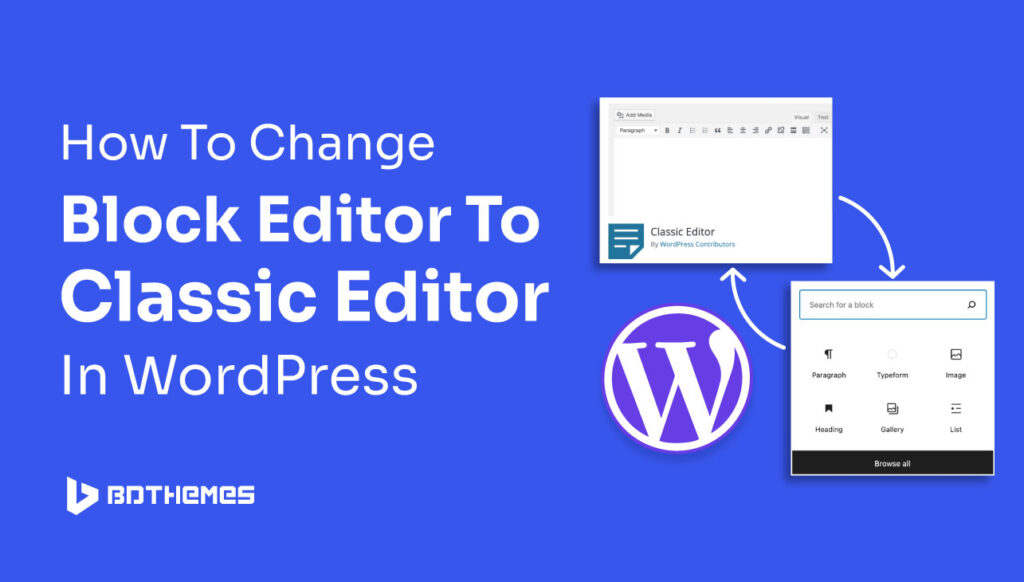If you are in a fuss and looking for how to change Block Editor to Classic Editor in WordPress, then you have landed in the right place.
WordPress offers a versatile editing experience through its Block Editor and Classic Editor.
While the Block Editor introduces a dynamic approach to content creation, some users find comfort and efficiency in the simplicity of the Classic Editor.
Let’s stop the chitchat and get to know both editors first.
What Is A Block Editor?
In WordPress 5.0, they added something cool called the Block Editor. Instead of writing everything in one big piece, you can now create your content in smaller parts called blocks.
These blocks can hold text, pictures, videos, or special things you want on your page. It makes editing easier because you can see and move each piece separately. It’s like building with virtual building blocks!
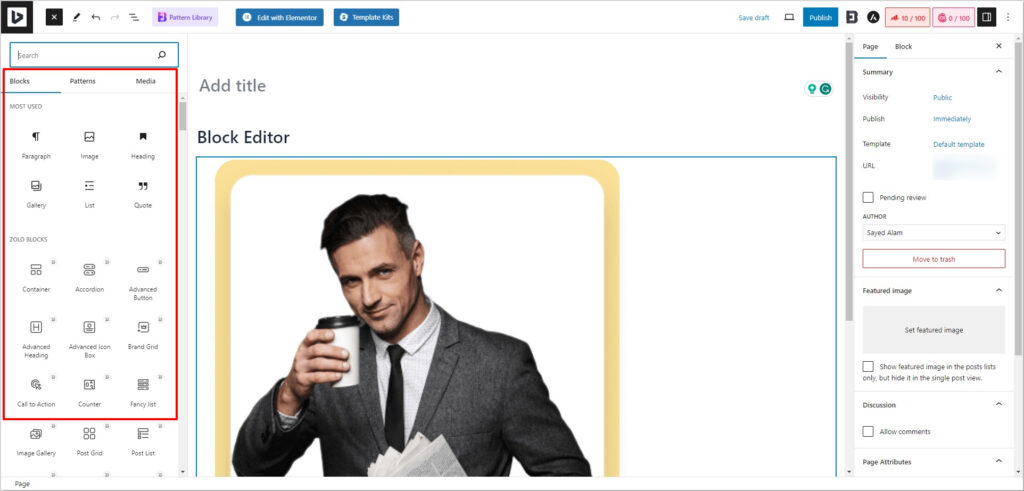
What Is A Classic Editor?
Classic Editor in WordPress is like a basic writing tool. It’s a straightforward way to create and edit your blog posts or pages. Instead of using fancy blocks, just write your text, add pictures, and make your content without any extra fuss.
It’s like using a simple word processor, which some people find easier and more familiar than WordPress’s newer Block Editor.
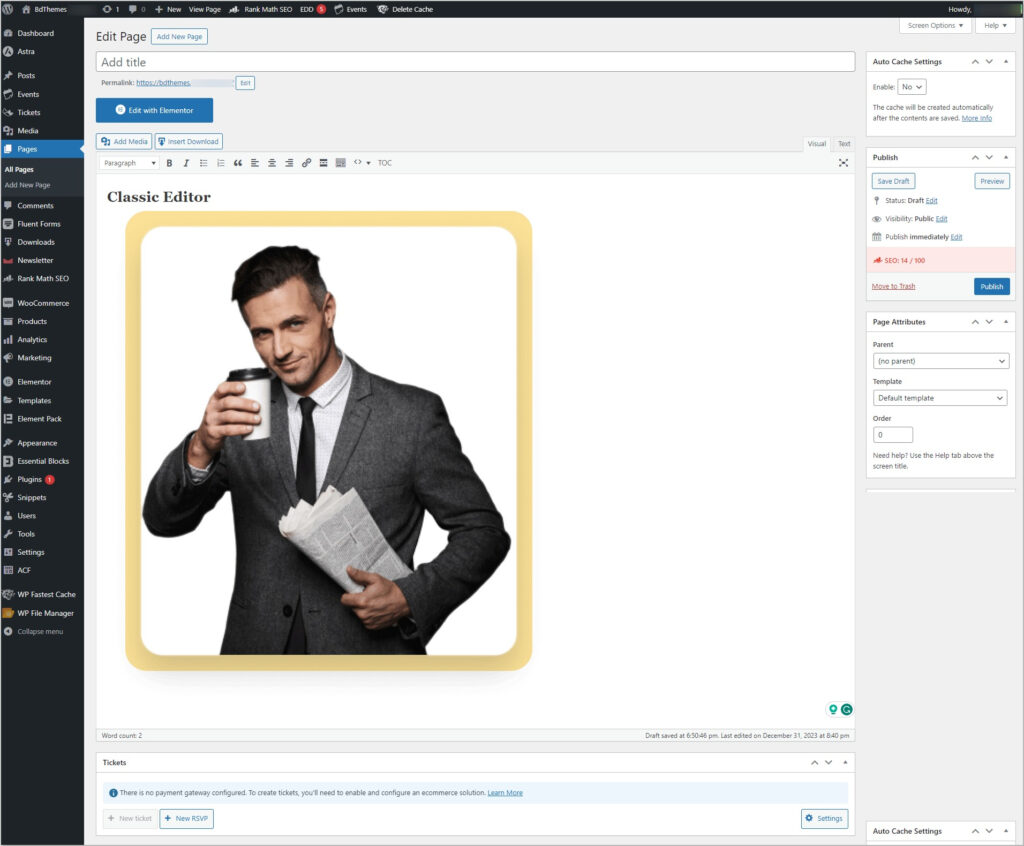
Why Change From Block Editor To Classic Editor In WordPress?
By changing to the Classic Editor, users can maintain a more straightforward approach to content creation. Thus, avoiding the visual and modular structure of the Block Editor.
Simplicity and Familiarity
The Classic Editor appeals to users who prefer a straightforward, familiar writing environment without the need for mastering block-based structures.
Compatibility
Certain themes and plugins may not be fully compatible with the Block Editor. Switching to the Classic Editor can help maintain seamless integration with existing tools.
User Preferences and Workflow
Individual preferences play a significant role in choosing an editor. Some users find that their workflow is more efficient with the Classic Editor, allowing them to focus on content creation without the distraction of block elements.
And if you want to learn about the differences between a block editor and a classic editor, check here.
How To Change Block Editor To Classic Editor In WordPress
Follow these simple steps to switch from the Block Editor to the Classic Editor in your WordPress dashboard:
Step 1: Log in
Login to your WordPress Dashboard
Step 2: Plugins
Go to the plugins sections and go for “Add New Plugin”.
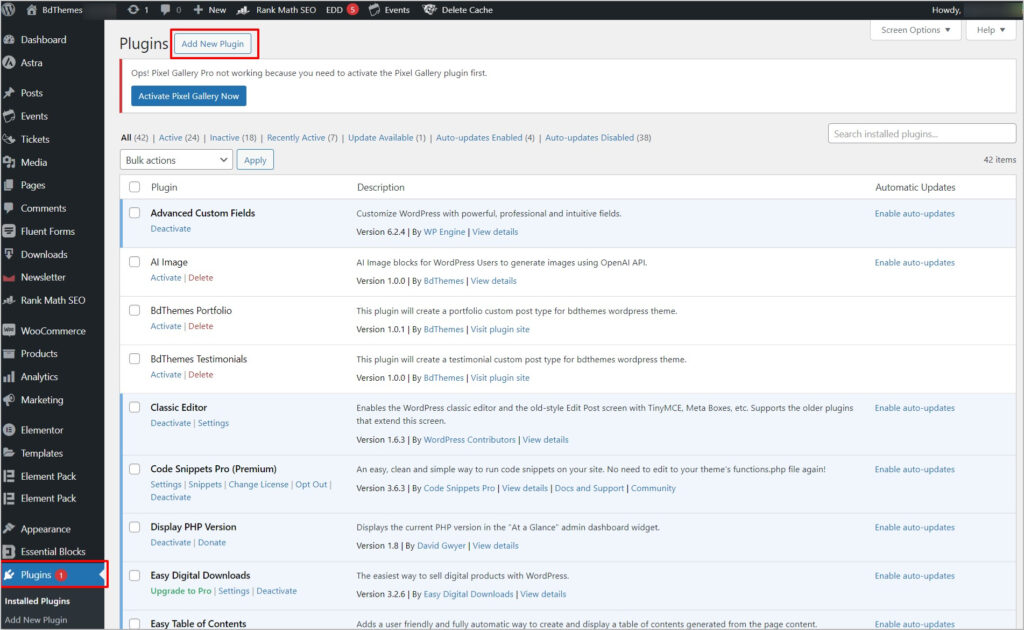
Step 3: Install Pugin
Install the Classic Editor plugin by WordPress Contributors.
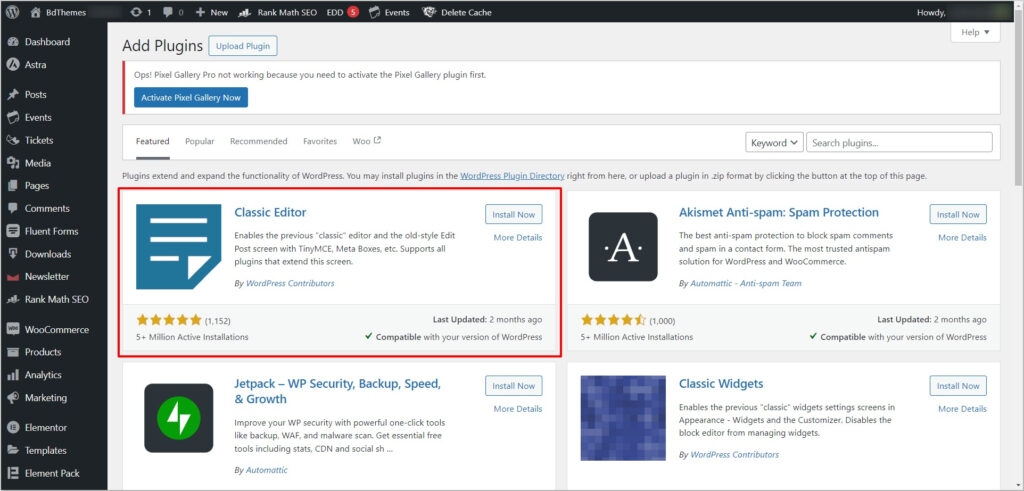
Step 4: Activate
Once the installation process is complete, activate it.
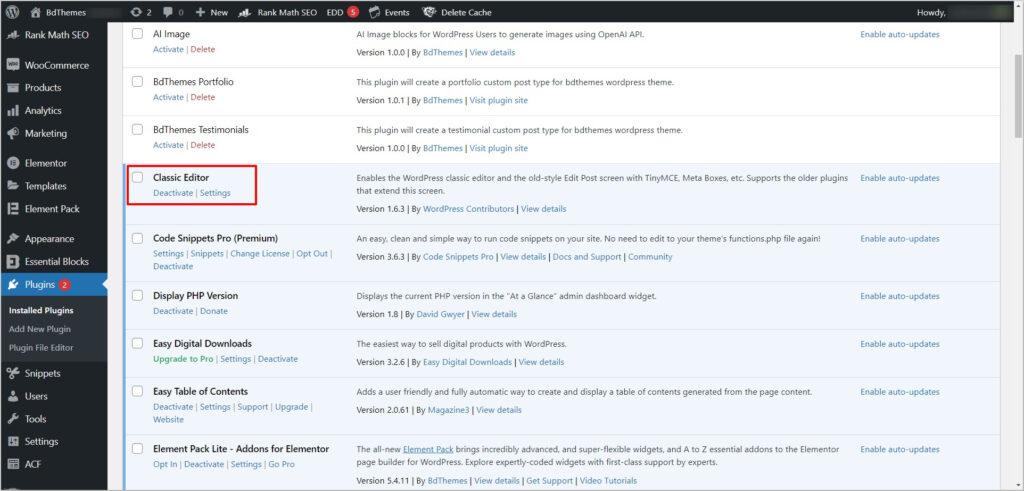
Troubleshooting Tips
No matter how hard you try, there always be some complications or conflicts. It is better to know and overcome them. Here are some tips, that will help as future guidelines.
Conflicting Plugins and Themes
If your plugins and themes are outdated or incompatible, there might be some issues. So it is better to ensure your plugins and themes are updated to the latest versions.
Error Messages
If you encounter any error messages, check the plugin documentation or WordPress forums for solutions. Common issues may have simple resolutions.
Try Now!
Sure now you have complete knowledge on how to change Block Editor to Classic Editor in WordPress. And how to make it compatible.
But no matter which editor you choose, WordPress provides flexibility to accommodate diverse preferences.
Whether you choose the dynamic Block Editor or the familiar Classic Editor, the key is to find the tool that complements your workflow and enhances your content creation experience.
Happy editing!
Frequently Asked Questions
You can easily disable the Classic Editor plugin by deactivating it from the Plugins section.
No. Transitioning to the Classic Editor won’t impact your existing content. Your posts and pages created with the Block Editor will remain intact.
There are limitations to the Classic Editor.
- It offers basic features for writing and formatting content without the advanced block structure found in the Block Editor.
- Classic Editor has limited visual elements and effects.
- Compared to the Block Editor, the Classic Editor provides less flexibility in terms of creating intricate page layouts with varied content blocks.
- If you prefer media-rich content with advanced multimedia integration, the Classic Editor might be somewhat limited in comparison.
- Users need to have a basic understanding of HTML/CSS for more advanced customization, as the Classic Editor relies on a more traditional editing approach.
It is up to you. You need to decide your working flexibility and compatibility. But here are the differences.
- Classic Editor is simple and resembles traditional word processors. On the other hand, Block Editor utilizes a block-based approach, breaking content into modular elements. This provides a more dynamic and visually intuitive interface.
- Classic Editor is limited to minimal learning curve, suitable for users who prefer a straightforward writing experience. Block Editor offers more advanced features for dynamic designs.
- Classic Editor is more established and widely used, with a large community that can offer support. And Block Editor is continuously evolving with active support and frequent updates.