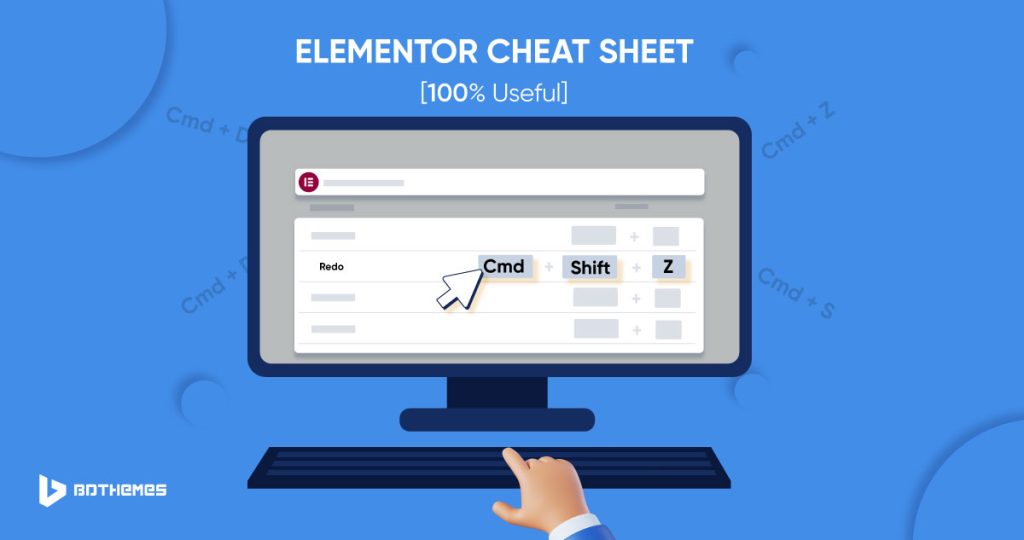Have you tried the Elementor cheat sheet? While you work with Elementor, generally you use the menus to complete your tasks. But you can use the Elementor cheat sheet instead to avoid time lapse. In this article, we will talk about it.
Using the menus is a bit of time lapsing process and the good news is, there is a way to reduce it. That is, you can try the Elementor cheat sheet to get your job done in a short time.
What is an Elementor cheat sheet?
An Elementor cheat sheet is a chart or a list of shortcuts that help users implement these to their tasks for keeping a smooth workflow. It provides the users with a shortcut way to do a task instead of using the menus.
Let’s see the Elementor cheat sheet:
For Windows OS
Action shortcuts
|
Point
|
Shortcut
|
Function
|
|---|---|---|
|
Undo
|
Ctrl + Z
|
Undo any change made on the page
|
|
Redo
|
Ctrl + Shift + Z
|
Redo any change made on the page
|
|
Copy
|
Ctrl + C
|
Copy a Section, Column or Widget
|
|
Paste
|
Ctrl + V
|
Paste a Section, Column or Widget
|
|
Paste Style
|
Ctrl + Shift + V
|
Paste a Section, Column or Widget's Style
|
|
Delete
|
Delete
|
Delete section/column/widget that is edited
|
|
Duplicate
|
Ctrl + D
|
Duplicate section/column/widget that is edited
|
|
Save
|
Ctrl + S
|
Save your page to the revision history
|
Go to shortcuts
|
Point
|
Shortcut
|
Function
|
|---|---|---|
|
Template Library
|
Ctrl + Shift + L
|
Opens the Template Library pop up
|
|
History panel
|
Ctrl + Shift + H
|
Opens the History panel
|
|
Mobile view
|
Ctrl + Shift + M
|
Switch to Mobile view
|
|
Preview
|
Ctrl + P
|
Switch to Panel view
|
|
Navigator
|
Ctrl + I
|
Open the Navigator
|
|
Keyboard Shortcut
|
Ctrl + ?
|
Open the Keyboard shortcut menu
|
|
Finder
|
Ctrl + E
|
Opens the Finder menu
|
|
Theme Builder
|
Ctrl + Shift + E
|
Opens Theme Builder
|
|
Escape
|
Esc
|
Quits
|
For Mac OS
Action shortcuts
|
Point
|
Shortcut
|
Function
|
|---|---|---|
|
Undo
|
⌘ Cmd + Z
|
Undo any change made on the page
|
|
Redo
|
⌘ Cmd + Shift + Z
|
Redo any change made on the page
|
|
Copy
|
⌘ Cmd + C
|
Copy a Section, Column or Widget
|
|
Paste
|
⌘ Cmd + V
|
Paste a Section, Column or Widget
|
|
Paste Style
|
⌘ Cmd + Shift + V
|
Paste a Section, Column or Widget's Style
|
|
Delete
|
⌘ Delete
|
Delete section/column/widget that is edited
|
|
Duplicate
|
⌘ Cmd + D
|
Duplicate section/column/widget that is edited
|
|
Save
|
⌘ Cmd + S
|
Save your page to the revision history
|
Go to shortcuts
|
Point
|
Shortcut
|
Function
|
|---|---|---|
|
Template Library
|
⌘ Cmd + Shift + L
|
Opens the Template Library pop up
|
|
History panel
|
⌘ Cmd + Shift + H
|
Opens the History panel
|
|
Mobile view
|
⌘ Cmd + Shift + M
|
Switch to Mobile view
|
|
Preview
|
⌘ Cmd + P
|
Switch to Panel view
|
|
Navigator
|
⌘ Cmd + I
|
Open the Navigator
|
|
Keyboard Shortcut
|
⌘ Cmd + ?
|
Open the Keyboard shortcut menu
|
|
Finder
|
⌘ Cmd + E
|
Opens the Finder menu
|
|
Theme Builder
|
⌘ Cmd + Shift + E
|
Opens Theme Builder
|
|
Escape
|
Esc
|
Quits
|
Conclusion
We have jotted down the shortcuts in the Elementor cheat sheet with their functions above for you. We hope this might help you work faster while you work with Elementor on WordPress.
These shortcuts are very useful in your daily tasks while you work with Elementor. Just memorize these shortcuts and apply them to see the amazing result.