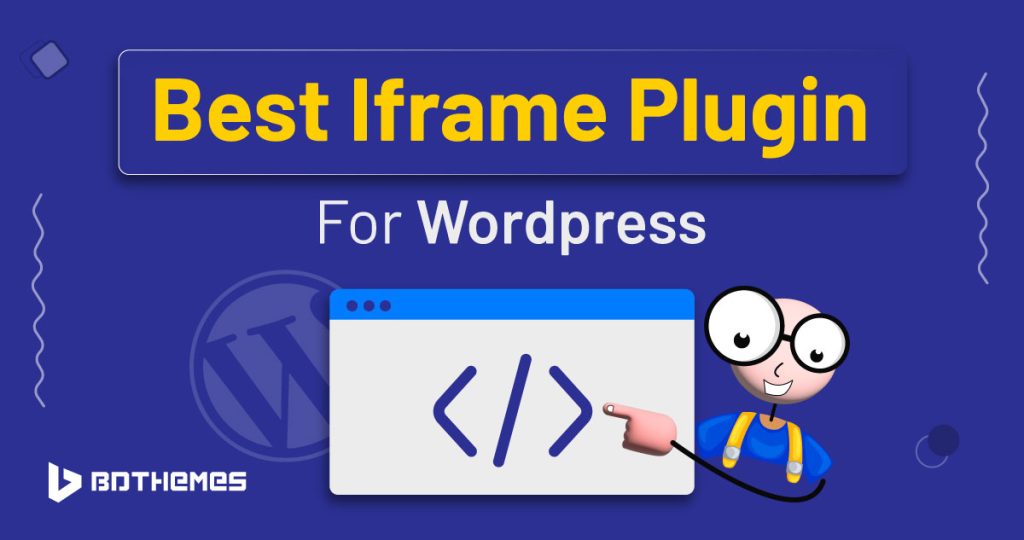Ever wondered how to bring content from different places and websites into your own? That’s where iframes come in!
They’re like magic windows. It helps you show videos, maps, surveys, and more on your website.
In this blog post, we’ll talk about what iframes are and why you need to use iframe in your website.
Moreover, we’ll cover a list of WordPress iframe plugins that you can choose from.
What are you waiting for? Let’s get started!
What Is an Iframe?
An iframe, short for Inline Frame, is an HTML element used to embed external content within a webpage.
It creates a window into another document or website, where you can directly display content from different sources on your site.
This content could be anything from videos, maps, and social media feeds, to forms and surveys.
Why Use An Iframe?
Iframes help you in many ways. Whether you want to add a Google map address or share a YouTube video, iframe makes that possible for you. There are some pretty solid reasons. Like-
- Iframes make it super easy to add content from other websites to yours. No complicated coding is needed!
- If you want to show videos, maps, or social media posts on your site, iframes are the way to go.
- With iframes, you can show live updates and real-time info.
- Iframes help you add a survey, a quiz, or a cool application to your website.
Best iframe Plugin For WordPress
If you are looking for the best WordPress iframe plugin then here is a list for you. You can check out every link and select the one that matches your criteria.
Element Pack Pro add-on is like a special toolbox for Elementor, a website-building tool. It gives Elementor many new and useful features, making it even better.
Key Features:
- Copy designs from one website to another, even from different websites.
- There are over 2000 pre-designed blocks, headers, footers, pages, and templates.
- Personalize tooltips by adding pictures, gifs, and backgrounds.
- You can show different content to different people based on their roles and the web browser they are using.
- You can make your widgets and sections look better by adding background colors that overlay on them, creating cool visual effects.
- Easily put content, like videos or entire websites, inside your own site.
- Highlight important text or headings with markers, making them stand out on your website.
- And much more.
Company Name: BdThemes
Start Date: 2017
Total Active Installations: 90,000+
Review Number: 132 people reviewed 5 star.
Pricing Plan: Free version available. The pro version starts at $49 per year. Take a look at the pricing plan from here.
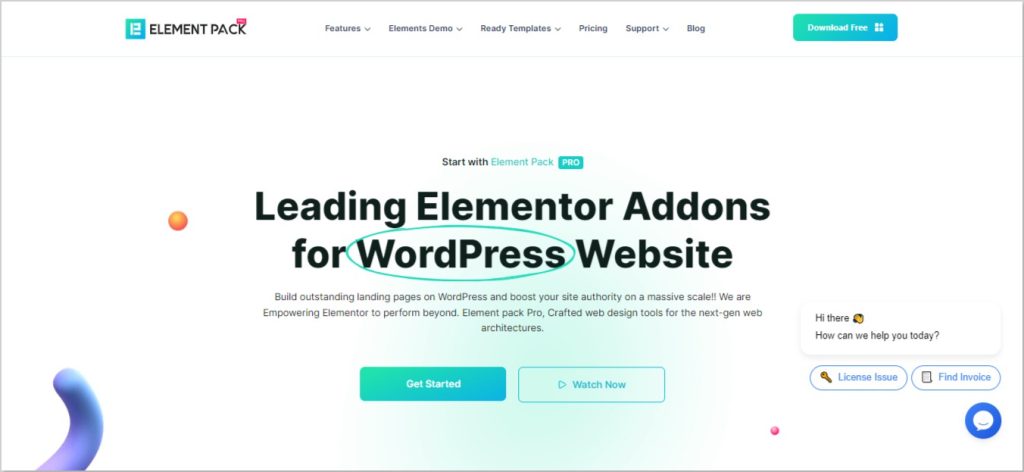
WordPress doesn’t allow iframe HTML tags for safety. Instead, it uses an iframe shortcode, which works similarly. You can use an iframe shortcode to put YouTube, Vimeo, Google Maps, or any external content on your site.
Key Features:
- HTTPS Compatible.
- Iframe (a way to embed content) has various settings like source (src), width, height, scrolling, frame border, margin height, margin width, transparency, ID, class, style, same_height_as, any_other_param, and any_other_empty_param.
- You can install it directly from your WordPress menu or dashboard.
- After activation, add a special code ([iframe src=”YOUTUBELINK” width=”100%” height=”500″]) to your post content to embed content from YouTube.
Company Name: Webvitaly
Start Date: 2012
Total Active Installations: 100,000+
Review Number: 45 people reviewed 5 star.
Pricing Plan: Free. Get it from here.
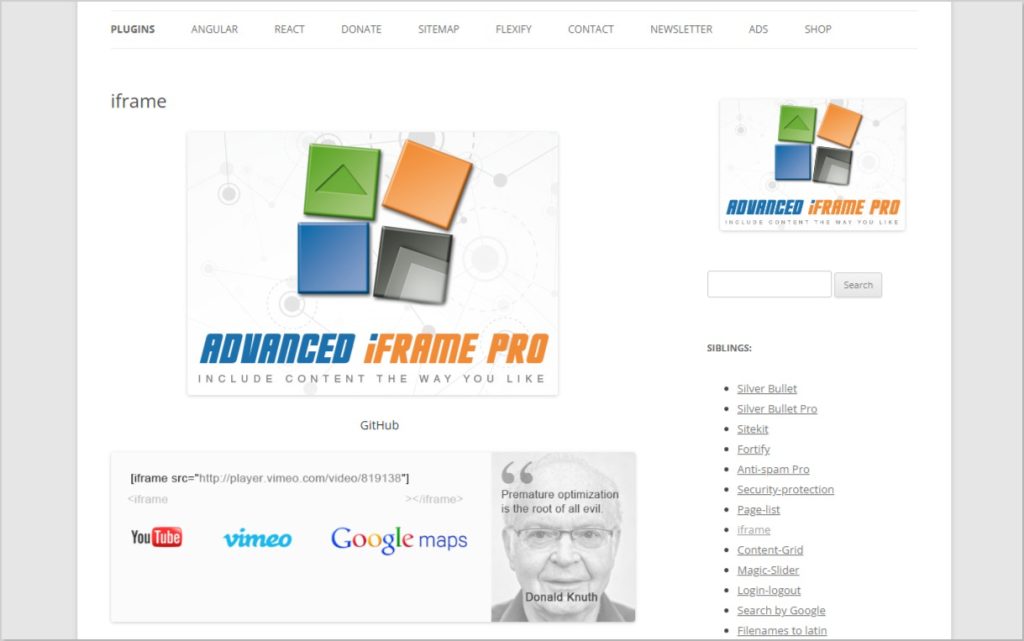
Easy FancyBox is a helpful tool for WordPress websites. It makes your media links look better with a lightbox effect. This plugin works for different types of media on your site.
Key Features:
- Different types of pictures like webp can be used.
- Videos from sites like Youtube, Vimeo, and Dailymotion can be shown.
- PDF files can be displayed using object tags, iframes, or Google Docs Viewer.
- SVG images can be used.
- Text and media content can be added directly to the HTML.
- You can also include content from other websites.
Company Name: RavanH
Start Date: 2010
Total Active Installations: 200,000+
Review Number: 147 people reviewed 5 star.
Pricing Plan: Free version available. The pro version starts at €19 per year. Check out from here.
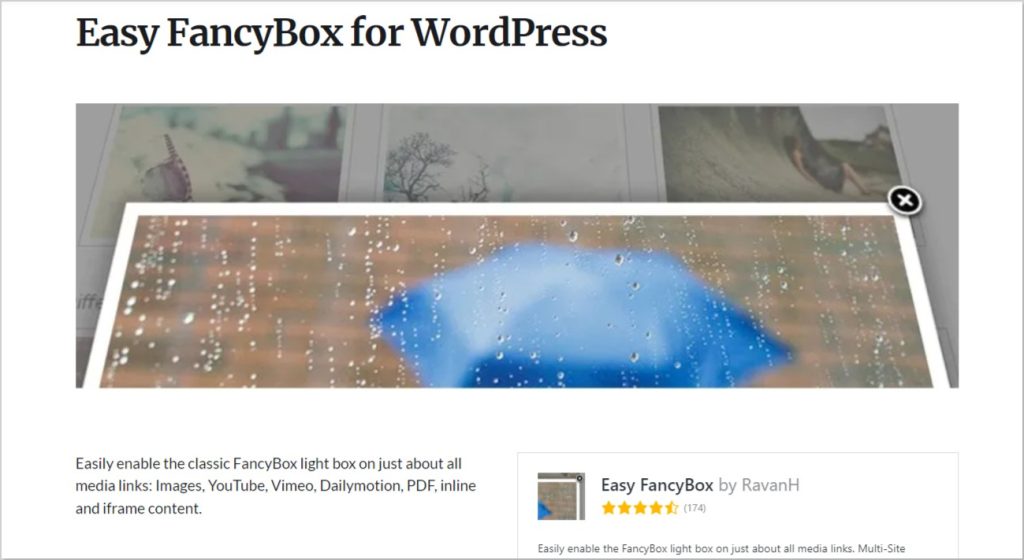
Advanced iFrame is like a tool for your WordPress website. It helps you put content from other places on your site. It’s easy to use and lets you change how the content looks and works on your site.
Key Features:
- Hide parts of the page layout to make the iframe larger (look at the picture).
- Display only certain parts of the iframe when it’s on the same website. The pro version can do this on different websites too. Use jQuery to include parts directly.
- Adjust the width of the content area by changing CSS styles in both the main page and the iframe (check the picture).
- Send information to the iframe.
- Make the iframe change its size to fit the content when it loads, during AJAX requests, or when someone clicks.
- The free version now includes responsive videos (this was in the Pro version before 2022).
- Scroll the main page to the top when the iframe finishes loading.
- Don’t show the content until it’s fully loaded.
- Include CSS and JavaScript files on the main page.
- You can only use the shortcode if you have the right security code from the administration.
Company Name: Michael Dempfle
Start Date: 2008-2009
Total Active Installations: 60,000+
Review Number: 42 people reviewed 5 star.
Pricing Plan: Free version available. Download from here.
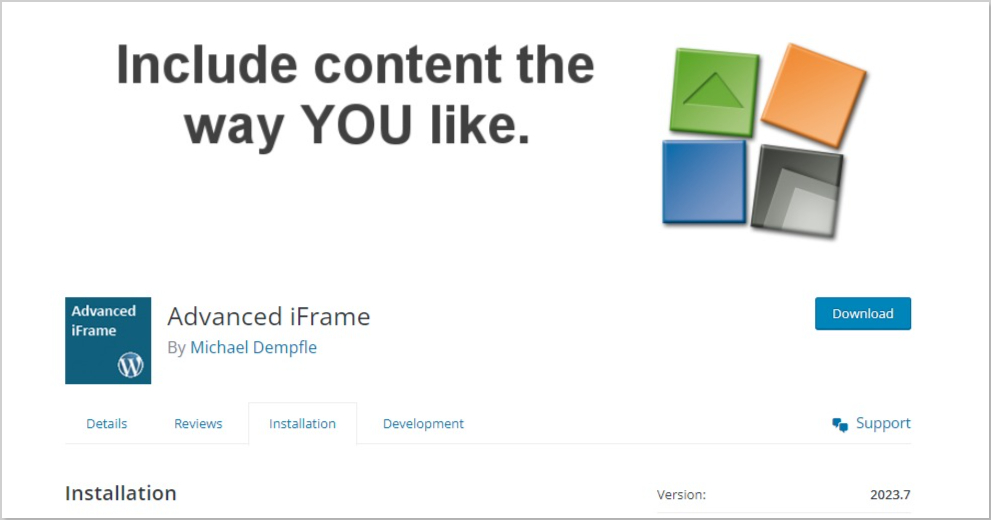
It can do almost anything you can think of, and it’s really easy to use. If you have a WordPress website and want to add videos, this plugin has got you covered.
Key Features:
- Gives you a new button to easily create strong [arve] shortcodes.
- Takes control of WordPress embeds from URLs and shortcodes.
- Manage WordPress’s default video file embeds.
- Compatible with Embed, YouTube, Vimeo, and Shortcode blocks.
- Provides its own ARVE Block with a user-friendly interface and detailed settings, similar to [arve] shortcodes.
- Automatically adjust the size of videos you’ve already embedded using WordPress.
- SEO friendly.
Company Name: NextGenThemes
Start Date: 2012
Total Active Installations: 40,000+
Review Number: 120 people reviewed 5 star.
Pricing Plan: Free version available. The pro version starts at €40 for 1 site. Take a look from here.
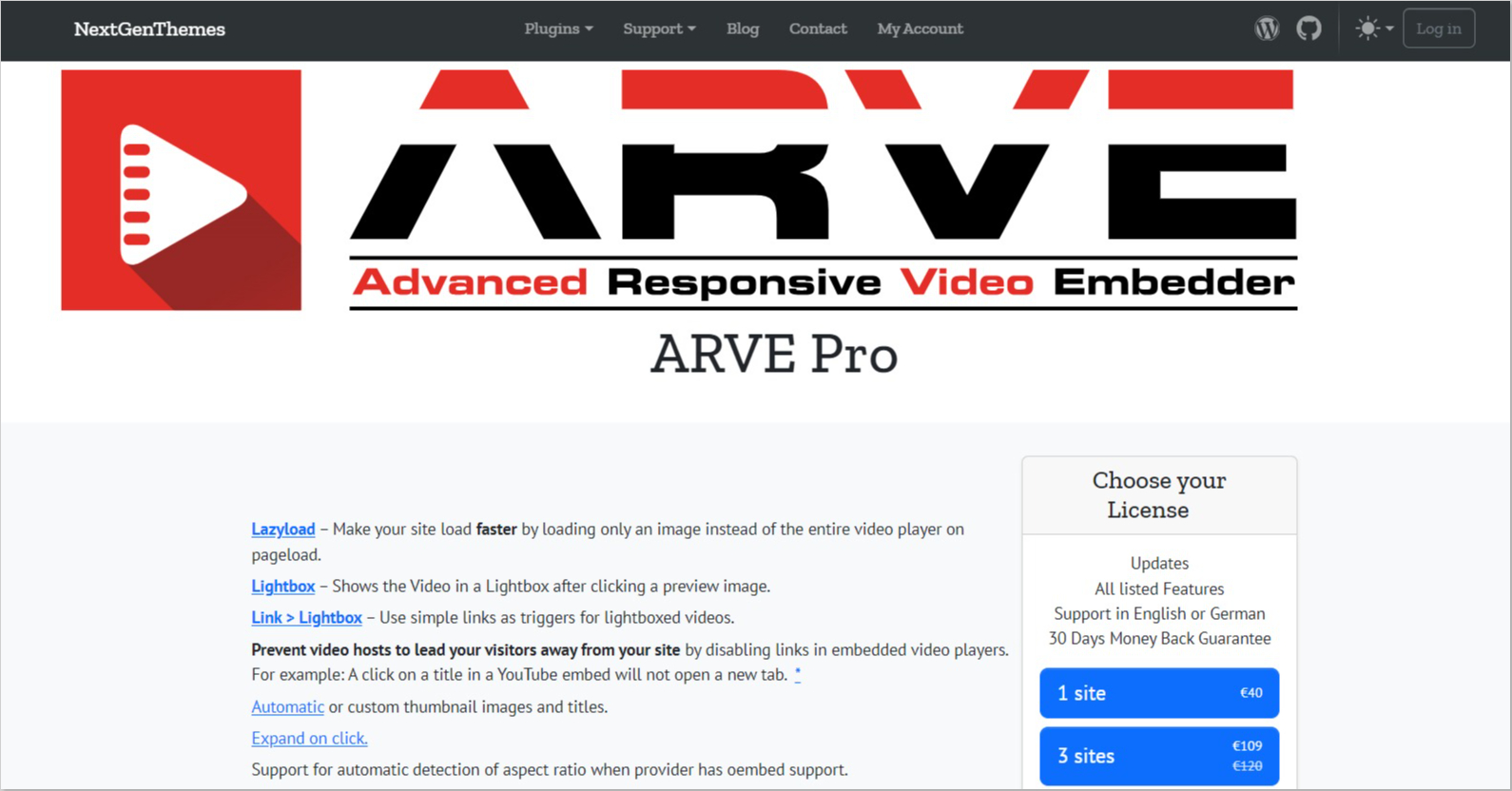
A YouTube WordPress Plugin helps you put YouTube videos on your website easily. You can choose different types of YouTube content like playlists, livestreams, and regular videos.
Key Features:
- Useful when videos play automatically. It affects all videos added through this YouTube plugin.
- Preferences tailored for playing videos on iOS devices.
- Easy language switching. You can change the player’s language from English to your preferred language.
- Instant support for secure HTTPS. It can also convert older non-secure videos to HTTPS. Google values secure connections for search engine ranking!
- Directly reach your YouTube posts/pages with a glance.
- Easily embed multiple videos on one line using shortcodes.
- Embed entire playlists effortlessly.
- Switch from other YouTube plugins smoothly.
Company Name: Embed Plus YouTube Plugin Team
Start Date: 2011
Total Active Installations: 200,000+
Review Number: 482 people reviewed 5 star.
Pricing Plan: It is Free. The pro version starts at $45 per 6 months. Check from here.
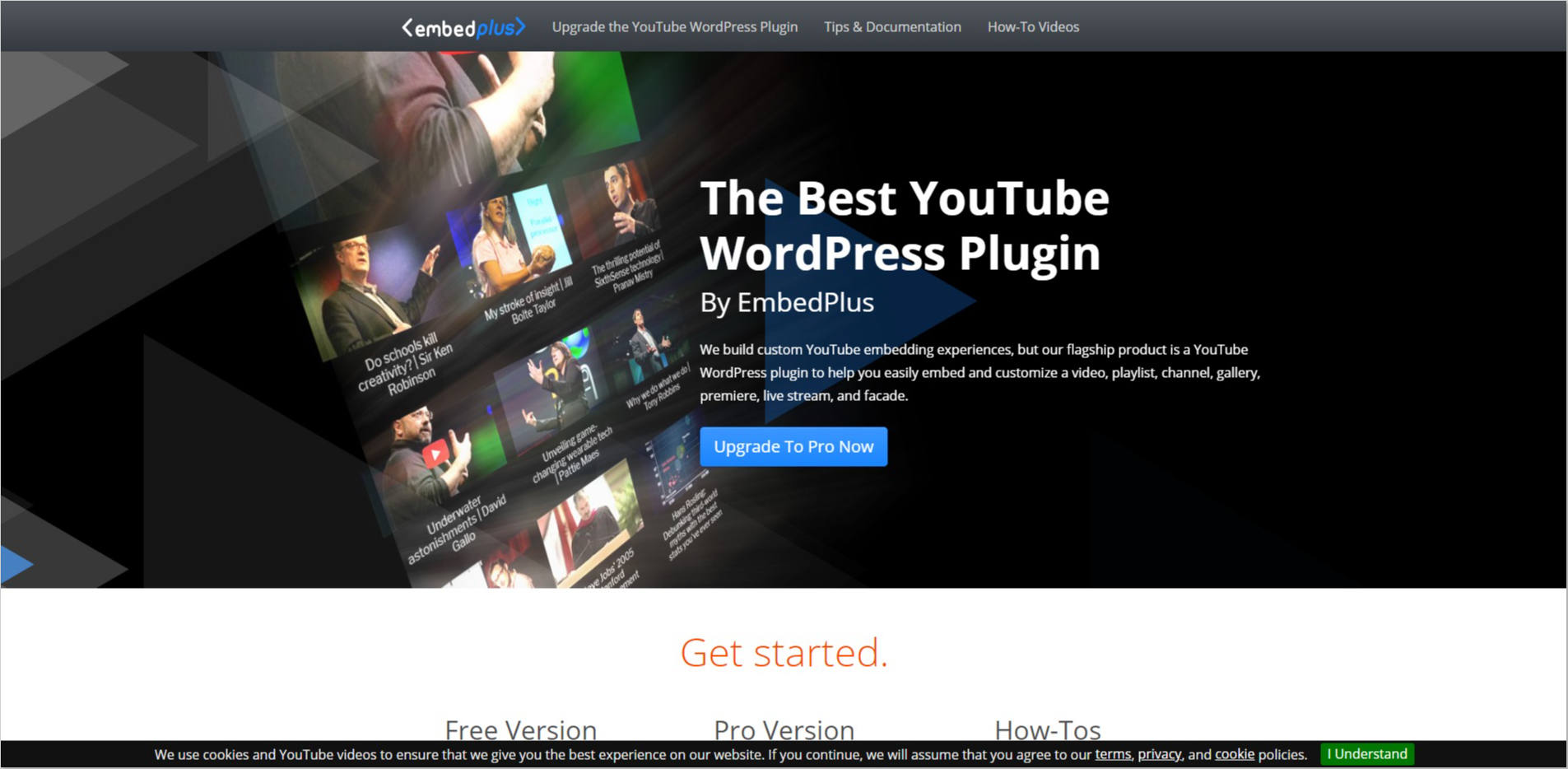
You can easily put videos or other content into your website using this tool. It adds a special block where you can just drag and drop a website link, and it will show up on your site.
Key Features:
- Easily add iframes to your content in WordPress, especially with the Gutenberg editor.
- Free to use.
- A new content block called “Iframe” in the editor.
- Copy and paste the URL of the webpage you want to embed. You don’t need to deal with complex codes.
- Simple Iframe takes care of the technical code for you. You paste the URL, and it manages the iframe code in the background.
- Preview how the embedded content will look right from the block editor.
Company Name: Jorge González
Start Date: 2019
Total Active Installations: 5,000+
Review Number: 15 people reviewed 5 star.
Pricing Plan: Free version available. Download from here.
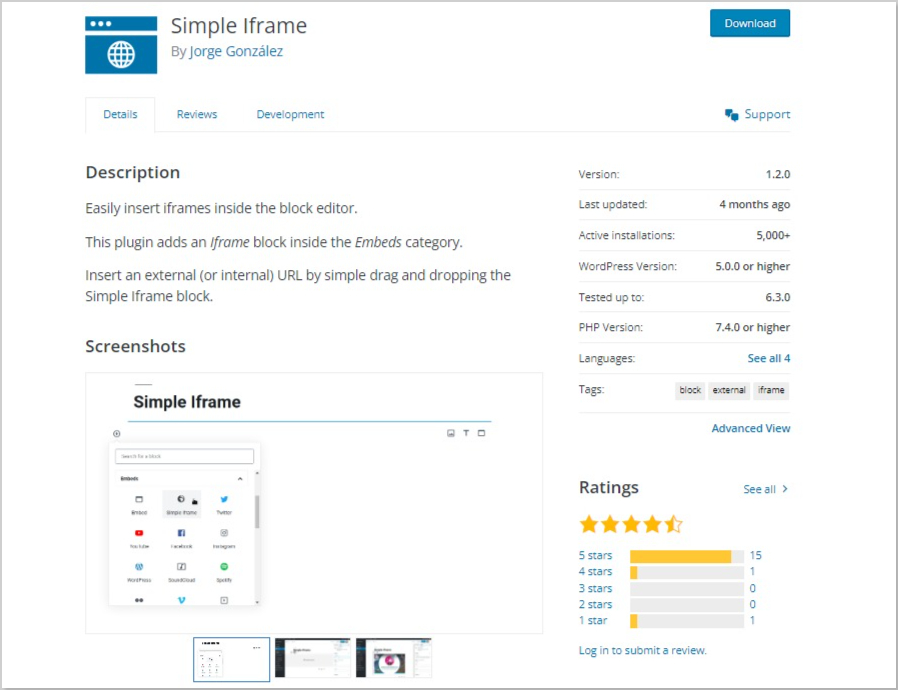
LazyLoad is a great free tool for WordPress. It helps make your website faster by loading pictures, videos, and other content only when someone can see them on the screen.
Key Features:
- Pictures and videos only load when you scroll through them.
- Instead of loading the entire video, it shows a preview image.
- Lightweight script, meaning it won’t slow down your website.
- Codeless setup.
- A smoother experience for your website visitors.
Company Name: WP Rocket
Start Date: 2013
Total Active Installations: 100,000+
Review Number: 96 people reviewed 5 star.
Pricing Plan: Free. get it from here.
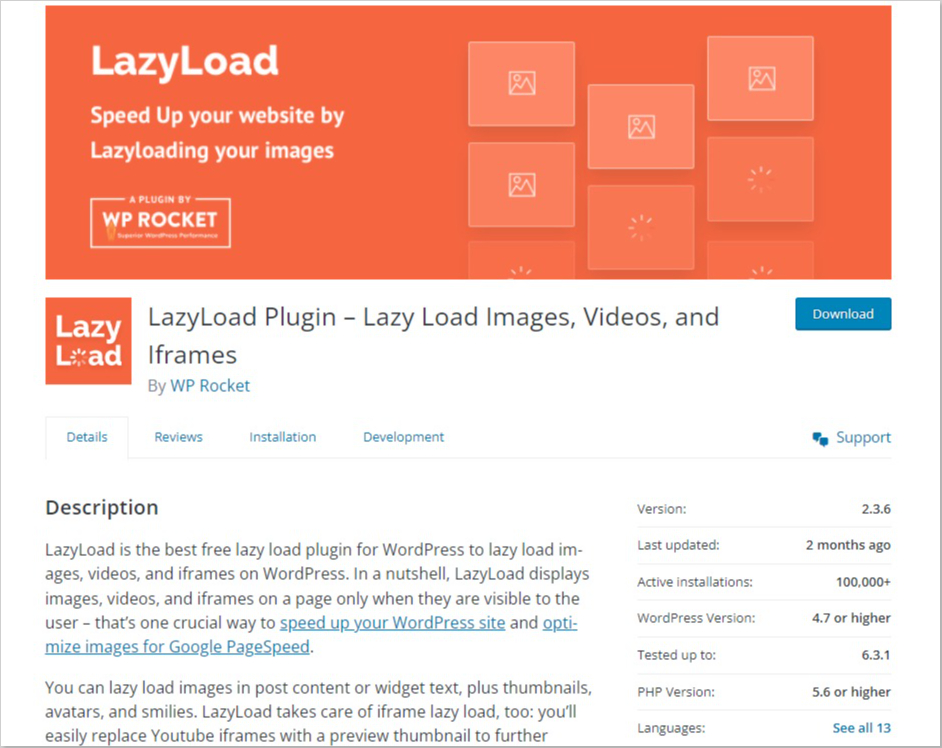
Final Closure
In the world of website building, iframe plugins make your site more interesting and engaging.
Whether you need to display YouTube videos, create image galleries, or embed social media feeds, iframe plugins can handle all.
Remember, the best plugin depends on your specific needs.
With the right iframe plugin, your website will stand out and keep visitors coming back for more!
Frequently Asked Questions
Yes, you can embed an iframe in WordPress. All you need to do is, just copy the special code (iframe) from the other website, and paste it into your WordPress page or post. It’s as easy as copying and pasting text!
To make an iframe responsive in WordPress, you can use CSS techniques. Set the CSS styles for the iframe’s container (usually a <div> element) to make it responsive. Use the CSS property width: 100%; to ensure the iframe adjusts its width according to the screen size. This way, the iframe content will be responsive and adapt to different devices.
Yes, Elementor, a popular WordPress page builder, supports iframes. You can embed iframes using the HTML widget in Elementor. Simply drag and drop the HTML widget to your desired location on the page, and then paste the iframe embed code inside the widget. Elementor will display the embedded content seamlessly.
One popular alternative to iframe is “Embed”. Many services provide embedding options that don’t rely on iframes. For example, platforms like YouTube and Twitter offer embed codes that allow you to directly embed videos or tweets into your website without using iframes. Additionally, some JavaScript-based embedding solutions provide alternatives to traditional iframes for displaying content.
You can add an iframe to WordPress without a plugin by directly inserting the iframe code into your post or page. Navigate to the post or page where you want to add the iframe, switch to the HTML editor mode, and paste the iframe code at the desired location. WordPress will render the iframe when you publish or update the post/page. There’s no need for a separate plugin to achieve this.