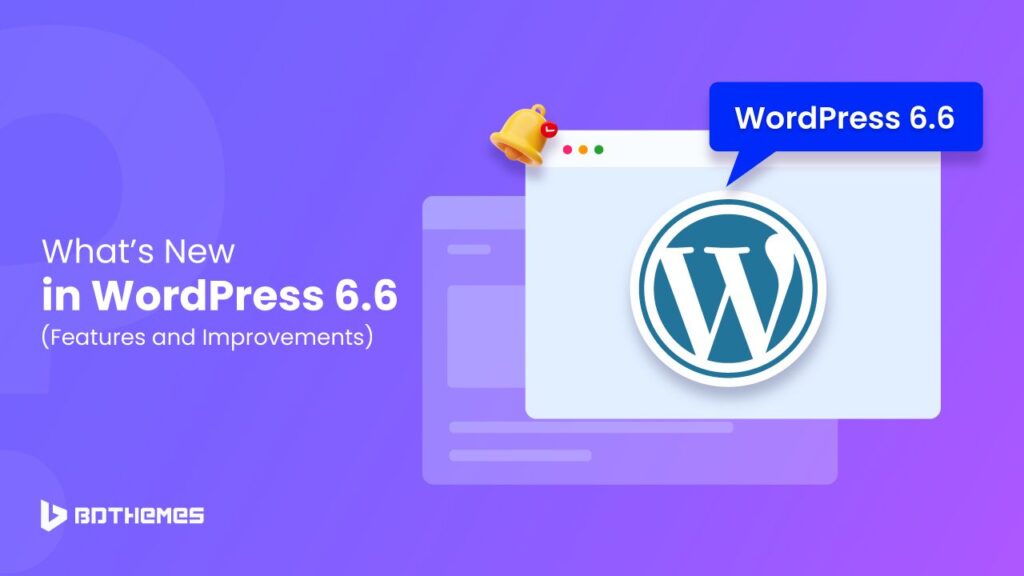Are you ready for the latest and greatest from WordPress? The much-anticipated WordPress 6.6 is here! This release is packed with exciting new features, enhancements, and bug fixes.
As the second major update of 2024, it reflects the hard work of countless contributors. The beta version is already out for testing, we tested it, and we can’t wait to share what’s in store.
Let’s begin.
What’s New in WordPress 6.6?
Let’s take a quick look at the highlights of WordPress 6.6. From improved site editor data views to a more consistent editing flow, and many other powerful features, there’s a lot to explore.
This update aims to make your WordPress experience smoother and more efficient. Here’s a rundown of what you can expect:
- Enhanced data views in the site editor
- Unified editing experience across site and block editors
- Customizable overrides in synced patterns
- Better pattern management for classic themes
- Expanded style variations
- New grid layout capabilities
- A handy keyboard shortcut for grouping blocks
- Automatic rollback for plugin updates
- Support for negative margins
- Various improvements for developers
Enhanced Site Editor Data Views
The site editor is getting a major upgrade with WordPress 6.6. The admin area is now more modern and user-friendly. Navigating and managing your content has never been easier.
With these improvements, you can manage patterns and template parts more efficiently. The new layout combines everything into one place, reducing the number of clicks needed to access management views.
Plus, you’ll find it much simpler to perform bulk actions when viewing data items. This is a significant step forward in making the site editor more intuitive and powerful.
Streamlined Editing Experience
In WordPress 6.6, editing your site and posts feels more seamless than ever.
Previously, the block editor and site editor felt like separate tools. Now, they are more unified. This means a consistent editing flow whether you’re drafting a blog post or tweaking your site layout.
You’ll notice some changes in post options, making it easier to switch between tasks.
Plus, the command palette is now accessible directly from the post title at the top. This small change makes a big difference in how you navigate and manage your content.
Customizable Synced Patterns
One of the most exciting features in WordPress 6.6 is the ability to override synced patterns. Before, any changes to a synced pattern affected all instances across your site. Now, you can customize individual instances without altering the overall design.
Here’s how it works: Edit your pattern and go to the block you want to make editable. Under the block settings, expand the Advanced tab and click ‘Enable overrides’.
You can name your override, like ‘Order Button label’, and then save your pattern.
This lets you change specific elements, such as text or images, on different pages while keeping the design intact.
Pattern Management for Classic Themes
Managing patterns in classic themes just got a whole lot easier. WordPress 6.6 introduces an updated user interface that simplifies this process.
To access this feature, visit the Appearance » Patterns page. Here, you’ll find a new and improved data view that makes it straightforward to manage and edit your patterns.
This update ensures that even users with classic themes can enjoy a more streamlined and intuitive experience.
Expanded Style Variation Options
If you love playing with design, you’ll appreciate the new style variation options in WordPress 6.6. Now, block themes can pull color palettes and typography styles from their variations, giving you more creative flexibility without extra setup.
You can easily mix and match styles to enhance your site’s look and feel.
Additionally, theme developers can introduce section styles, allowing you to apply different styles to specific sections of your site. This means you can achieve a diverse range of designs effortlessly.
Advanced Grid Layouts
Creating stunning grid layouts is now simpler with the new Grid block in WordPress 6.6. This feature lets you display any blocks (group, column, table, etc.) in a flexible grid layout, offering more granular control over the design.
Each block within the grid becomes a grid item. You can adjust the minimum column width and apply various styling options.
Additionally, the grid layout type can be set to ‘Manual’, enabling you to drag and span items across columns. This ensures your layout looks great on all devices, especially mobile.
Efficient Block Grouping with Shortcuts
Speed up your workflow with the new keyboard shortcut for grouping blocks in WordPress 6.6. Instead of manually grouping blocks, you can now select multiple blocks and press CTRL + G on Windows or Command + G on MacOS.
This small but mighty feature will save you time and make your editing process more efficient. Whether you’re organizing content or making layout adjustments, this shortcut is a game-changer.
Automatic Rollback for Plugin Updates
Worried about auto-updates breaking your site?
WordPress 6.6 introduces an automatic rollback feature for plugin updates. If an automatic update causes issues, WordPress will revert to the previous version of the plugin automatically.
This ensures your site remains stable and minimizes downtime.
You can now feel more confident in enabling auto-updates, knowing that WordPress has your back.
Negative Margin Support
Designers, rejoice! WordPress 6.6 allows you to set negative margins.
This hidden feature lets you manually enter negative values for margins, giving you more control over your layouts. Whether you want to create overlapping elements or adjust spacing precisely, negative margins provide the flexibility you need.
Simply click on the margins and input the desired negative value to achieve your design goals.
Developer-Focused Enhancements
WordPress 6.6 isn’t just about front-end features; it also includes many powerful updates for developers. Here are some of the key behind-the-scenes enhancements:
- Default Font Sizes in theme.json: Developers can now define default font sizes directly in theme.json, making it easier to standardize typography across themes (source).
- Opt-Out of Autosaving: Individual post types now have the option to disable the autosave feature, providing greater control over content management (source).
- Improved Lazy Loading for oEmbeds: Enhancements to lazy loading for oEmbeds ensure faster load times and better performance (source).
How to Test WordPress 6.6 Beta
Excited to try out the new features in WordPress 6.6 before the official release? Here’s how you can test the beta version safely:
- Set Up a Staging Environment: Avoid testing on your live site to prevent any disruptions. Set up a staging environment or use a local development setup. This ensures your live site remains unaffected by any potential bugs or issues in the beta version.
- Install the WordPress Beta Tester Plugin: This handy plugin allows you to easily switch to the latest beta version. To install it:
- Go to your WordPress dashboard.
- Navigate to Plugins >> Add New Plugin.
- Search for “WordPress Beta Tester”.
- Install and activate the plugin.
- Switch to the Beta Channel: After activating the plugin:
- Go to Tools > Beta Testing.
- Select the “Bleeding edge” option to switch to the latest beta version and the “Beta/RC Only” stream.
- Click “Save Changes”. Then go to Dashboard >> Updates and update your WordPress to the latest beta version.
- Explore the New Features: With the beta version installed, you can start exploring all the new features and enhancements. Test the updated site editor, try out the new grid layouts, and experiment with synced pattern overrides.
- Report Issues: If you encounter any bugs or issues, report them to the WordPress development team. Your feedback is invaluable in helping them refine the final release.
Testing the beta version not only gives you a sneak peek at the upcoming features but also helps the WordPress community by ensuring a smoother and more polished final release. Happy testing!
Closing Thoughts
WordPress 6.6 is packed with almost 300 updates, bug fixes, and enhancements that can transform your editing experience for the better, offer greater design flexibility, and ensure site stability. From improved data views in the site editor to customizable synced patterns and advanced grid layouts, there’s a lot to explore.
We encourage you to try out the beta version and see these exciting updates in action. If you want to learn how to use wordpress, you can read our comprehensive guide.