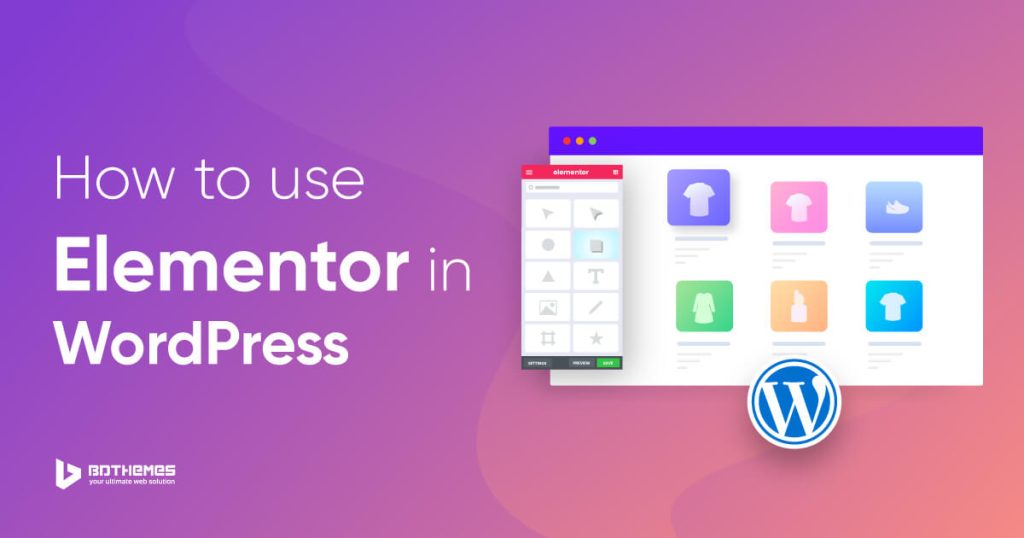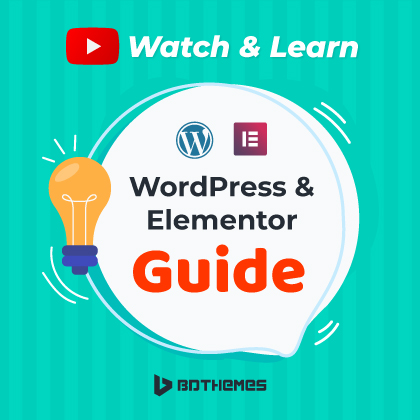Want to create a website of your own but afraid of the coding process? Fear not! Now you can easily create your own website in minutes using Elementor in WordPress. In this article, we will discuss how to use Elementor in WordPress.
In previous days, creating a website was tough because of the difficult coding system. This process was long and in the hands of developers, copywriters, and project managers who knew the coding. But now, it’s not necessary to know how to code to create an engaging website, you also can do it in minutes. Elementor has made the process very easy for non-coders.
Let’s know about Elementor first.
What is Elementor?
Elementor is a popular page builder plugin with a drag-and-drop feature for WordPress. It uses a visual editor to create beautiful pages or posts and helps create dynamic websites in a short time.
For non-coder users, it is the easiest, the ultimate, and all-in-one solution who want to create websites within a few times. If you want to design your page using Elementor as you imagine, just click on any element and drag it on your page anywhere you want.
Why choose Elementor?
At present, Elementor is one of the first and most advanced page builder plugins which works for professionals and non-tech users as well. The non-tech savvy will feel free to use the visual editor that gives the flexibility to create any content they want. Elementor widget helps you design your website nicely. Elementor has advanced custom fields and an Elementor template library to help you in your work.
It is the best platform for WordPress users with custom attributes, script optimization, and rollback versions. If you want to create an awesome and well-designed website or make a website design, use Elementor. There is not a single website that cannot be built by using Elementor.
The Elementor widget panel lets you choose any widget. Elementor comes with its own theme named Hello theme. Elementor is compatible with Envato Elements for videos and stock photos. There are other page builder plugins i.e.: WP Engine but Elementor is the best choice for all.
What can be created using Elementor?
Anything can be created using Elementor, really! Elementor is a handy tool for the job. You can create anything- from a landing page to an entire website, within just a few times. You can easily design a WordPress page, landing pages, promotional pages, sales pages, and even custom forms. Elementor helps you make your imagination come true in reality.
You can build a WordPress theme with Elementor theme builder, and use the Elementor template to customize your web page. Elementor enriches the WordPress plugin and you can use its theme style in your themes. Elementor tutorial guides you to create the items you want.
The Elementor plugin helps you a lot indeed. You can use the best Elementor themes to create your desired items. It is a WooCommerce builder that integrates with WooCommerce and creates product pages. You can use the Elementor button to create any option button for your users.
What are the versions of Elementor?
There are two versions of Elementor- Elementor free and Elementor pro.
You can get a number of options in the free version- 40+ basic widgets and 30+ templates, but in the pro version, you can get more flexibility and fully functional websites.
If you want more advanced options, you can upgrade to the pro version. Elementor Pro offers the price below:
- $49/year for 1 site
- $99/year for 3 sites
- $199/year for 25 sites
- $499/year for 100 sites
- $999/year for 1,000 sites
How to use Elementor in WordPress?
Now, we are going to talk about the use of Elementor in WordPress. But for this, we have to install WordPress first and then install and activate Elementor in WordPress. You can follow the WordPress tutorial to install WordPress.
Here is the procedure to install Elementor:
Install and activate Elementor
Step-1: From the dashboard, click Plugins > Add New.
![Use Elementor to Make any Type of Website[Step by Step] 1 click plugins>add new](https://bdthemes.com/wp-content/uploads/2022/11/01-Click-Plugins-1024x597.jpg)
Step-2: In the search field, type Elementor and locate Elementor Website Builder. After that, click Install Now.
![Use Elementor to Make any Type of Website[Step by Step] 2 search elementor](https://bdthemes.com/wp-content/uploads/2022/11/02-search-elementor-1024x597.jpg)
Step-3: After installation, click Activate.
![Use Elementor to Make any Type of Website[Step by Step] 3 Click activate](https://bdthemes.com/wp-content/uploads/2022/11/03-active-elementor-1024x597.jpg)
After activating the Elementor page builder, it will automatically be added to your sidebar. Remember, the sidebar menu item is only for accessing Elementor’s settings on the back end, not for editing your pages.
![Use Elementor to Make any Type of Website[Step by Step] 4 04 elementor activated - BdThemes](https://bdthemes.com/wp-content/uploads/2022/11/04-elementor-activated-1024x597.jpg)
Use Elementor in WordPress
You can make your imagination come into reality using Elementor in WordPress. Elementor has a Live editing feature that makes the process smoother by allowing you to view each element while designing. Let’s see how you can use the Elementor editor.
Things to know for the beginner
Before diving into the page-building process, let’s learn some information about the Elementor editor:
1) After creating a new page or post, you will see a screen like this from where you can go to the Elementor page editor panel by clicking on Edit With Elementor:
![Use Elementor to Make any Type of Website[Step by Step] 5 new page view](https://bdthemes.com/wp-content/uploads/2022/11/05-add-new-add-title-1024x597.jpg)
2) After entering the page editor, the screen will look like this:
![Use Elementor to Make any Type of Website[Step by Step] 6 edit with elementor](https://bdthemes.com/wp-content/uploads/2022/11/06-edit-with-elementor-1024x597.jpg)
Let’s see what’s on the page editor screen:
The Elementor sidebar is on the left side of the screen with all the drag-and-drop features you can use to build your web page.
There are three main building blocks in the Elementor editor: Sections, Columns, and Widgets. Sections are the largest building blocks. Within Sections, you can add groups of Columns, and Widgets are housed within Columns.
There is a blue box in the text area highlighting Sections and Columns where you can drag a widget. Note that you can’t drag a widget into the navigation bar or the heading. You can control the Sections, Columns, and Widgets using the blue handle by right-clicking the handle to edit the blocks.
3) Next, simply click, hold, and drag a widget to the place where you’d like to add the new module. When you scroll to the bottom of the page, you’ll see an empty area where you can drag and drop a widget.
![Use Elementor to Make any Type of Website[Step by Step] 7 insert heading](https://bdthemes.com/wp-content/uploads/2022/11/07-insert-heading-1024x597.jpg)
4) Need to search for specific widgets to customize your pages? You can do it very easily. For search criteria, you can choose from basic elements, like a heading or image gallery, or explore more advanced elements, like animated headlines and testimonial carousels from here:
![Use Elementor to Make any Type of Website[Step by Step] 8 08 search items - BdThemes](https://bdthemes.com/wp-content/uploads/2022/11/08-search-items.jpg)
5) The hamburger button in the left corner works for site settings. To manage this, click the hamburger button > Site Settings. In this menu, you can set the default colors and fonts for your pages. Also, you can configure global settings for your entire website on Elementor.
![Use Elementor to Make any Type of Website[Step by Step] 9 hamburger button site setting](https://bdthemes.com/wp-content/uploads/2022/11/09-Site-settings.png)
6) You can access Elementor’s built-in Revision History section by clicking on the History icon at the bottom of the panel. Here, under the Actions tab, you can trace your changes, moving back and forth between each action. And under the Revisions tab, you can switch between your revisions and revert back to any previous version.
![Use Elementor to Make any Type of Website[Step by Step] 10 view revision history](https://bdthemes.com/wp-content/uploads/2022/11/10-View-history.jpg)
Build your first page in Elementor
Now, we are going to discuss the process of building a page in Elementor.
Though you don’t have any coding skills, Elementor helps you build a page very easily in WordPress.
Let’s start.
Step-1: First, go to your WordPress dashboard. Then, click Pages > Add New.
![Use Elementor to Make any Type of Website[Step by Step] 11 click pages>add new](https://bdthemes.com/wp-content/uploads/2022/11/11-add-new-page.jpg)
Step-2: After that, click Edit with Elementor to enter the page builder.
![Use Elementor to Make any Type of Website[Step by Step] 12 click edit with elementor](https://bdthemes.com/wp-content/uploads/2022/11/12-Click-Edit-with-Elementor-1024x597.jpg)
The editor page will look like this:
![Use Elementor to Make any Type of Website[Step by Step] 13 13 View of Editor page - BdThemes](https://bdthemes.com/wp-content/uploads/2022/11/13-View-of-Editor-page-1024x597.jpg)
Step-3: Next, add a Heading, Text Editor, and Image widget.
![Use Elementor to Make any Type of Website[Step by Step] 14 add a heading text editor and image widget](https://bdthemes.com/wp-content/uploads/2022/11/14-add-a-Heading-Text-Editor-and-Image-widget.-1024x597.jpg)
When you place the widgets in place, you’ll be able to edit them as you wish.
Step-4: Now, preview your page by clicking the eye icon.
![Use Elementor to Make any Type of Website[Step by Step] 15 click the eye button to preview](https://bdthemes.com/wp-content/uploads/2022/11/15-clicking-eye-button-1024x597.jpg)
Step-5: Lastly, publish it by clicking the green Publish button.
![Use Elementor to Make any Type of Website[Step by Step] 16 click the publish button](https://bdthemes.com/wp-content/uploads/2022/11/16-clicking-publish-button-1024x597.jpg)
Well done! You have built your first new page using Elementor in WordPress.
Fetch the Elementor templates
You know that templates are pre-made blocks and pages that help you design your WordPress website. Blocks are sections with pre-built widgets, like footers, headers, and FAQs and pages are full content layouts.
For your business purpose, you can use any template in Elementor. You can use the search field to find your desired templates by name, type, or tag.
Now, let’s get started!
Step-1: At the bottom inside the Elementor editor, click on the white folder icon.
![Use Elementor to Make any Type of Website[Step by Step] 17 17 insert templete - BdThemes](https://bdthemes.com/wp-content/uploads/2022/11/17-insert-templete-1024x597.jpg)
Step-2: A library will load. To preview a template, click the magnifying glass icon or on the image. Or simply hover over one.
![Use Elementor to Make any Type of Website[Step by Step] 18 template library opens](https://bdthemes.com/wp-content/uploads/2022/11/18-templete-library-1024x597.jpg)
Step-3: Click the Insert button.
![Use Elementor to Make any Type of Website[Step by Step] 19 click the insert button](https://bdthemes.com/wp-content/uploads/2022/11/19-clicking-insert-1024x597.jpg)
If you’re not yet connected to Elementor’s template library, it will prompt you to do so. Elementor will automatically redirect you to its website, where you can either register or sign in. After you register or sign in, your connection will be confirmed.
![Use Elementor to Make any Type of Website[Step by Step] 20 redirect to template library](https://bdthemes.com/wp-content/uploads/2022/11/20-after-clicking-insert-1024x597.jpg)
![Use Elementor to Make any Type of Website[Step by Step] 21 21 sign in to elementor - BdThemes](https://bdthemes.com/wp-content/uploads/2022/11/21-sign-in-to-elementor-1024x597.jpg)
Step-4: Insert your desired template after returning to the page that you were editing.
Done! Your template is uploaded and ready to be customized.
Conclusion
Now, Elementor is the most popular page builder plugin on the online market and it helps create numerous web pages, websites, landing pages, product pages, advertising brands, and so on. Elementor builder helps you get your dream come true.
We have focused on this popular page builder plugin and discussed how to use it in WordPress for you. Hope this will help you know more about Elementor and keep up the journey with it.