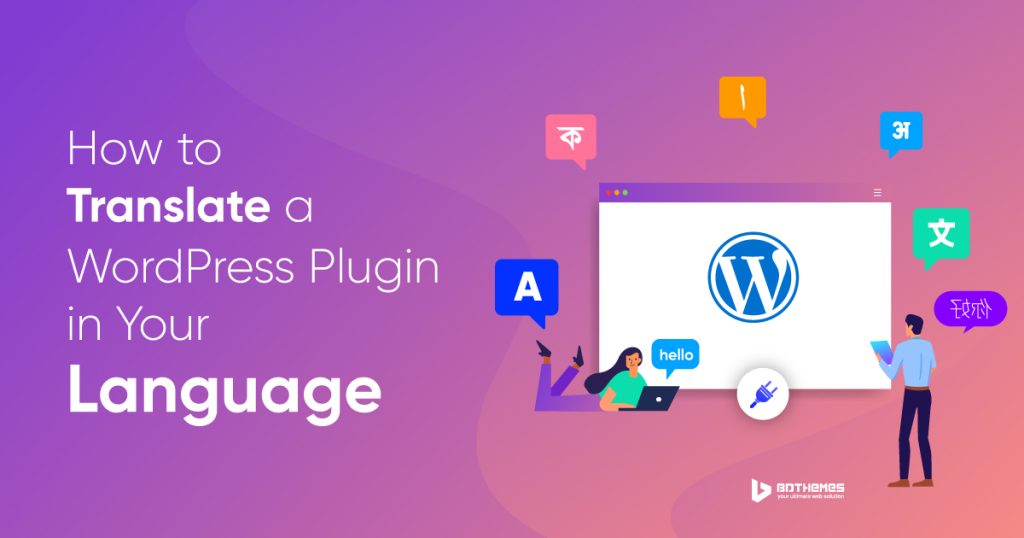Looking for a way to translate a WordPress plugin into your language?
WordPress has all kinds of brilliant plugins that are ready for translation and you can do it anytime you want.
In this article, we will show you the easiest way to translate any WordPress plugin in your own language without any coding.
When & Why should you translate a WordPress Plugin
It a huge benefit from WordPress as it’s available in multiple languages and also lets you translate it into any other languages.
Any user on WordPress can have their site based on their own language. It’s also possible to make multilingual websites on WordPress using some plugins.
Fact is, most of the popular plugins in WordPress are translation ready. You will can easily translate the plugins into your language and also help the plugin author preserve the data for the future. Once you do it, millions of other users will have the translation for your language ready to use.
Note: If you are interested to test and translate our plugins: Element Pack Pro, Prime Slider, & Ultimate Post Kit, we will be very happy to offer you complimentary license of our Pro plugins as an exchange. Just contact us through the ………..
Anyway, let’s have a look at the easy methods to translate a WordPress plugin into your language.
Method 1. Translate a WordPress plugin globally
This is the most useful method of translating plugins into your language. It not only helps you but also helps others to access the translation globally from the WordPress directory.
For the matter, WordPress itself has a translation tool given to every plugin registered in the WordPress repository.
It lets anyone use the language translator from anywhere in the world.
You can find the option by visiting a plugin menu and looking into the Details section or Development section.
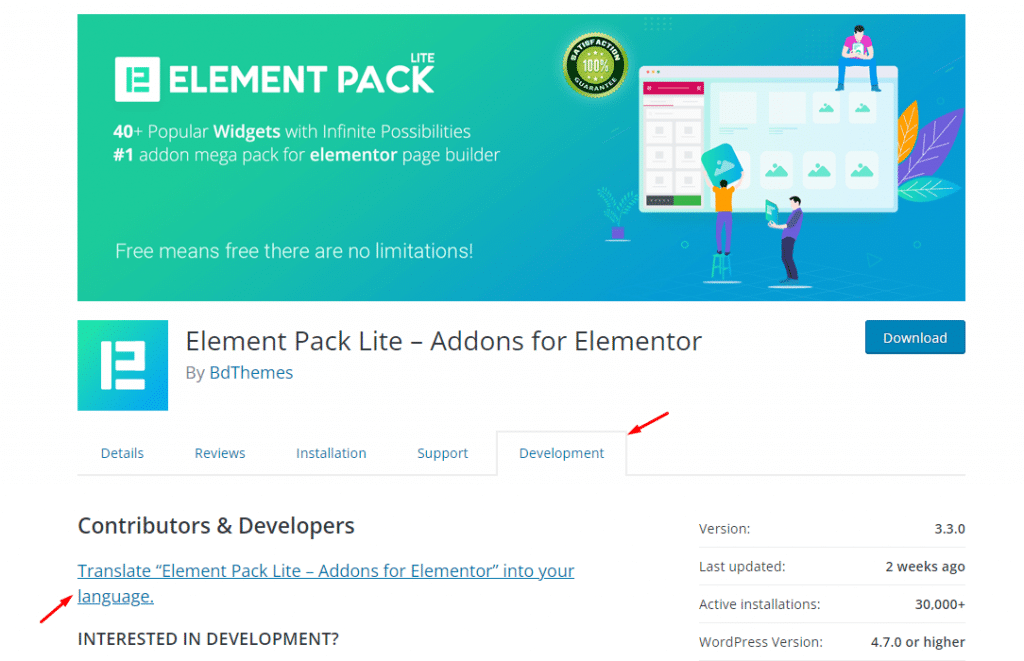
Just go ahead and click the option and continue.
In case you don’t see this option on the plugin repository, you can directly go to the WordPress Translation page and search for the plugin for translation.
There, you can search for your language and choose it from the menu for translation.
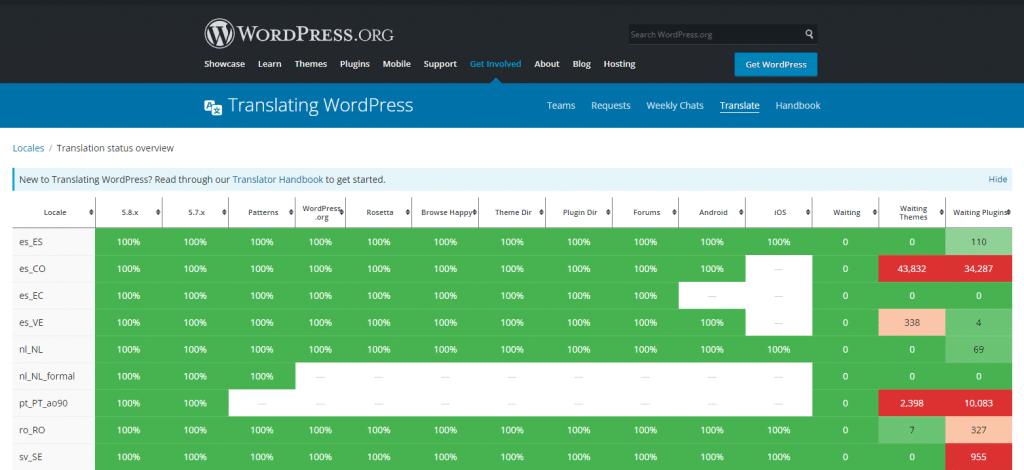
On the screen, you will see the translation status of your language including source texts and input text area.
You can help by putting words for specific translations to improve the whole system.
Method 2. Translate a WordPress plugin for yourself
The sec0nd method will allow you to translate a WordPress plugin inside your WordPress admin and effective immediately.
To do this, you need to install the Loco Translate plugin from WordPress first.
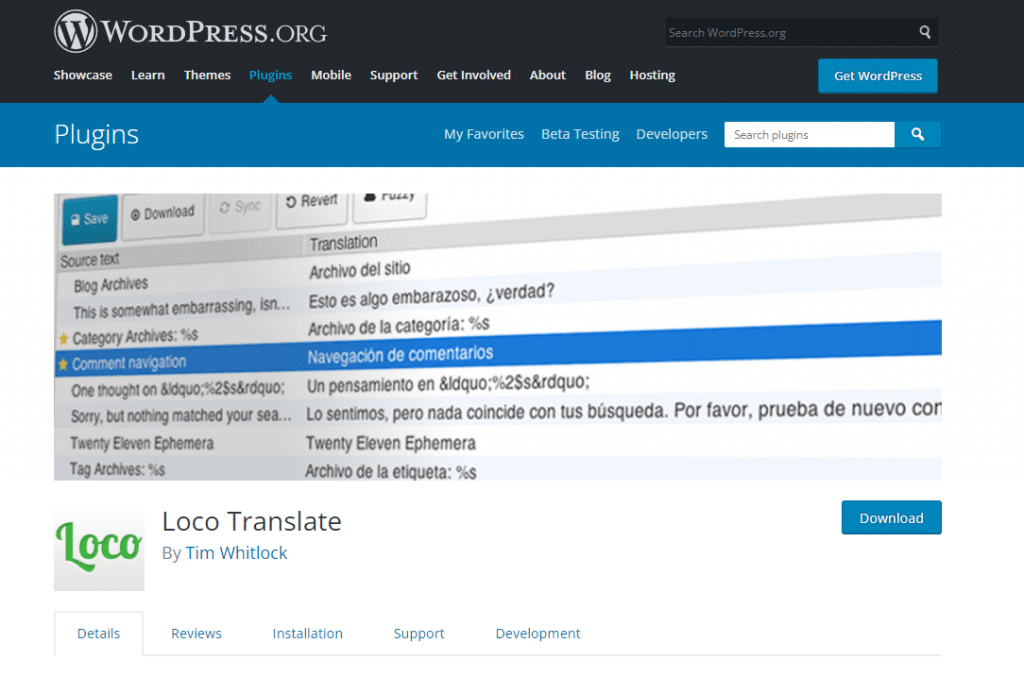
Loco Translate is one of the best WordPress translation plugins available.
Once you install and activate the Loco Translate plugin successfully, just get into your dashboard and visit Loco Translate> Plugins to start translating your plugins.
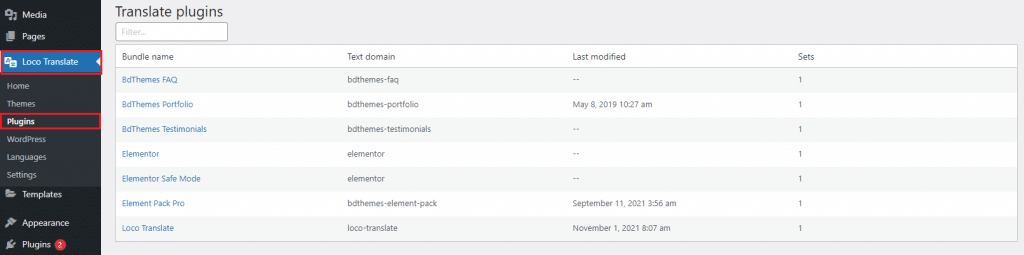
You can see all the available plugins listed here on Loco. Then you have to click on the target plugin name for translations.
In the next window, you will see all the translation info on that target plugin including the language you want to translate your plugin into.
If there’s none, you can add a new language by clicking the button.
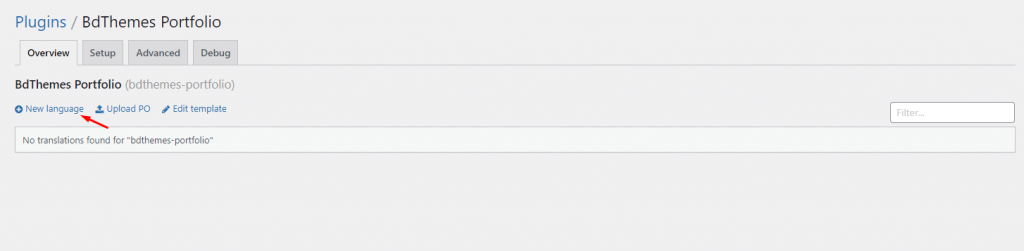
Once you click, the next window will ask you to select the target language from the language translator menu.
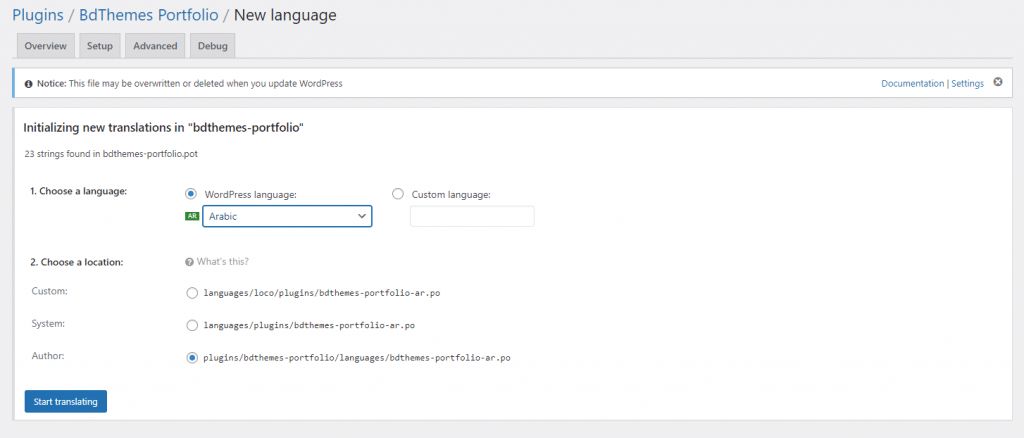
There are two options for choosing a translation. The first option uses the already available translations from WordPress. When you select a translation from WordPress, it will automatically take effect in the admin area.
The second option is for a custom language setup.
After that, you can select where the translation will be stored. Loco Translate keeps the translation in its own directory by default. Just change it to the WordPress Languages folder instead for better.
Once done with all the configurations, click the Start Translating button to initiate the translation process.
The next step is really simple. You just need to put the text for the back-to-back word translations here.
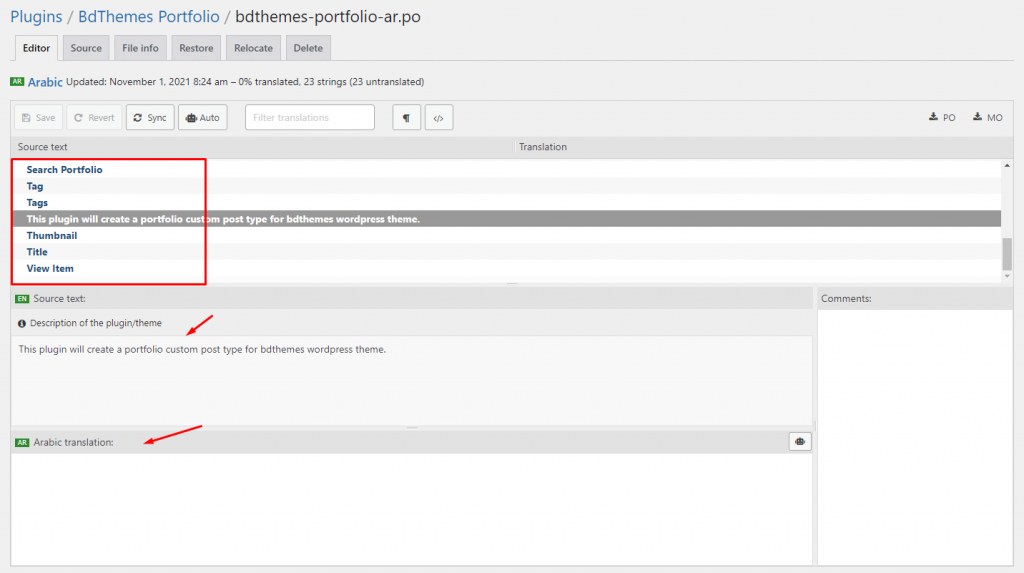
Go ahead and select text strings and put the translation in the field below, then move on to the next string.
After that, click on the Save button to store all the translation data into your WordPress admin.
Method 3. Translate a WordPress plugin locally
The third and most convenient method is to translate the plugin inside your local computer using gettext apps. This way, you can also share the translations with the plugin authors and contribute to the community.
To do that, you need to download the plugins’ Zip file into your local drive and unzip it.
Once done, open the plugin folder and locate the .pot file inside the Languages folder. This is the language template file that is required for translation.
If you don’t find it, ask the plugin author to provide the .pot file.
After locating the .pot file, install the Potedit software on your computer first. This is a free language translator for Windows and Mac.
After installation, run the Potedit app and you will see some options on the display.
Note: If you are using the pro version, you can directly translate WordPress themes or plugins through the menu.
Now, click on the Create New Translation option from the app display.
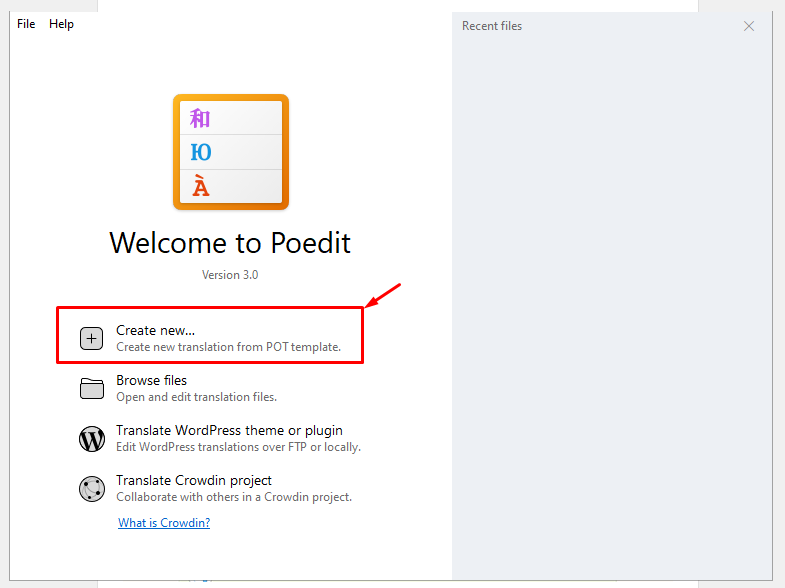
You will just have to select the .pot file in the app. Once you select, the app will ask you to choose the target language to translate into.
Now, just select the language from the menu and click on the OK button.
Net, the Potedit app will show you all the available strings for translation. Just click on the strings and provide a translation in your language.
Once done, hit the save button to save the new file with a language & country name extension i.e. en_GB, fr_FR, etc.
Potedit will generate the .po and .mo files for the translation. Save both of them inside the Languages folder of the target plugin and enjoy the new translation.
Conclusion
Hope you now know how to translate a WordPress plugin into your language.
If you liked this article, please subscribe to our YouTube channel to get more exciting plugin tutorials and tips/tricks.