All of a sudden, your WordPress website is behaving strangely or displaying unwanted ads? It might be due to a malware attack!
Don’t panic about what to do. How to do?
We are here to help you sort out your issues. In this guide, we’ll walk you through the step-by-step process of how to remove malware from WordPress website.
Whether you’re a tech whiz or just starting out, you can do this by yourself with a little help.
Let’s dive in and learn how to remove malware from your WordPress site!
What Is Malware?
Malware is like sneaky and harmful software. It is designed to harm, exploit, or compromise computer systems, networks, or user devices.
Malware can take many forms, including viruses, worms, Trojans, etc. Each type of malware has its own unique characteristics and malicious intent.
However, they all share the common goal of causing harm by breaching computer systems or collecting sensitive data secretly.
Different types of malware do different bad things:
- Viruses: These are like computer germs. They attach themselves to good files and then spread to other files, making them all bad.
- Worms: These are like digital worms that crawl from one computer to another, spreading the sickness as they go.
- Trojans: These are like trickster programs. They pretend to be good, but once you install them, they let the bad guys inside your device.
- Ransomware: This one is really mean. It locks up your files and asks you to pay money to get them back.
- Spyware: Imagine someone secretly watching everything you do on your device. That’s what spyware does – it spies on you without you knowing.
- Adware: Adware bombards your device with lots of annoying ads, making it hard to use your device comfortably.
- Rootkits: These are super sneaky. They hide deep inside your device, making it difficult for you to even know they’re there.
Sign Of Malware Infection
There are some signs that your WordPress site is malware-infected.
Here’s how you can understand:
- Your WordPress website suddenly becomes very slow. It could be due to malware working in the background, consuming resources.
- Unexpected pop-up ads or redirects to sketchy websites, even if you didn’t click on anything.
- Strange error messages on your site, indicating that something is wrong.
- Malware can alter your website’s homepage or add unfamiliar links, images, or text.
- If your site’s traffic drops suddenly.
- Malware can manipulate your site’s SEO, making it show up for unrelated, often inappropriate, search queries.
- A new user account addition on your WordPress dashboard that you didn’t create.
- Unfamiliar files or strange code snippets could be malware.
- Malware often tries to disable security plugins.
- If your web hosting provider alerts you about unusually high server resource usage, it might be due to malware activities.
How To Remove Malware From WordPress Website Manually
When your WordPress website is under threat from malware, it’s crucial to take immediate action.
Here’s how you can prepare for the malware removal process manually:
01. Begin by restricting access to your website. Change your cPanel, FTP, and WordPress admin passwords.
02. Create a complete backup of your website through cPanel. This backup acts as a safety net. It will help to restore your website to its previous state if something goes wrong during the malware removal process.
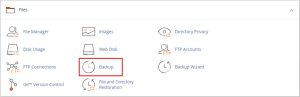
03. Verify the availability and integrity of your existing backups. Ensure they are up-to-date and accessible.
04. Update not only your WordPress login credentials but also any other services associated with your website, such as database access and hosting accounts. Use strong, unique passwords to enhance security.
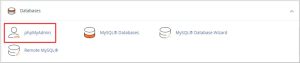
05. Make sure your WordPress installation, themes, and plugins are all up-to-date.
06. Review your website’s recent changes, especially new installations, plugins, or themes. Also, check the access logs in cPanel to identify any suspicious login attempts or activities. Unusual activities could be a sign of malware.
07. Malicious software often creates symbolic links (symlinks) to disguise its presence. Use the File Manager in cPanel to search for and remove any suspicious symlinks. Delete any files or directories that look unfamiliar or out of place.
08. Malware might change file and folder permissions, allowing unauthorized access. Reset file and folder permissions to the recommended settings. In cPanel, navigate to the File Manager, select the files and folders, and update permissions as needed.
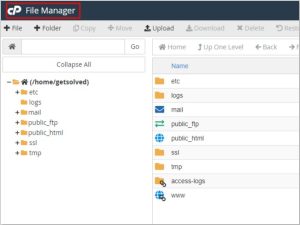
09. If your website was blacklisted due to malware, request a review from the search engines. Once your site is clean, they will remove it from their blocklists.
How To Remove Malware From WordPress Website Automatically
Removing malware from your WordPress website automatically can be done using specialized tools called security plugins. These plugins are like digital detectives that scan your website, find malware, and remove it for you.
Here’s how you can do it in simple words:
01. First, go to your WordPress dashboard. In the “Plugins” section, click on “Add New” . Search for a reputable security plugin like Sucuri Security or Wordfence Security. Install and activate it.
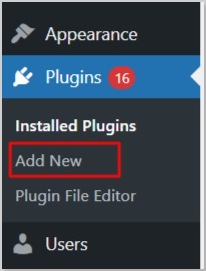
02. Once the plugin is activated, look for a ‘Scan’ option in the plugin settings. Click on it. The plugin will scan your website thoroughly, checking all files and code for any signs of malware.
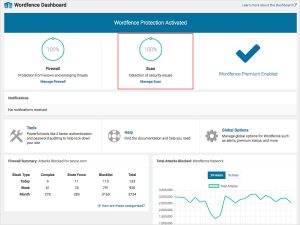
03. After the scan is complete, the plugin will show you a report. It will highlight any malware or suspicious files it finds. Review this report carefully to confirm the presence of malware.
04. Most security plugins have an option to remove malware automatically. Click on the ‘Remove’ or ‘Clean’ button in the plugin interface. The plugin will then delete the malware and clean your website.
Note: To prevent future malware attacks, keep your WordPress core, themes, and plugins up to date. Also, regularly back up your website, use strong passwords, and avoid downloading files from untrusted sources.
How To Remove Malware From CPanel
By following these simple steps, you can regularly check your website for malware or viruses directly from your cPanel, helping to maintain the security of your website and protect your visitors.
01. Start by logging into your cPanel account using your provided username and password.
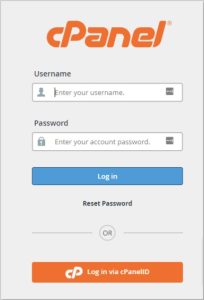
02. Look for the virus scanner option in your cPanel. Usually, it’s located under the “Advanced” or “Security” section. If you can’t find it, contact the support team for assistance.
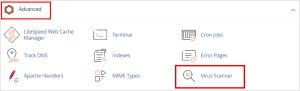
03. There are two scan options:
Home Directory: This scans all files within your hosting account.
Public Web Space: This scans only files that are publicly accessible on the internet, typically your website files.
04. Select the scan type you want and start the scan. Wait patiently for the scan to finish.
05. After the scan is complete, you’ll receive a list showing any infected files or suspicious code found during the scan.
06. Carefully review the list of infected files. Delete these files from your hosting account. This step ensures that the malware is removed and your website stays secure.
Final Thought
Removing malware from your WordPress website is crucial to keep your site and visitors safe.
By following the steps outlined in this guide, you can effectively get rid of malware and prevent future infections.
Try not to click suspicious links or visit such websites.
Regularly check your website’s health.
Frequently Asked Questions
Malware detecting plugins are like superhero tools for your website! They keep it safe from bad software. Some great ones for WordPress are:
- Wordfence Security
- Sucuri Security
- MalCare Security
- iThemes Security
- SecuPress
- Cerber Security, Antispam & Malware Scan
You can use various online tools and services to scan your WordPress site for malware online. Simply visit a reputable website security scanner like Sucuri SiteCheck or Wordfence Security Scanner.
On the scanner’s website, you will usually find a search bar where you can enter your WordPress website’s URL. After entering the URL, click the scan button, and the tool will analyze your site for any malware, suspicious code, or vulnerabilities.
The scanning process might take a few minutes, depending on the size of your website. Once the scan is complete, the tool will provide you with a detailed report.
To check if your WordPress site is hacked, watch out for unexpected changes in appearance, content, or functionality. Look for unauthorized ads, new users, or unfamiliar links.
Monitor for drops in search rankings, increased spam, or site slowdowns. Check files for alterations, review server logs, and use security plugins to scan for malware.
Regular updates and strong passwords help prevent hacks. If suspicious activity is detected, act promptly to remove malware and enhance security measures.




