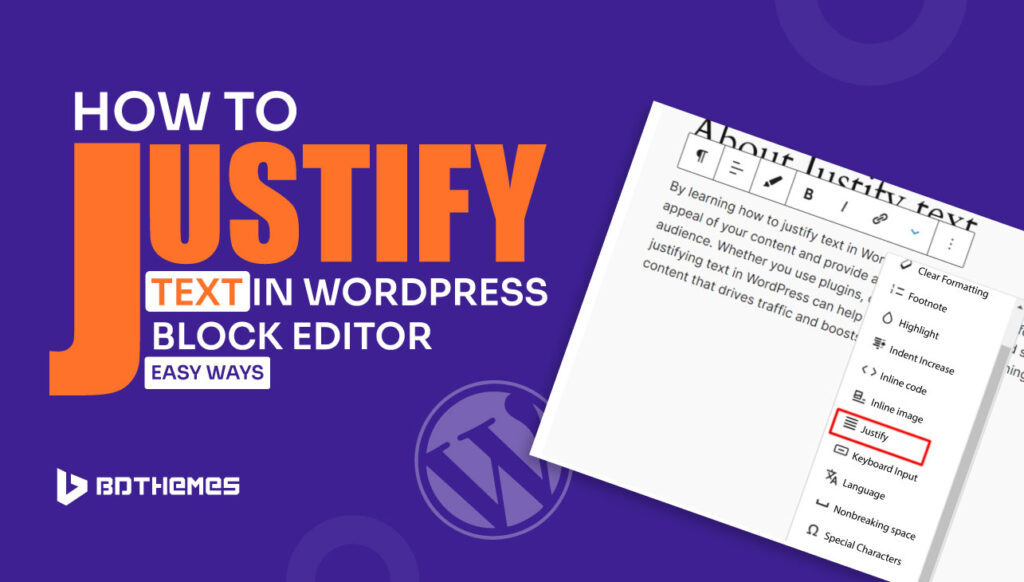Do you want to know how to justify text in WordPress block editor?
You’re in the right place! In this blog post, we’ll explore easy ways to achieve justified text in your WordPress content, ensuring your posts are visually appealing and engaging for your audience.
But before we dive into ways we need to know more about the justified text, its importance, why it’s not in use in WordPress, and mistakes to avoid using justified text.
What does justify mean in WordPress?
In WordPress, “justify” means to align the text margins on both the left and right sides of the column, creating a clean look on both sides of a post or page.
This makes the writing look neat and professional, and it’s often used in books, articles, and other lengthy pieces of writing. In WordPress, text justification is important as it helps convey a charismatic image on a website.
It is a useful skill to have, and there are several ways to WordPress justify text, using manual ways or using a plugin.
While text justification is a matter of personal preference and not a strict sign of professionalism, it can enhance the visual clarity of a website and is commonly used in books and other long-form content.
Is justify text still used in the WordPress block editor?
No, the WordPress team removed this feature in WordPress 4.7 in 2016.
They also removed the underline feature too. If you also want to add underline you can check how to add underline in WordPress
By default, WordPress doesn’t allow justified text. It’s not thought to be good for web content because it might make it harder to read.
Here are some reasons why justified text is not available in the default WordPress block editor:
Readability concerns: Justified text can be harder to read on screens, as it tends to create long lines of text that may not be as visually appealing as left-aligned text. The WordPress team prioritizes user experience and readability, which is why the justify feature is not included by default.
Limited support from the block editor: The WordPress block editor, also known as Gutenberg, does not have a built-in feature for justifying text. This is because the team behind Gutenberg believes it is not necessary for most users, and they have focused on other features and improvements instead.
Don’t worry you can still use the feature, we will learn it in a few moments, but make sure you avoid mistakes that cause this feature abandoned in WordPress.
what are some common mistakes to avoid when justifying text in WordPress?
When you align text in WordPress, you should be aware of some things that could go wrong.
Here are some mistakes that most people make:
Readability: Text that is justified might not look good on short lines because the spaces between words will look weird. It should only be used in moderation and when it fits with the style and layout of your page as a whole.
Preference vs. Professionalism: While some prefer justified text for its formal appearance, it’s not a recognized sign of professionalism. It’s a matter of preference, and not all websites or publications use justified text.
Web Standards: Text that is fully justified is not normal on the web, and it might not fit with how people usually read. Text that is angled to the left and in fairly narrow blocks is often easier to read.
If you know about these things, you can make smart choices about when and how to justify text in WordPress to make your content look better without hurting reading or the user experience.
How to justify text in WordPress block editor?
As said before, we can justify text using a plugin or following some manual ways.
How to Justify text in WordPress using a plugin?
We already know that by default there is no justify feature in the block editor.
You can check that by simply opening a post and selecting a text block paragraph.
Then open the more options and no sign of justify below.
Now, go to your WordPress dashboard and select Plugins -> Add New Plugin.
Now type justify text block on the plugin search.
Install the Gutenberg Block Editor Toolkit – EditorsKit plugin and activate it.
Now go to your post again and check if the justify feature is available in the more options or not.
As you can see, Justify with the symbol is available in the more options.
Before applying Jutify feature the paragraph looks like the image below.
After applying the justify feature the paragraph block look like the image below.
How to Justify text in WordPress without using a plugin?
First, go to your dashboard and select Appearance -> Customize.
Now select the Additional CSS tab for your current theme.
Now type the CSS code below.
justify-text-block {
text-align: justify;
}Then click the Publish button.
Now go to your post and select the text block.
Go to the advanced tab and add the justify-text-block class for the additional CSS.
Then hit the publish button and check the preview.
Final Words
Well, that’s it for the walkthrough.
You just learn how to justify text in WordPress block editor.
However, WordPress removed this feature a long time ago. You can easily apply these methods like using a plugin or applying CSS code to add justify on text block.