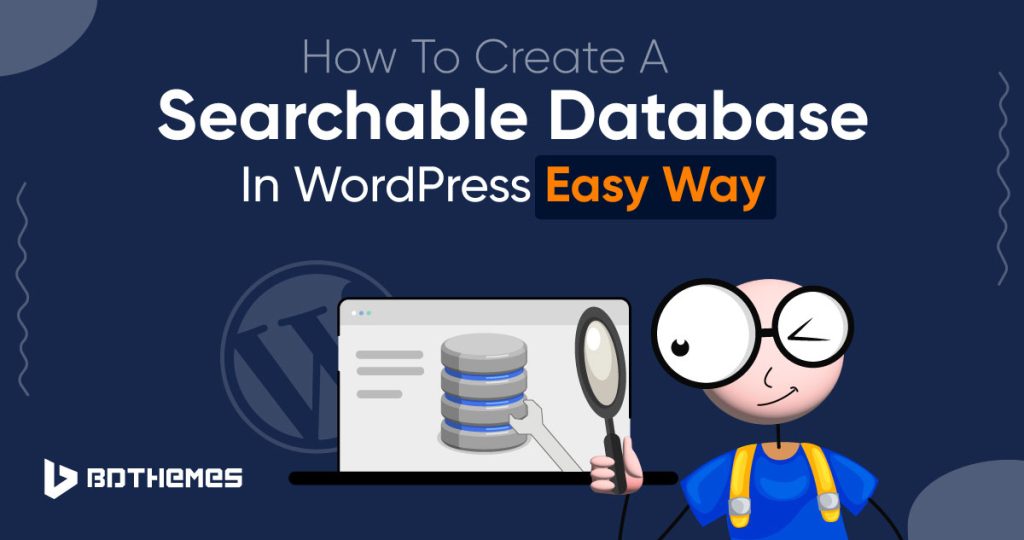Want to make your WordPress data easily findable behind the scenes?
Go for a way to search the data from your user’s entry.
Creating a searchable database within your WordPress website is as easy as clicking a button. The process sounds technical, but we’ll break it down into steps anyone can follow.
In this walkthrough article, you will learn about the searchable database and how to create a searchable database in WordPress.
Let’s get started!
What Is a Searchable Database in WordPress?
A searchable database is a WordPress functionality that lets you filter a data group to find the needed information. You can display and organize different types of data.
WordPress database search plugins should have these essential features:
- Importing data or filling out forms
- Using forms, fields, and search functions to search, sort, and filter data
- A tool for visualizing data and building relationships between it
- Replace text in WordPress using Search and Replace
There are different methods to create a searchable database in WordPress, including:
Create a database yourself from scratch: This method requires coding skills. In WordPress, you can query and display data using custom database structures.
By default, WordPress admins have a built-in MySQL database name with phpMyAdmin. WordPress websites require a lot of expertise to create a search-type database.
But don’t worry, you may simply follow the other two methods.
Create a searchable database with a form-building plugin: Install a form-building plugin. You may customize the forms and add fields. Users may search for particular information on your form with search functionality.
Form-building plugins go beyond databases in functionality!
Create a searchable database with a WordPress database plugin: WordPress database plugins help you organize and display your content in a table format. You simply need to configure the plugin settings. In addition, you may modify the search options and table appearance to meet your requirements.
Is There Any Difference Between A Searchable Database And A Regular Database?
Yes, there are some differences between searchable and regular databases.
The searchable directory allows you to search for specific information within the database, whereas the regular database stores and organizes information.
In a search-based directory, users can search for specific information using keywords or other search criteria. However, in a regular directory users will manually sort and filter data to find the information they need.
You may sort and index data in a search-type database. But a regular table won’t be sorted or indexed similarly.
Users can easily filter data thanks to the improved and user-friendly UI of a searchable database. Whereas, regular database users find it more challenging and may require more technical knowledge.
How to Create a Searchable Database in WordPress Using a Plugin
Well, you already know that to add a searchable table in WordPress, you can use either a form-building plugin or a database plugin. We will learn both.
For the form-building plugin, we will use Formidable Forms.
This plugin has both free and paid versions and we can demonstrate the process with the free version
Just for reference, Formidable Forms has 300,000+ active installations and many 5-star reviews.
Navigate to the plugins tab of your dashboard and click “Add New”.
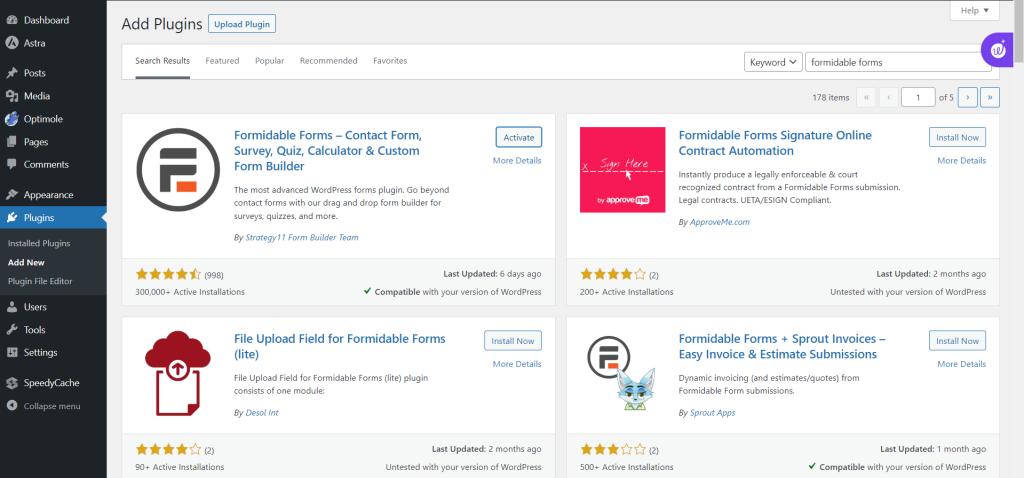
Type “Formidable forms” on the plugin’s search bar. Click “Install Now” and “Activate” it.
After installing the plugin, navigate to the Formidable menu on the dashboard. Then Click “Forms”
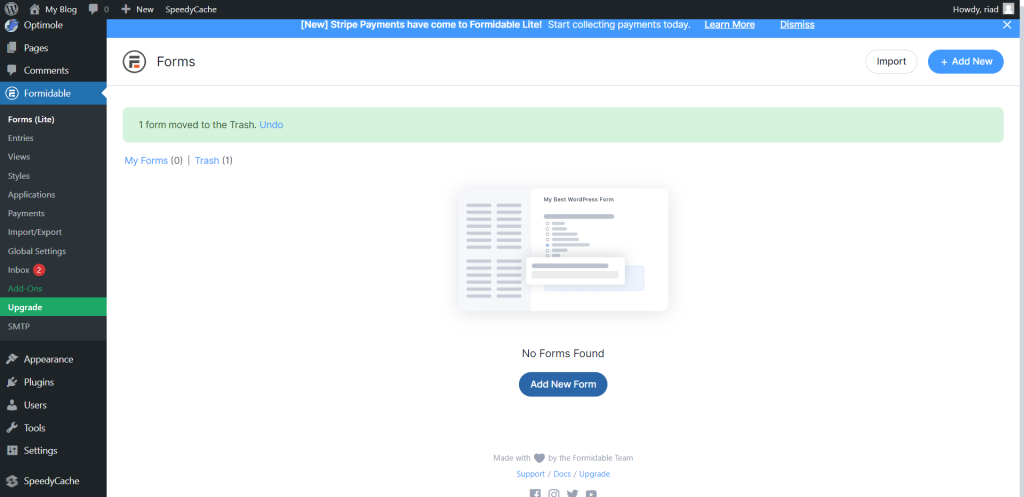
Click the “Add New Form” button to create a form.
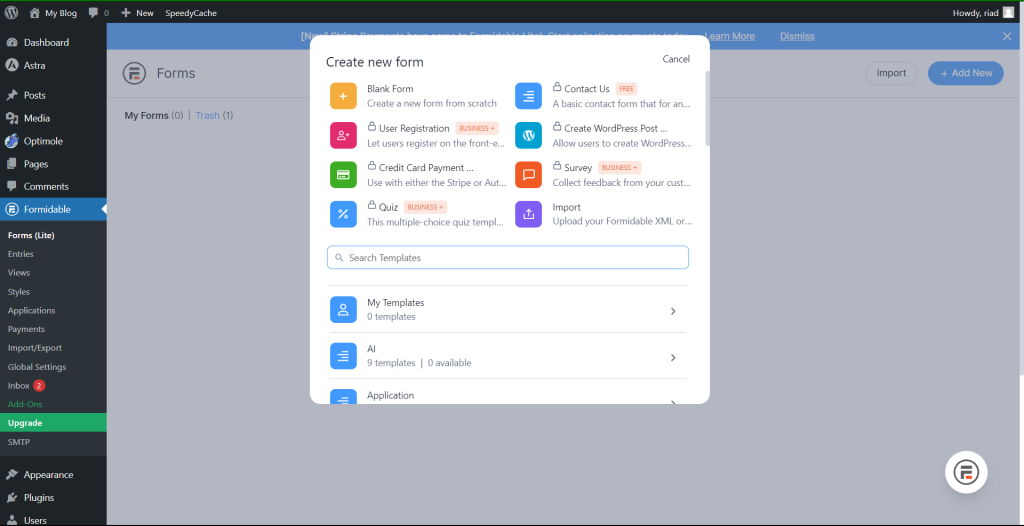
You’ll be prompted to select a template from the “Create new form” prompt.
You can try any of the form templates to add a contact form to your website.
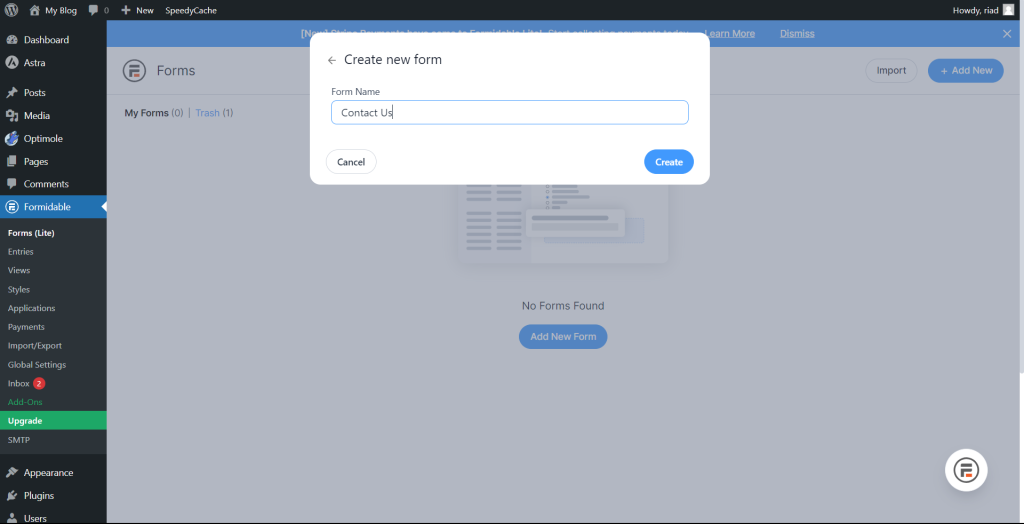
Give your Contact form a name and click the “Create” button.
When this button is clicked, the drag-and-drop builder will open, where you can drag form fields to the form.
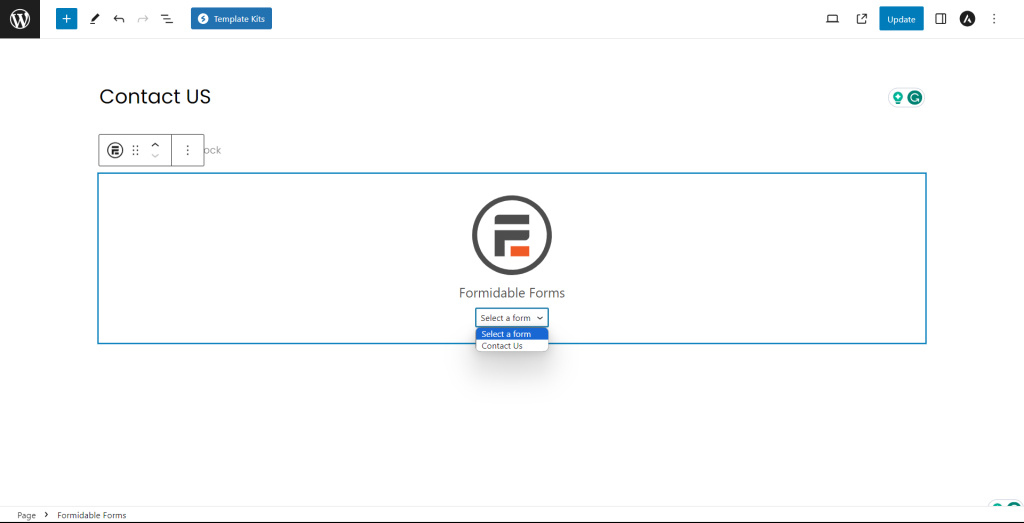
Even if you don’t like the default theme for your form, you can pick one by switching to the “Style” tab.
Upon finishing, click “Update” at the top to save your changes.
You can add the new contact form to any page. But for the Contact Us form, create a page called Contact Us.
Upon arriving there, click on the “+” button in the top left corner to open the block menu.
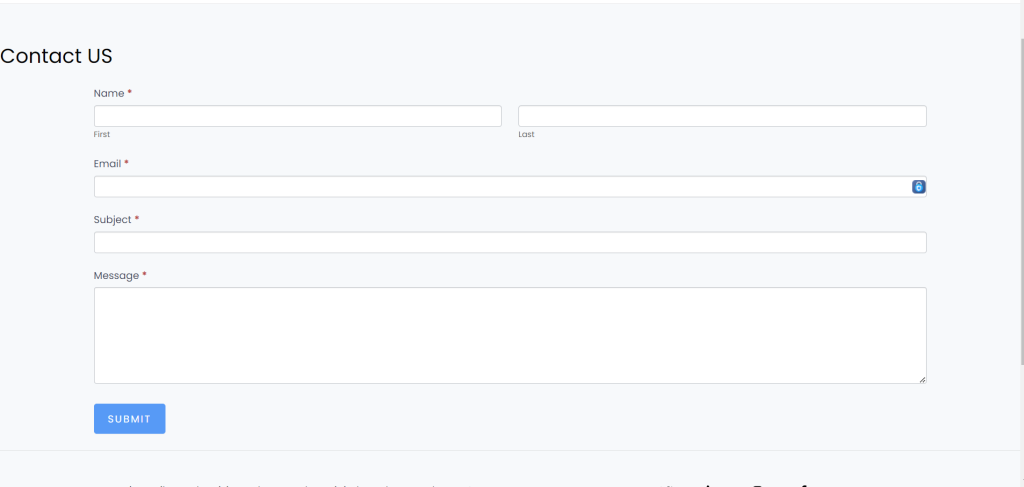
To get started, click here and add the Formidable Forms block.
Once you have selected the form you want to add to the page, click the ‘Select a form’ dropdown menu.
Then, click “Update” or “Publish” to save your settings.
As soon as a form is added to a page, an automatic search-type table is created.
Your front-end contact form will look like this in the free version. See the image below.
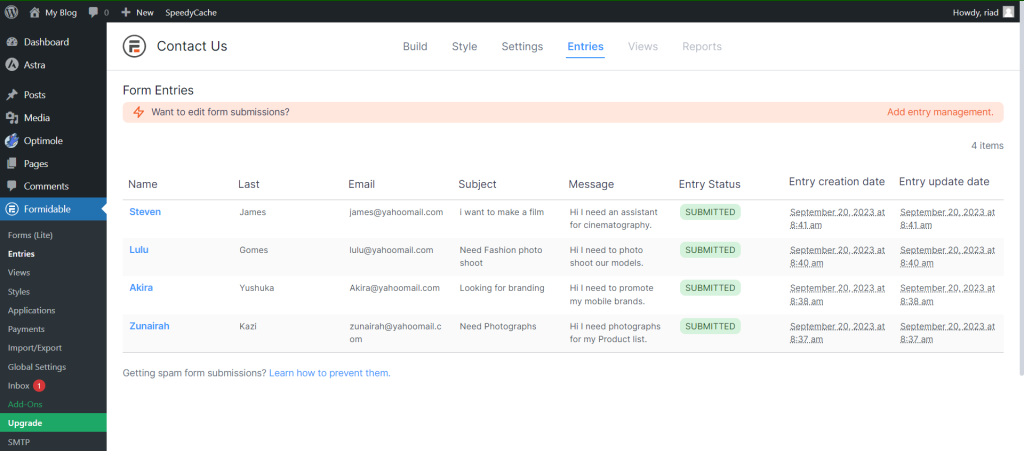
Whenever users fill out the form, all of their information will be collected and stored.
You can manage entries from the back end of the Formidable Forms plugin through a fully developed user interface.
The form backend lets you
- Filter and search
- Make edits
- Hide
- Add
- Show
- Delete
- Sort
- Data view
Admins can easily view it on the Formidable -> Entries page. A screen will display each entry for the form.
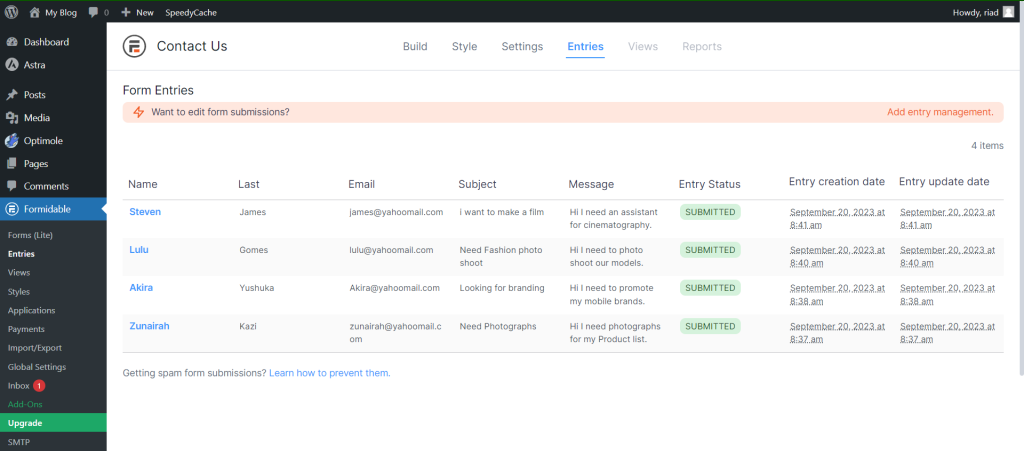
To view an entry, simply click the ‘View’ link under its name.
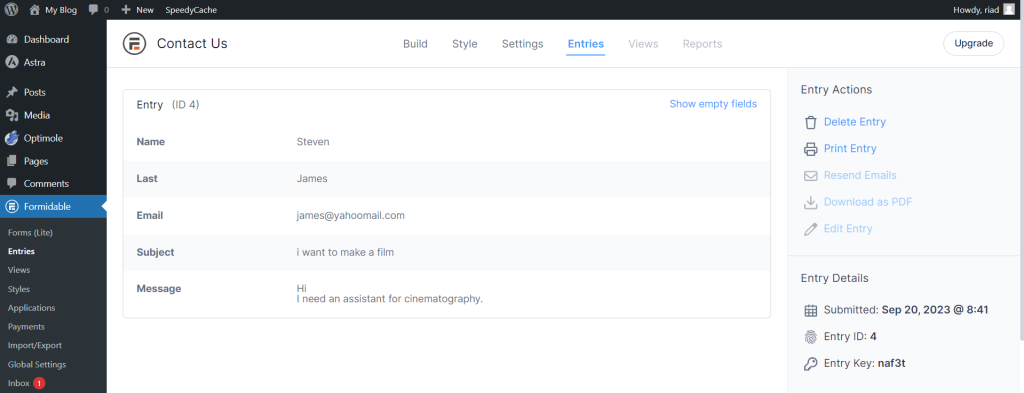
You can also click the ‘Edit’ link under the form entry if you want to make changes. But you need to install the Formidable Form Pro version for that.
You can also display your entries in table format in the view tab.
To view the form data in tables, grids, or calendars, you must navigate to Formidable -> Views from the dashboard.
The Views feature is only available in the Pro version.
To add a new item, click the ‘+Add New’ button.
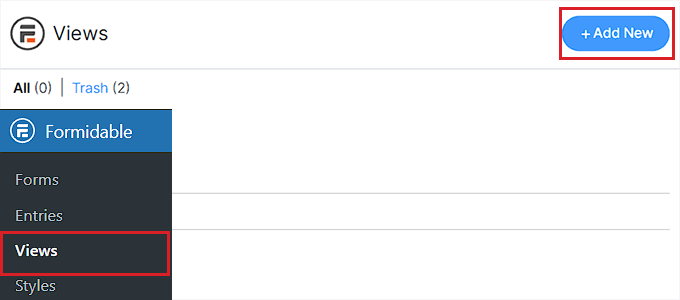
You will be asked to choose a view type, such as grid, table, calendar, or ready-made solution.
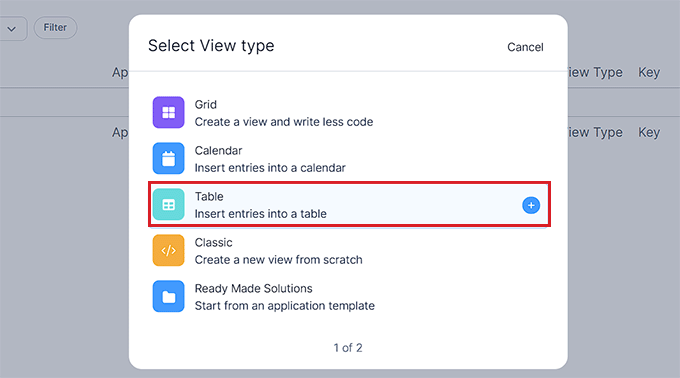
After selecting the view type as Table, you must give your view type a name.
After selecting your form, click the ‘Select Datasource’ drop-down menu. You will then be asked to select a form, from which to fetch the entries for the data.
After that, click ‘Create a view’ to move forward.
The next step is to customize the view. To create the database table, you must select all the columns you want to display.
Choose your desired option, for example, if you wish to display the last name of all the users you can select that column from the entry.
Additionally, you can use the search bar at the top to locate the form field that is not yet displayed. Please note that the plugin can only retrieve data for fields that have already been added to the form.
Once that is done, click the ‘Create a view’ button to proceed
Your form entries will be displayed and searchable on the “Views” page.
At the top of the page, you can even filter and sort entries to find a specific entry.
To edit the content of each column individually, click on the heading and the “Edit Listing Page Content” menu will appear.
Simply click “Update” at the top to save your changes after finishing.
Your form directory is now search-friendly and viewable.
If you want to import or export the database. Simply navigate to the dashboard Formidable -> Import/Export
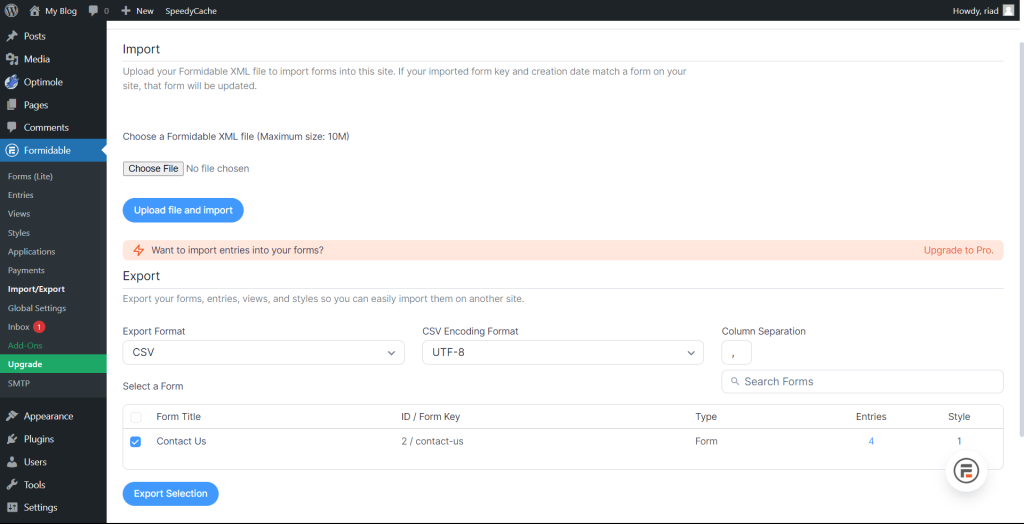
Select “XML or “CSV” as the export format in the “Export” section.
Check the boxes next to the options to include the data in the XML file. Select the export option if you want to export all the data in your View.
Click “Select Form” and choose the form containing the data you want to export.
Once you’ve finished, click the “Export Selection” button to download the file. The table has now been exported successfully to your computer.
Well, you just learned to create the form-building type search directory. Now we will learn to use an indexing type plugin to create a search-based database.
The Tablesome plugin in WordPress allows you to create a searchable database. For managing and searching your data, the plugin offers a flexible and customizable solution.
It is a rising database plugin with 7000+ active installations.
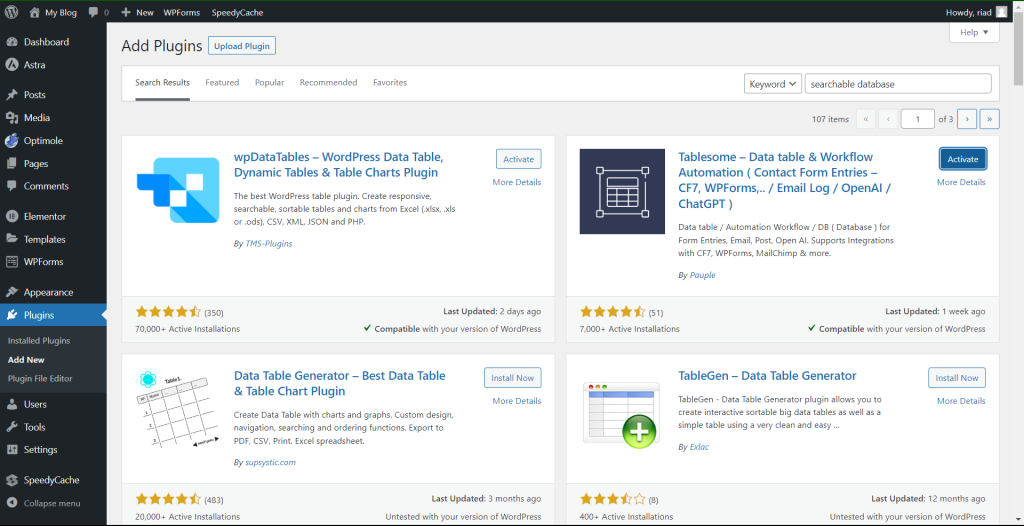
Simply go to the plugins tab again and search “searchable database”. The Tablesome plugin will appear in the first row.
click on the “Install Now” button.
Once the plugin has been installed, click “Activate” to begin using it.
Following the same way install “Elementor” and “WPForms”
First, we will create a Contact Us form page.
Go to the WordPress dashboard “Pages” -> “Add New”
Give your Page name a title “ Contact Us” and Edit the page with Elementor.
Now type “form” on the Elementor widget search.
WpForms will appear. Click on it and you need to select the form type.
As it is a Contact Us page, select the contact form.
Then drag and drop the contact form widget on the area of the page.
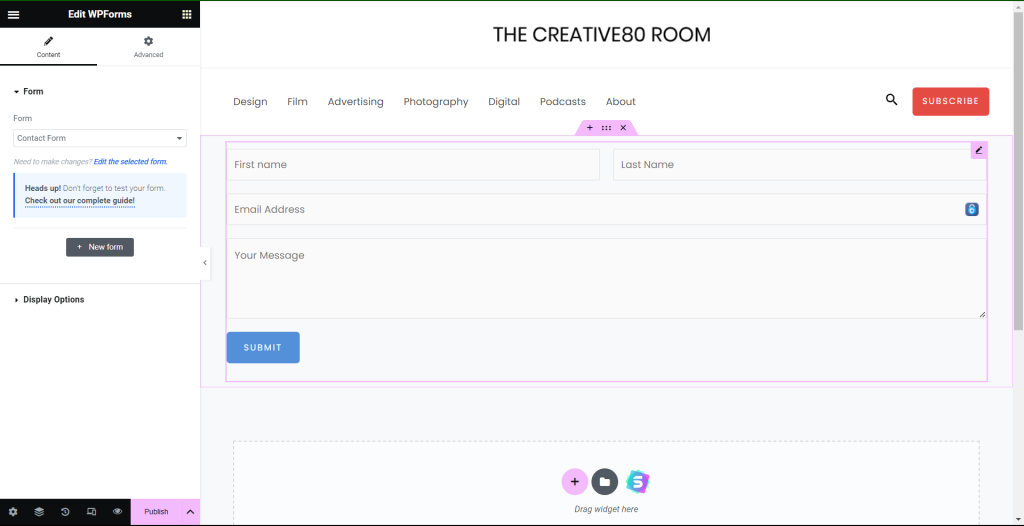
A contact form will be ready. Now click “Publish”.
Then go back to the dashboard.
Now Click “WPForms” -> “Add New”
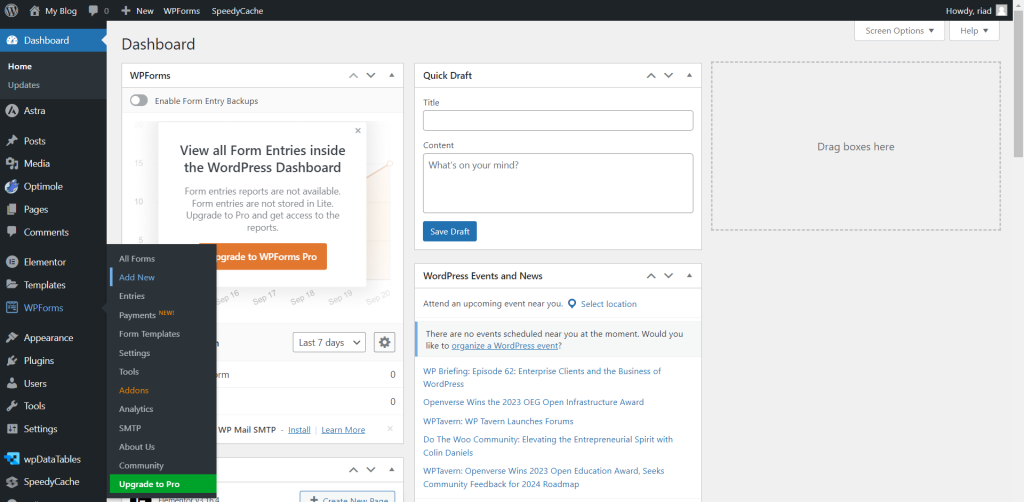
Select the Simple Contact form template, configure any settings, and save it.
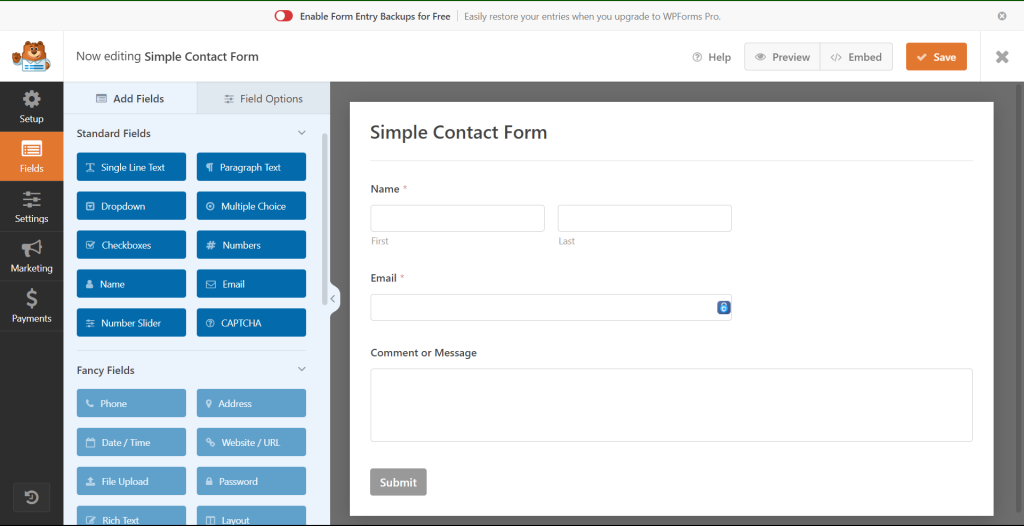
Then Go to Dashboard and Click “Tablesome” -> “Create New Table”
Give your table a name for example “ Contact Us”
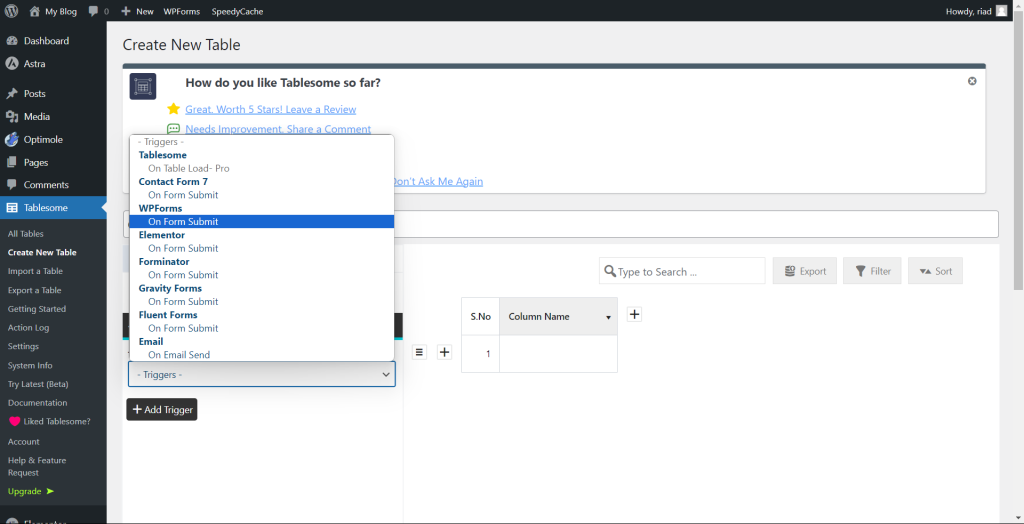
Now Select “WPForms” from the trigger drop-down.
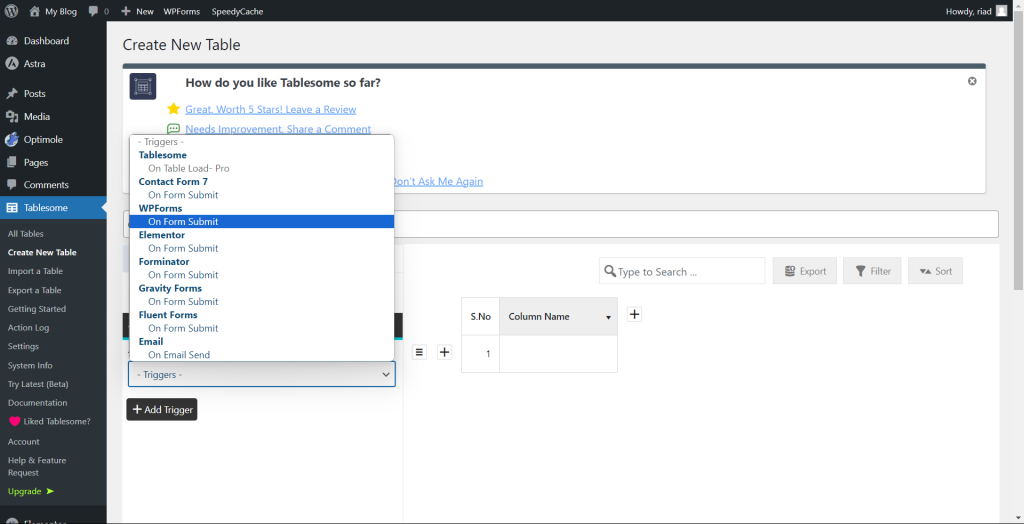
Then select Form ID as Contact Us from the drop-down.
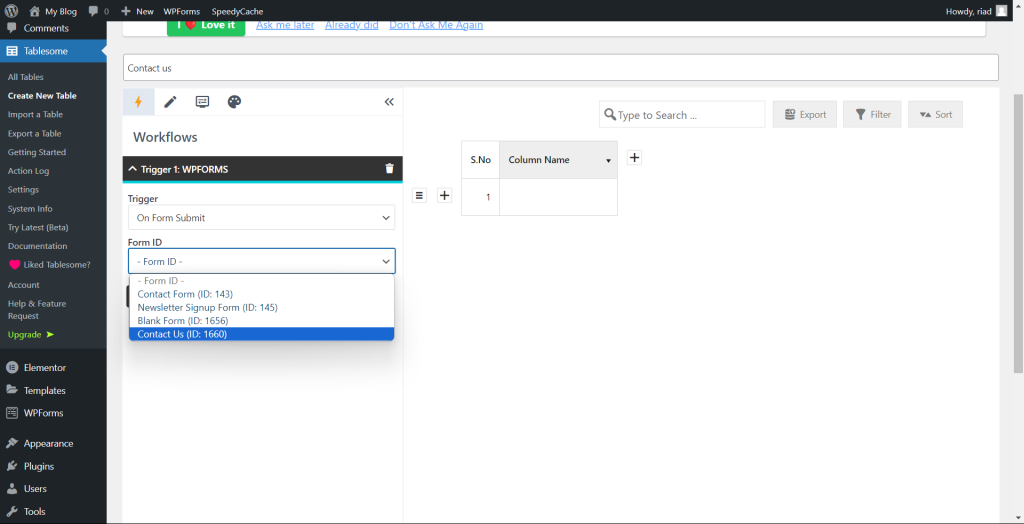
Finally, select “Tablesome” from the drop-down of action to add a row.
Click “Save” and test some data entry for the form.
Go to Tablesome -> All Tables
select the contact form and then click “View”
You can also copy the shortcode to display the form on any page you want.
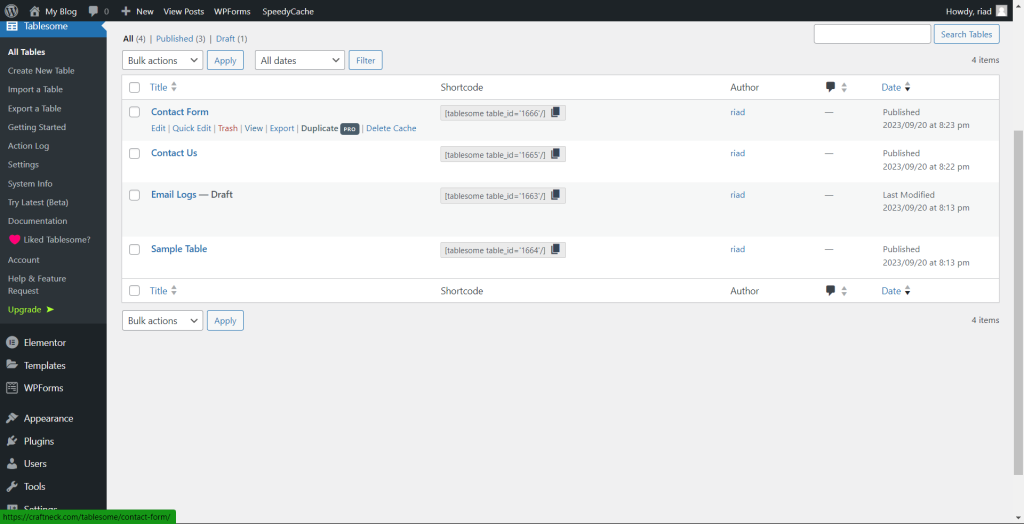
After opening the view, a dynamic table is displayed based on the entry of your contact form.
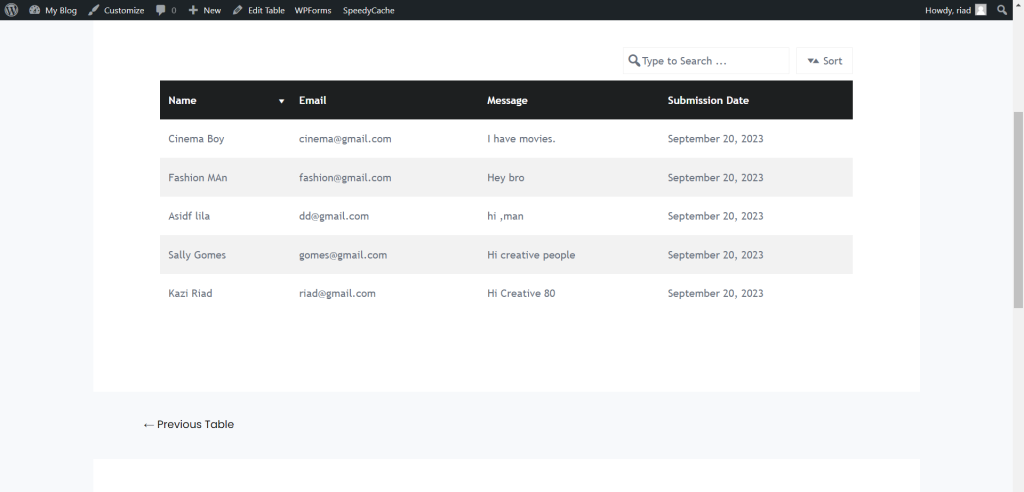
Now you can search from the search bar for any entry.
Using Tablesome and WPForms with Elementor, you can create a search-type directory in WordPress. With the Tablesome plugin, you can retrieve and display form data stored in a database via the WPForms plugin. Customize the table’s appearance with Elementor page builder and add it to your WordPress site.
Still want to know about the search functionality in WordPress, you can check 12 Best Search Plugin For WordPress 2023.
Bottom Line
That’s awesome, you have come a long way learning two different methods.
Now you know how to create a searchable database in WordPress.
What option would you choose?
Either use a full-fledged search-type indexing form plugin or use individual WordPress form to database to build a searchable table.
But that’s not the end, it’s just the beginning of a search-based database.
You can try other forms to create a table. Then start custom filtering from the entry.
Frequently Asked Questions
Which WordPress plugins are popular for creating searchable databases?
In WordPress, there are a number of plugins that let you create searchable databases, such as Tablesome, Posts Table Pro, Participants Database, SearchWP, Formidable Forms, WPForms, TablePress, and WpDataTables. While most custom fields and filtering features are available in their pro versions.
Can A Searchable Database Be Used For E-Commerce On A WordPress Site?
Yes, you can use a searchable database for e-commerce on a WordPress site.
It lets you refine the search to find the exact product and category. All you need is to sort and filter data through forms, fields, and search functions.
Is it possible to customize the appearance of my searchable database?
Yes, you can customize the look of your searchable database to match your website’s design. Almost all indexed plugins allow you to change table styles, fonts, and colors. To further customize the appearance, you may also use custom CSS.